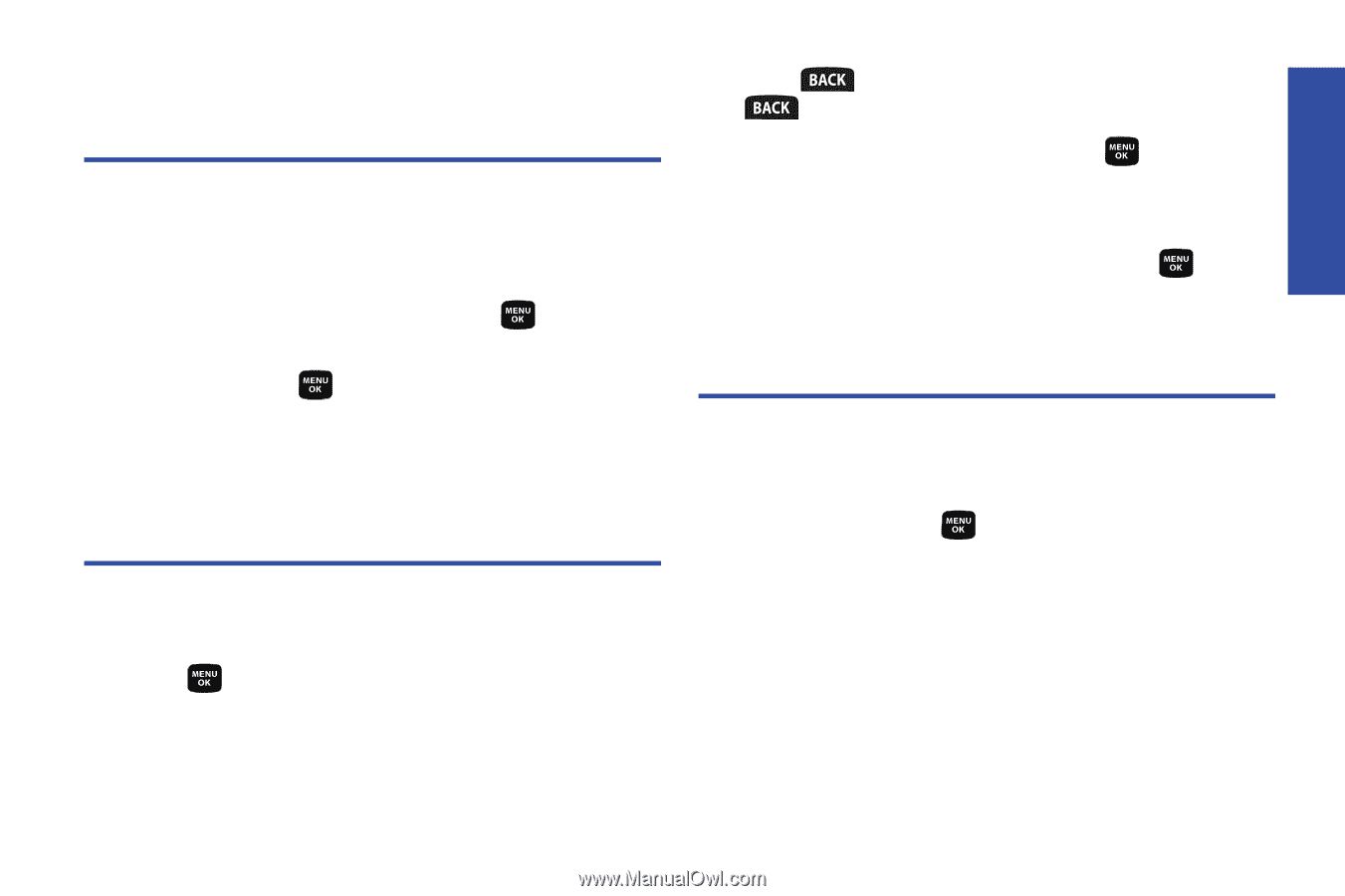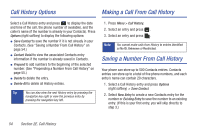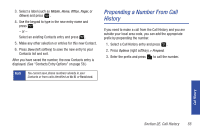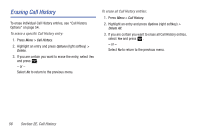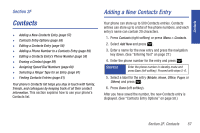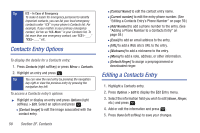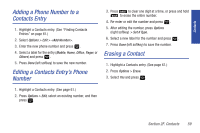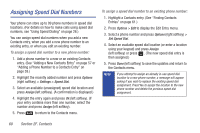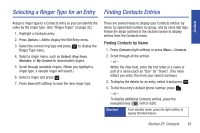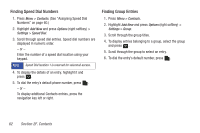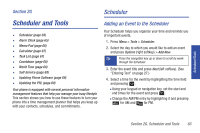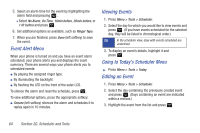Samsung SPH-M320 User Manual (user Manual) (ver.f6) (English) - Page 73
Adding a Phone Number to a Contacts Entry, Editing a Contacts Entry’s Phone Number, Erasing
 |
View all Samsung SPH-M320 manuals
Add to My Manuals
Save this manual to your list of manuals |
Page 73 highlights
Contacts Adding a Phone Number to a Contacts Entry 1. Highlight a Contacts entry. (See "Finding Contacts Entries" on page 61.) 2. Select Options > Edit > . 3. Enter the new phone number and press . 4. Select a label for the entry (Mobile, Home, Office, Pager, or Others) and press . 5. Press Done (left softkey) to save the new number. Editing a Contacts Entry's Phone Number 3. Press to clear one digit at a time, or press and hold to erase the entire number. 4. Re-enter or edit the number and press . 5. After editing the number, press Options (right softkey) > Set # Type. 6. Select a new label for the number and press . 7. Press Done (left softkey) to save the number. Erasing a Contact 1. Highlight a Contacts entry. (See page 61.) 2. Press Options > Erase. 3. Select Yes and press . 1. Highlight a Contacts entry. (See page 61.) 2. Press Options > Edit, select an existing number, and then press . Section 2F. Contacts 59