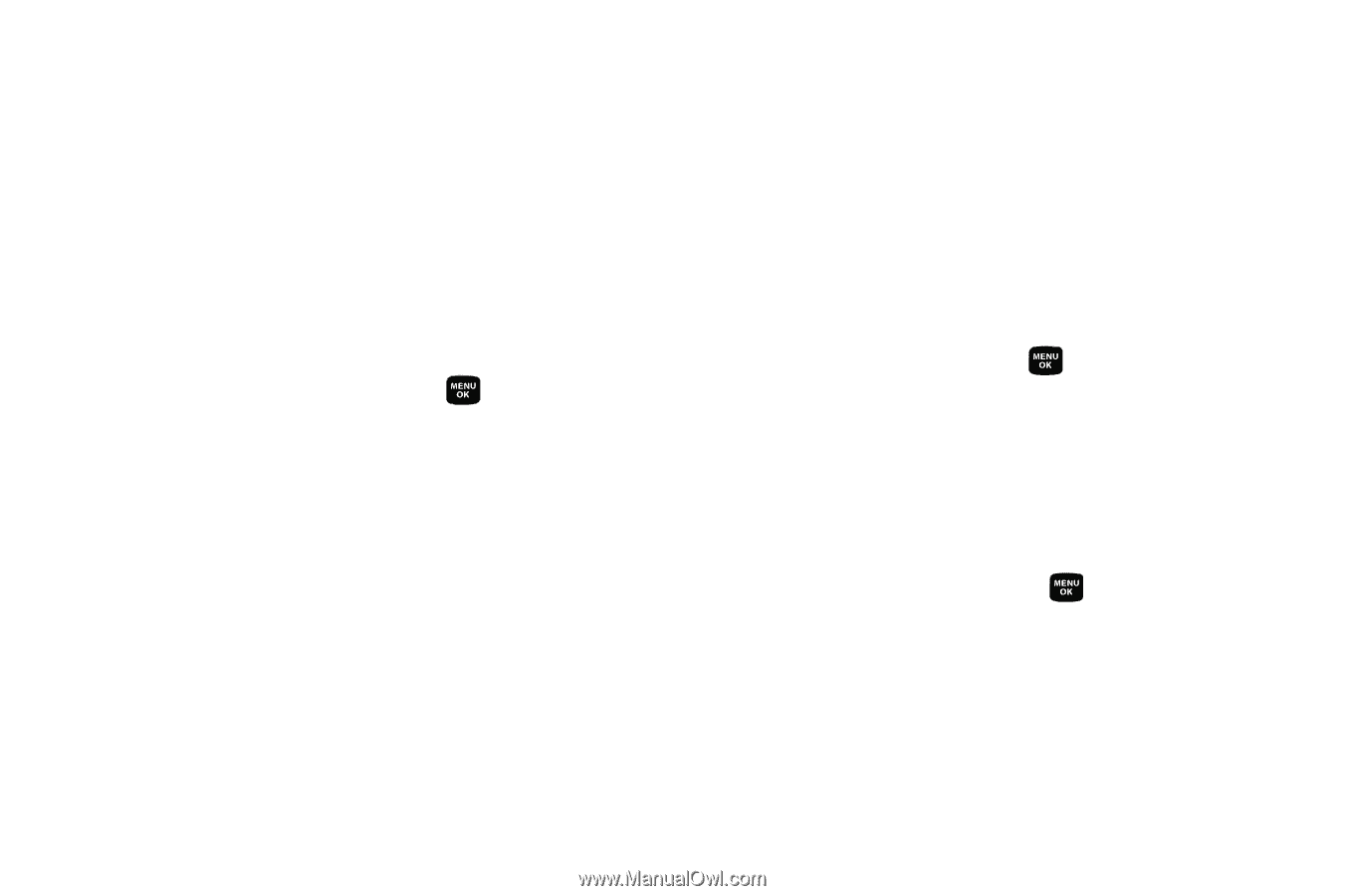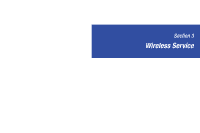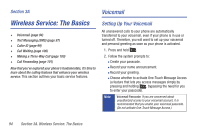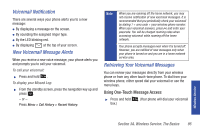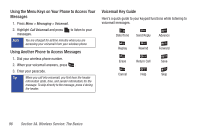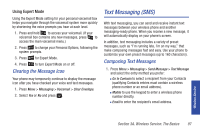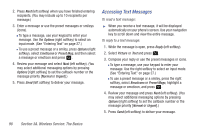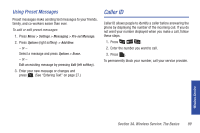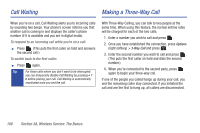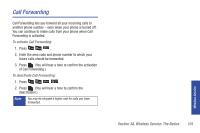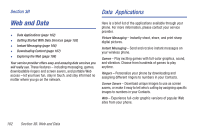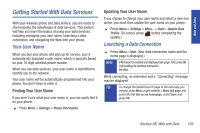Samsung SPH-M320 User Manual (user Manual) (ver.f6) (English) - Page 112
Accessing Text Messages
 |
View all Samsung SPH-M320 manuals
Add to My Manuals
Save this manual to your list of manuals |
Page 112 highlights
2. Press Next (left softkey) when you have finished entering recipients. (You may include up to 10 recipients per message.) 3. Enter a message or use the preset messages or smileys (icons). Ⅲ To type a message, use your keypad to enter your message. Use the Options (right softkey) to select an input mode. (See "Entering Text" on page 27.) Ⅲ To use a preset message or a smiley, press Options (right softkey), select Emoticons or Preset Msg, and then select a message or emoticon and press . 4. Review your message and select Next (left softkey). (You may select additional messaging options by pressing Options [right softkey] to set the callback number or the message priority [Normal or Urgent].) 5. Press Send (left softkey) to deliver your message. Accessing Text Messages To read a text message: ᮣ When you receive a text message, it will be displayed automatically on your phone's screen. Use your navigation key to scroll down and view the entire message. To reply to a text message: 1. While the message is open, press Reply (left softkey). 2. Select Picture or Text and press . 3. Compose your reply or use the preset messages or icons. Ⅲ To type a message, use your keypad to enter your message. Use the right softkey to select an input mode. (See "Entering Text" on page 27.) Ⅲ To use a preset message or a smiley, press the right softkey, select Emoticons or Preset Msgs, highlight a message or emoticon, and press . 4. Review your message and press Next (left softkey). (You may select additional messaging options by pressing Options [right softkey] to set the callback number or the message priority [Normal or Urgent].) 5. Press Send (left softkey) to deliver your message. 98 Section 3A. Wireless Service: The Basics