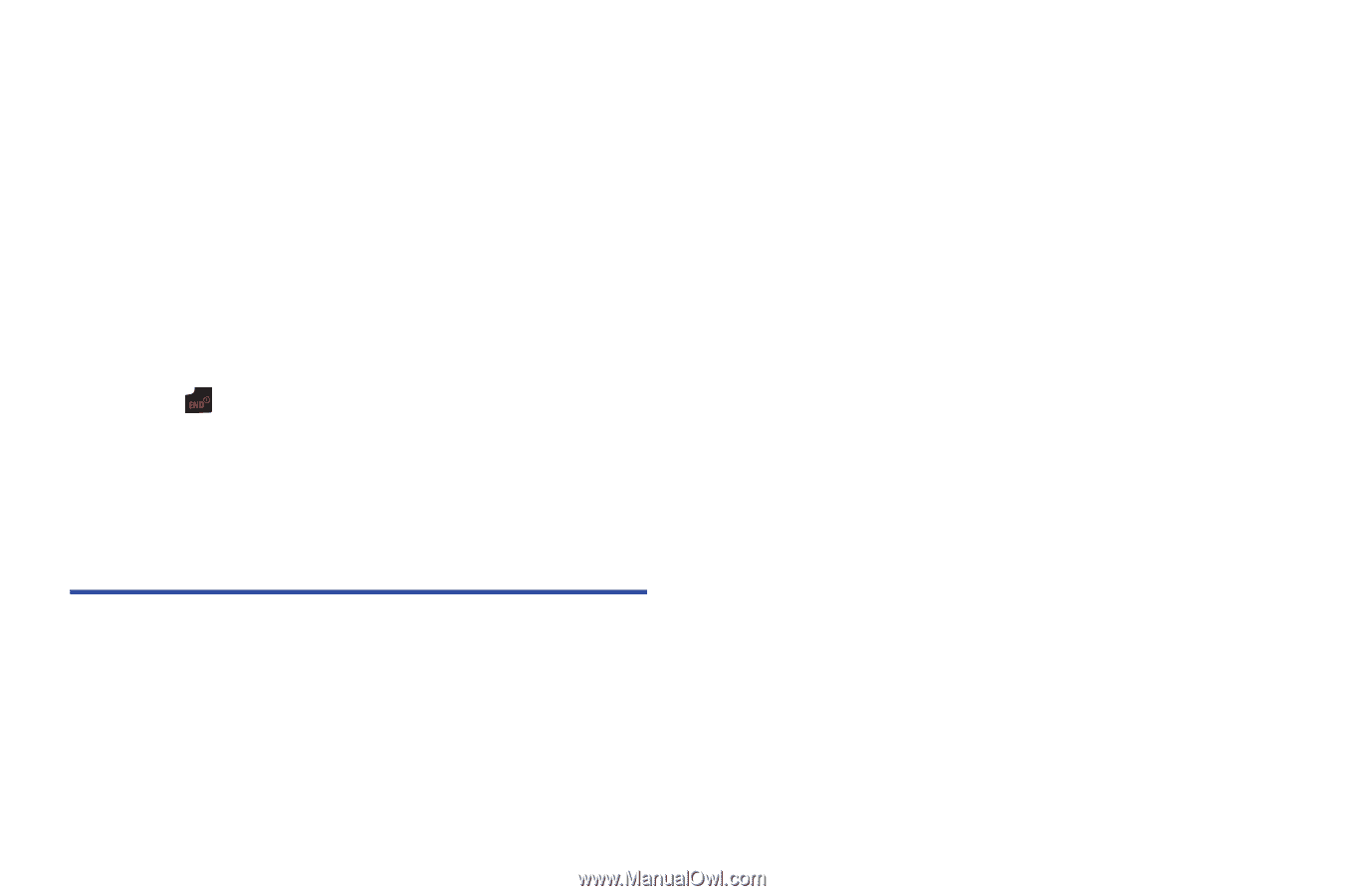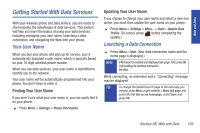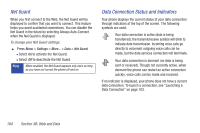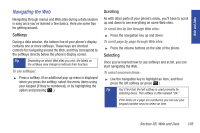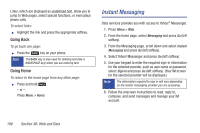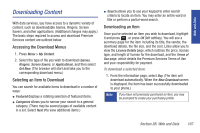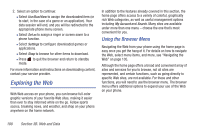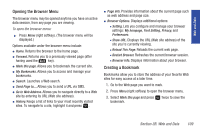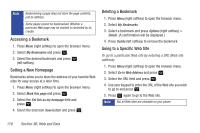Samsung SPH-M320 User Manual (user Manual) (ver.f6) (English) - Page 122
Exploring the Web, Using the Browser Menu
 |
View all Samsung SPH-M320 manuals
Add to My Manuals
Save this manual to your list of manuals |
Page 122 highlights
2. Select an option to continue: Ⅲ Select Use/Run/View to assign the downloaded item (or to start, in the case of a game or an application). Your data session will end, and you will be redirected to the appropriate phone menu screen. Ⅲ Select Set as to assign a ringer or screen saver to a phone function. Ⅲ Select Settings to configure downloaded games or applications. Ⅲ Select Shop to browse for other items to download. Ⅲ Press to quit the browser and return to standby mode. For more information and instructions on downloading content, contact your service provider. Exploring the Web With Web access on your phone, you can browse full-color graphic versions of your favorite Web sites, making it easier than ever to stay informed while on the go. Follow sports scores, breaking news, and weather, and shop on your phone anywhere on the home network. In addition to the features already covered in this section, the home page offers access to a variety of colorful, graphically rich Web categories, as well as useful management options including My Account and Search. Many sites are available under more than one menu - choose the one that's most convenient for you. Using the Browser Menu Navigating the Web from your phone using the home page is easy once you get the hang of it. For details on how to navigate the Web, select menu items, and more, see "Navigating the Web" on page 105. Although the home page offers a broad and convenient array of sites and services for you to browse, not all sites are represented, and certain functions, such as going directly to specific Web sites, are not available. For these and other functions, you will need to use the browser menu. The browser menu offers additional options to expand your use of the Web on your phone. 108 Section 3B. Web and Data