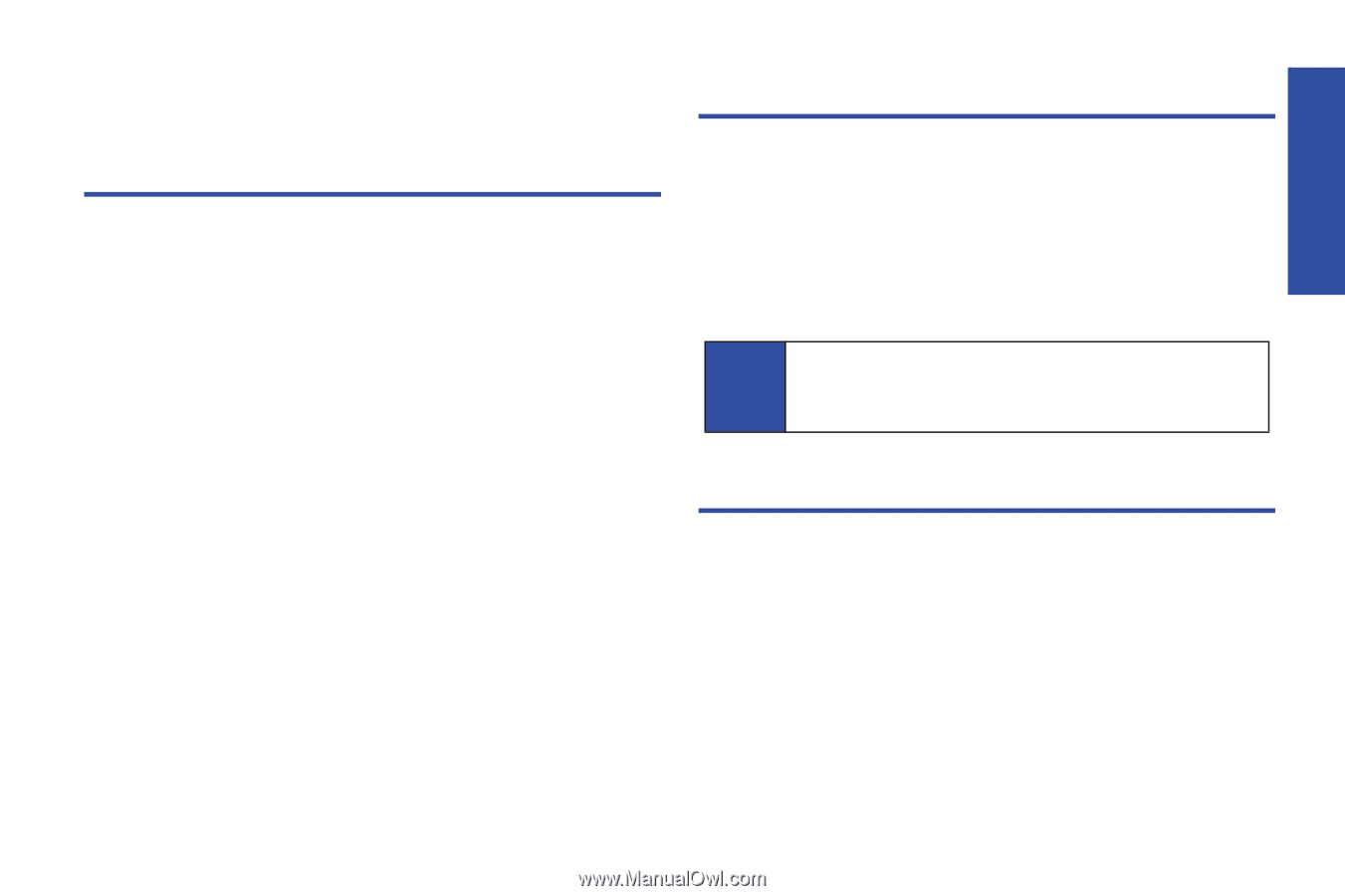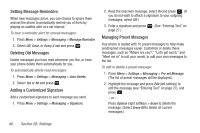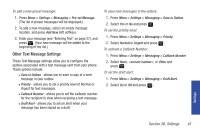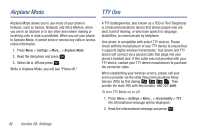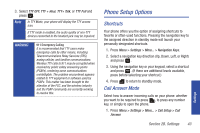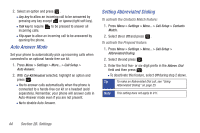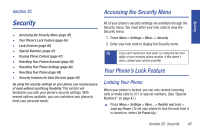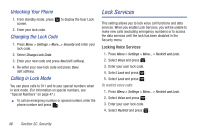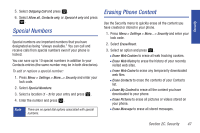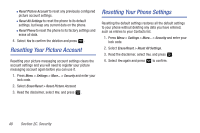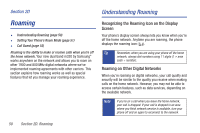Samsung SPH-M320 User Manual (user Manual) (ver.f6) (English) - Page 59
Security, Accessing the Security Menu, Your Phone’s Lock Feature, Locking Your Phone - reset
 |
View all Samsung SPH-M320 manuals
Add to My Manuals
Save this manual to your list of manuals |
Page 59 highlights
Security Section 2C Accessing the Security Menu Security ࡗ Accessing the Security Menu (page 45) ࡗ Your Phone's Lock Feature (page 45) ࡗ Lock Services (page 46) ࡗ Special Numbers (page 47) ࡗ Erasing Phone Content (page 47) ࡗ Resetting Your Picture Account (page 48) ࡗ Resetting Your Phone Settings (page 48) ࡗ Resetting Your Phone (page 49) ࡗ Security Features for Data Services (page 49) By using the security settings on your phone, you receive peace of mind without sacrificing flexibility. This section will familiarize you with your phone's security settings. With several options available, you can customize your phone to meet your personal needs. All of your phone's security settings are available through the Security menu. You must enter your lock code to view the Security menu. 1. Press Menu > Settings > More...> Security. 2. Enter your lock code to display the Security menu. Tip If you can't recall your lock code, try using the last four digits of your wireless phone number. If this doesn't work, contact your service provider. Your Phone's Lock Feature Locking Your Phone When your phone is locked, you can only receive incoming calls or make calls to 911 or special numbers. (See "Special Numbers" on page 47.) ᮣ Press Menu > Settings > More... > Restrict and Lock > Lock my Phone. (To set your phone to lock the next time it is turned on, select On Power Up.) Section 2C. Security 45