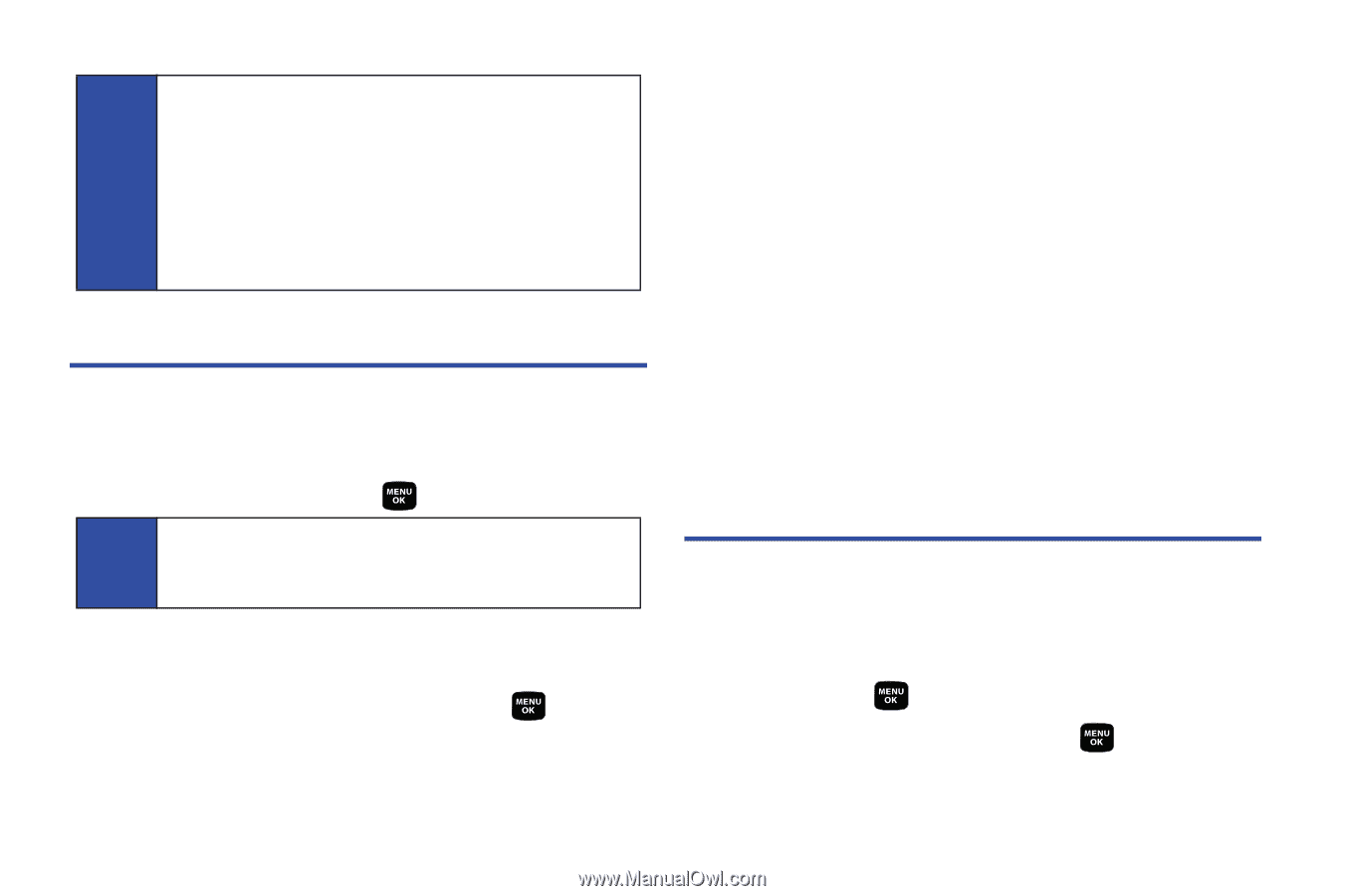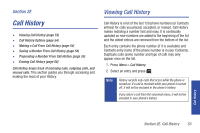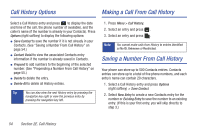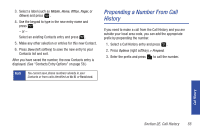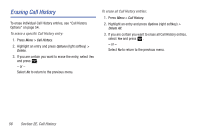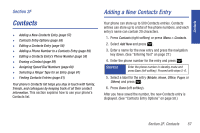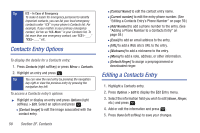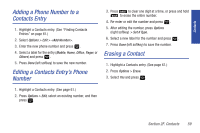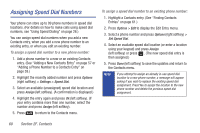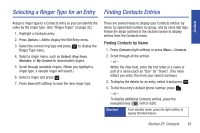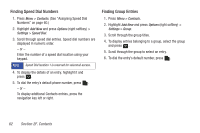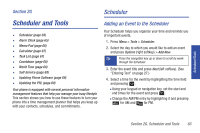Samsung SPH-M320 User Manual (user Manual) (ver.f6) (English) - Page 72
Contacts Entry Options, Editing a Contacts Entry
 |
View all Samsung SPH-M320 manuals
Add to My Manuals
Save this manual to your list of manuals |
Page 72 highlights
Tip ICE - In Case of Emergency To make it easier for emergency personnel to identify important contacts, you can list your local emergency contacts under "ICE" in your phone's Contacts list. For example, if your mother is your primary emergency contact, list her as "ICE-Mom" in your Contacts list. To list more than one emergency contact, use "ICE1-___," "ICE2-___," etc. Contacts Entry Options To display the details for a Contacts entry: 1. Press Contacts (right softkey) or press Menu > Contacts. 2. Highlight an entry and press . Tip You can view the next entry by pressing the navigation key right or view the previous entry by pressing the navigation key left. To access a Contacts entry's options: ᮣ Highlight or display an entry and press Options (right softkey) > Edit. Select an option and press . Ⅲ [Contact Image] to edit the image associated with the contact entry. 58 Section 2F. Contacts Ⅲ [Contact Name] to edit the contact entry name. Ⅲ [Current number] to edit the entry phone number. (See "Editing a Contacts Entry's Phone Number" on page 59.) Ⅲ [Add Number] to add a phone number to the entry. (See "Adding a Phone Number to a Contacts Entry" on page 59.) Ⅲ [Email] to add an email address to the entry. Ⅲ [URL] to add a Web site's URL to the entry. Ⅲ [Nickname] to add a nickname to the entry. Ⅲ [Memo] to add a note, address, or other information. Ⅲ [Default Ringer] to assign a preprogrammed or downloaded ringer. Editing a Contacts Entry 1. Highlight a Contacts entry. 2. Press Options > Edit to display the Edit Entry menu. 3. Select the information field you wish to edit (Name, Ringer, etc.) and press . 4. Add or edit the information and press . 5. Press Done (left softkey) to save your changes.