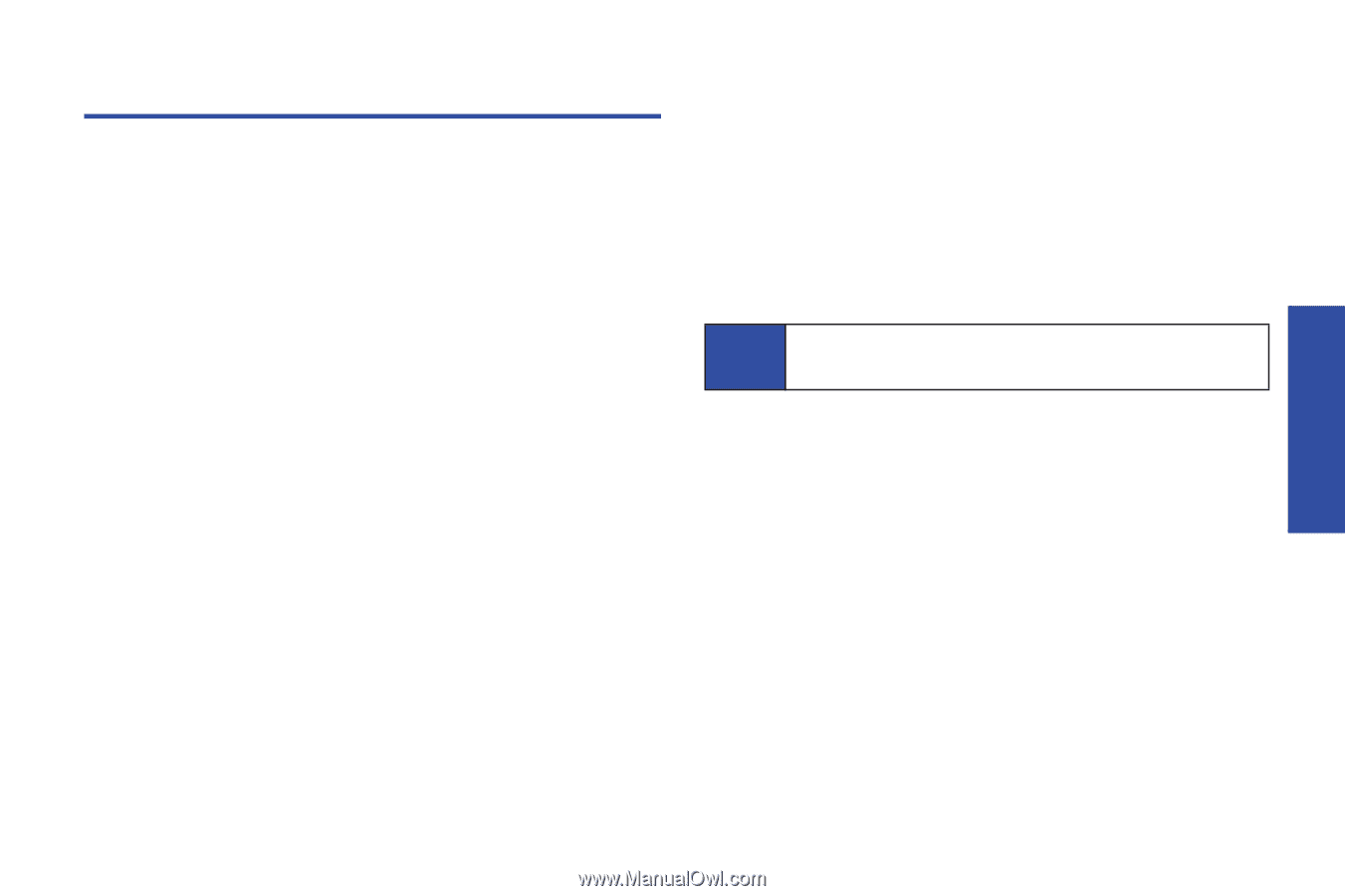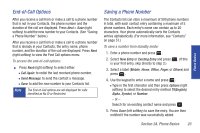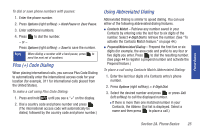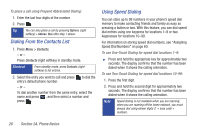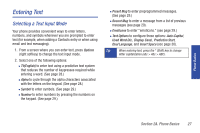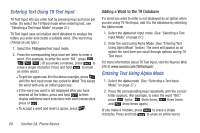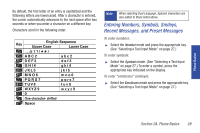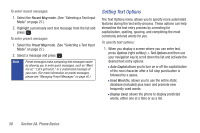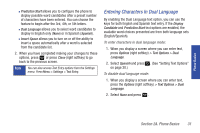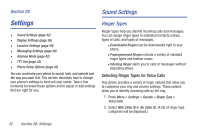Samsung SPH-M320 User Manual (user Manual) (ver.f6) (English) - Page 41
Entering Text, Selecting a Text Input Mode
 |
View all Samsung SPH-M320 manuals
Add to My Manuals
Save this manual to your list of manuals |
Page 41 highlights
Phone Basics Entering Text Selecting a Text Input Mode Your phone provides convenient ways to enter letters, numbers, and symbols whenever you are prompted to enter text (for example, when adding a Contacts entry or when using email and text messaging). 1. From a screen where you can enter text, press Options (right softkey) to change the text input mode. 2. Select one of the following options: Ⅲ T9(English) to enter text using a predictive text system that reduces the number of keypresses required while entering a word. (See page 28.) Ⅲ Alpha to cycle through the alpha characters associated with the letters on the keypad. (See page 28.) Ⅲ Symbol to enter symbols. (See page 29.) Ⅲ Number to enter numbers by pressing the numbers on the keypad. (See page 29.) Ⅲ Preset Msg to enter preprogrammed messages. (See page 29.) Ⅲ Recent Msg to enter a message from a list of previous messages (see page 29). Ⅲ Emoticons to enter "emoticons." (see page 29.) Ⅲ Text Options to configure these options: Auto-Capital, Used Word Dic., Display Cand., Prediction Start, Dual Language, and Insert Space (see page 30). Tip When entering text, press the * (Shift) key to change letter capitalization (abc > Abc > ABC). Section 2A. Phone Basics 27