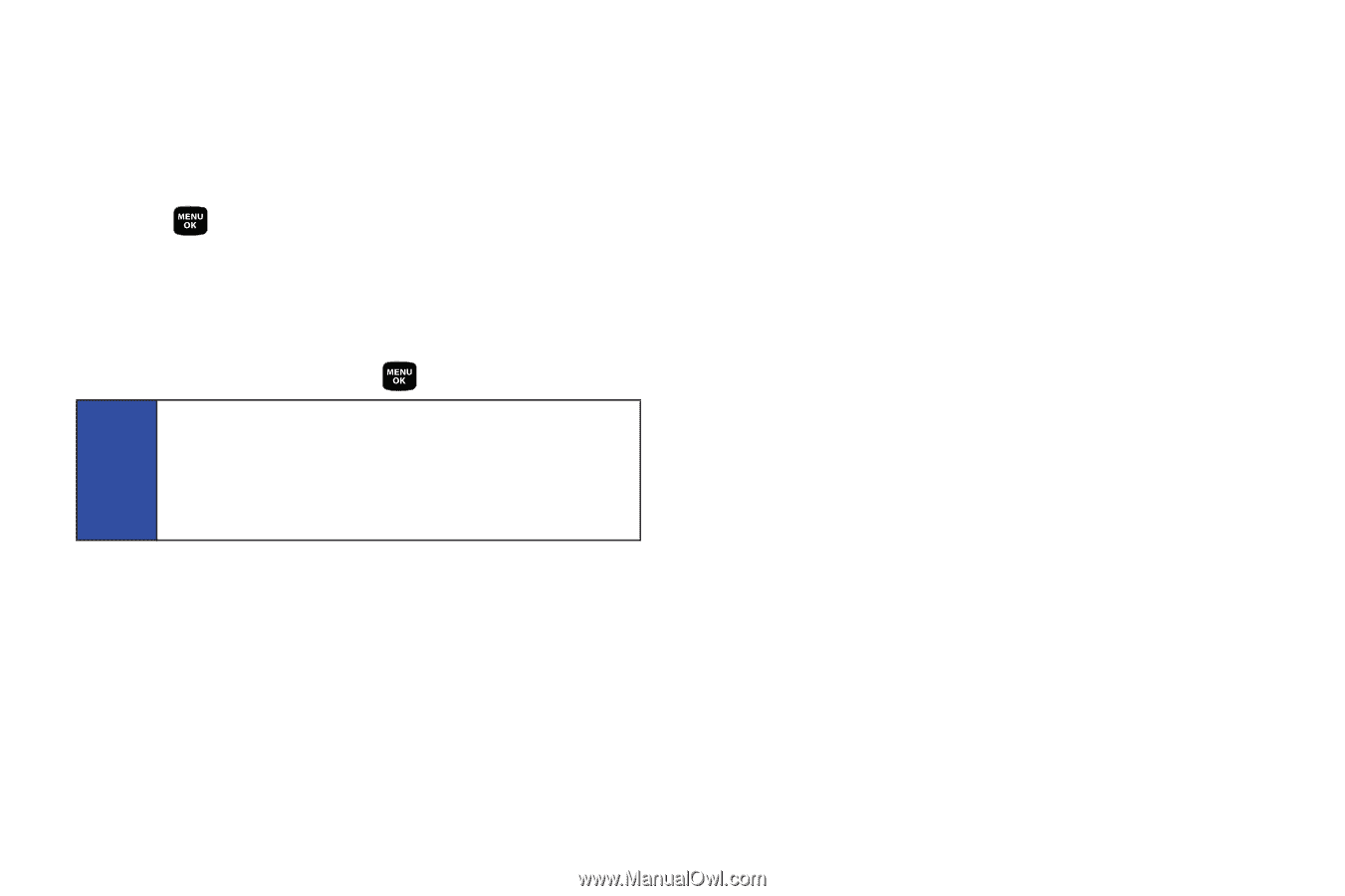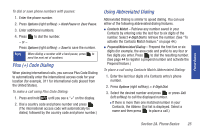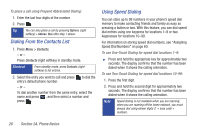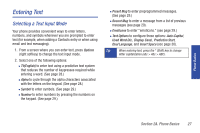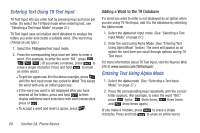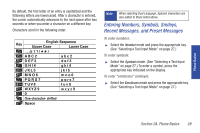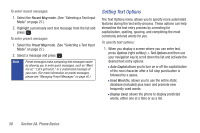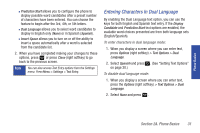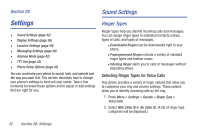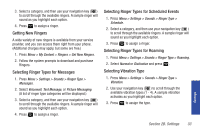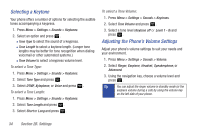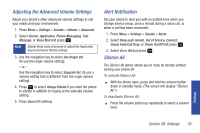Samsung SPH-M320 User Manual (user Manual) (ver.f6) (English) - Page 44
Setting Text Options, mode. See Selecting a Text Input
 |
View all Samsung SPH-M320 manuals
Add to My Manuals
Save this manual to your list of manuals |
Page 44 highlights
To enter recent messages: 1. Select the Recent Msg mode. (See "Selecting a Text Input Mode" on page 27.) 2. Highlight a previously sent text message from the list and press . To enter preset messages: 1. Select the Preset Msg mode. (See "Selecting a Text Input Mode" on page 27.) 2. Select a message and press . Note Preset messages make composing text messages easier by allowing you to enter quick messages, such as "Meet me at," "Let's get lunch," or a customized message of your own. (For more information on preset messages, please see "Managing Preset Messages" on page 40.) Setting Text Options The Text Options menu allows you to specify more automated features during the text entry process. These options can help streamline the text entry process by correcting for capitalization, spelling, spacing, and completing the most commonly entered words for you. To specify text options: 1. When you display a screen where you can enter text, press Options (right softkey) > Text Options and then use your navigation key to scroll down the list and activate the desired text entry options: Ⅲ Auto-Capital allows you to turn on or off the capitalization of the next character after a full stop punctuation is followed by a space. Ⅲ Used Word Dic. allows you to use the entire static database (included) plus learn and promote new frequently used words. Ⅲ Display Cand. allows the phone to display predicted words, either one at a time or as a list. 30 Section 2A. Phone Basics