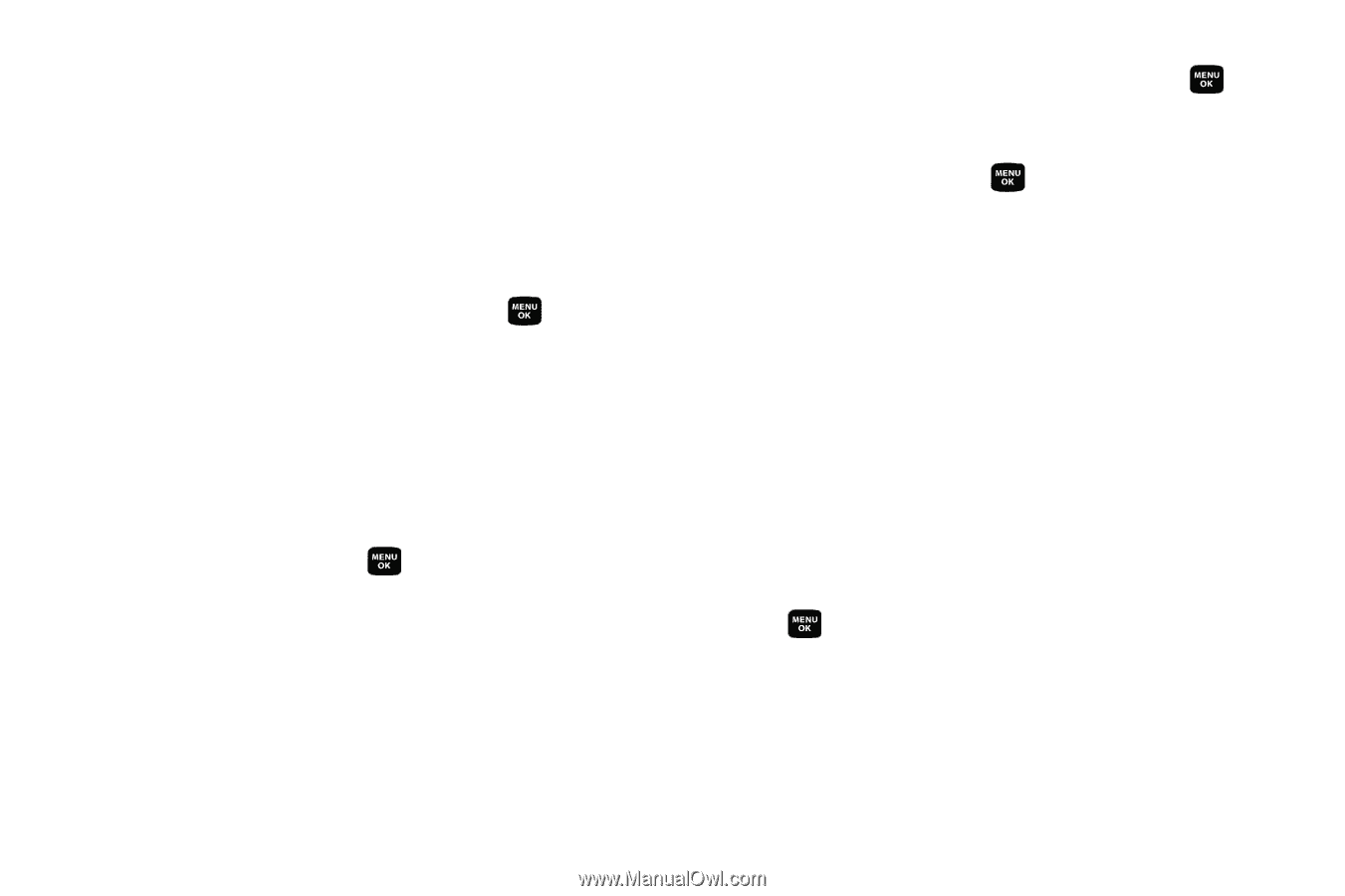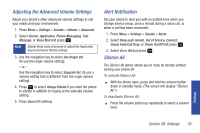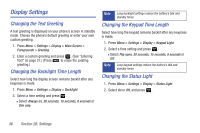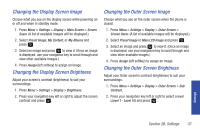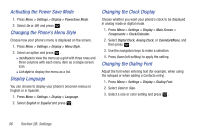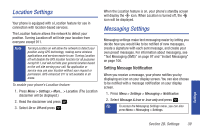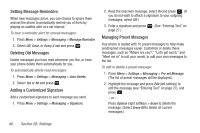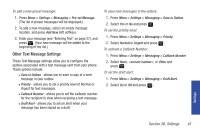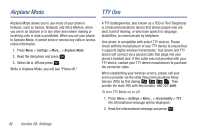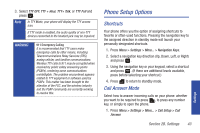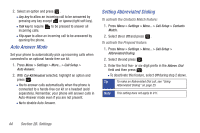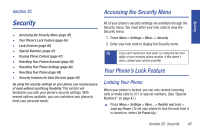Samsung SPH-M320 User Manual (user Manual) (ver.f6) (English) - Page 54
Setting Message Reminders, Deleting Old Messages, Adding a Customized Signature, Managing Preset
 |
View all Samsung SPH-M320 manuals
Add to My Manuals
Save this manual to your list of manuals |
Page 54 highlights
Setting Message Reminders When new messages arrive, you can choose to ignore them and set the phone to periodically remind you of them by playing an audible alert at a set interval. To hear a reminder alert for unread messages: 1. Press Menu > Settings > Messaging > Message Reminder. 2. Select Off, Once, or Every 2 min and press . Deleting Old Messages Delete messages you have read whenever you like, or have your phone delete them automatically for you. To automatically delete read messages: 1. Press Menu > Settings > Messaging > Auto-Delete. 2. Select Yes or No and press . Adding a Customized Signature Add a customized signature to each message you send. 1. Press Menu > Settings > Messaging > Signature. 2. Read the onscreen message, select On and press . (If you do not wish to attach a signature to your outgoing messages, select Off.) 3. Enter a signature and press . (See "Entering Text" on page 27.) Managing Preset Messages Your phone is loaded with 10 preset messages to help make sending text messages easier. Customize or delete these messages, such as "Where are you?," "Let's get lunch," and "Meet me at" to suit your needs, or add your own messages to the list. To edit or delete a preset message: 1. Press Menu > Settings > Messaging > Pre-set Message. (The list of preset messages will be displayed.) 2. Highlight the message and press Edit (left softkey) to edit the message (see "Entering Text" on page 27), and press . - or - Press Options (right softkey) > Erase to delete the message. (Select Erase All to delete all current messages.) 40 Section 2B. Settings