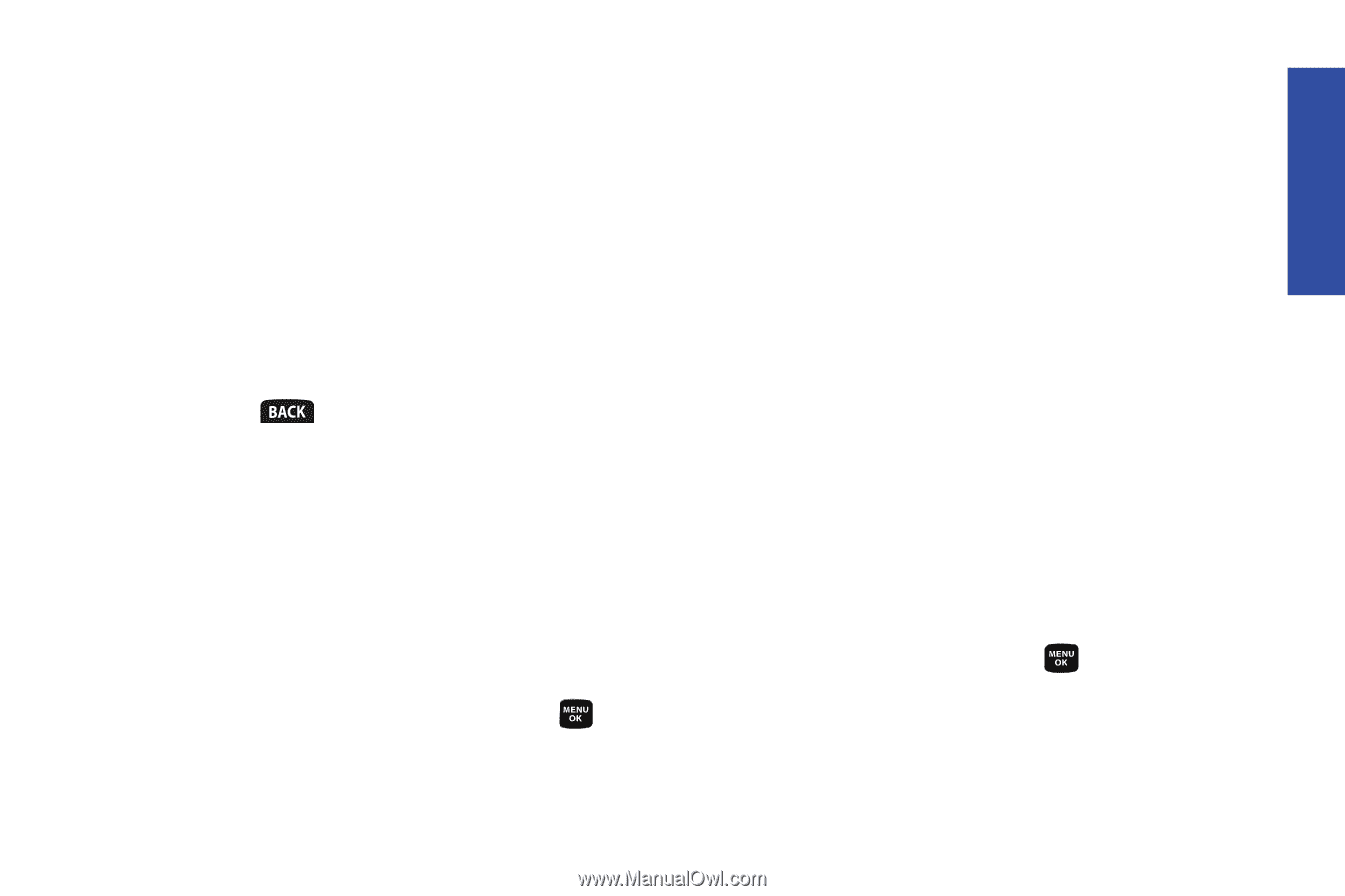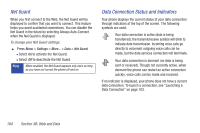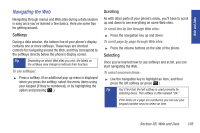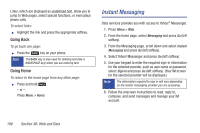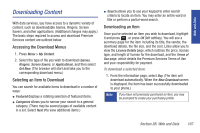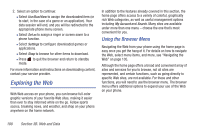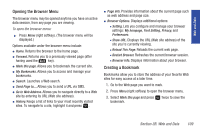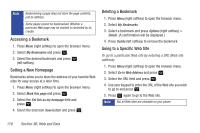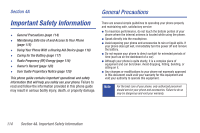Samsung SPH-M320 User Manual (user Manual) (ver.f6) (English) - Page 123
Opening the Browser Menu, Creating a Bookmark
 |
View all Samsung SPH-M320 manuals
Add to My Manuals
Save this manual to your list of manuals |
Page 123 highlights
Web and Data Opening the Browser Menu The browser menu may be opened anytime you have an active data session, from any page you are viewing. To open the browser menu: ᮣ Press Menu (right softkey). (The browser menu will be displayed.) Options available under the browser menu include: ⅷ Home. Returns the browser to the home page. ⅷ Forward. Returns you to a previously viewed page (after having used the key). ⅷ Mark this page. Allows you to bookmark the current site. ⅷ My Bookmarks. Allows you to access and manage your bookmarks. ⅷ Search. Launches a Web search. ⅷ Send Page to.... Allows you to send a URL via SMS. ⅷ Go to Web Address. Allows you to navigate directly to a Web site by entering its URL (Web site address). ⅷ History. Keeps a list of links to your most recently visited sites. To navigate to a site, highlight it and press . ⅷ Page info. Provides information about the current page such as web address and page size. ⅷ Browser Options. Displays additional options: Ⅲ Setting. Lets you configure and manage your browser settings: My hompage, Font Setting, Privacy, and Preferences. Ⅲ Show URL. Displays the URL (Web site address) of the site you're currently viewing. Ⅲ Reload This Page. Reloads the current web page. Ⅲ Restart Browser. Refreshes the current browser session. Ⅲ Browser Info. Displays information about your browser. Creating a Bookmark Bookmarks allow you to store the address of your favorite Web sites for easy access at a later time. 1. Go to the Web page you want to mark. 2. Press Menu (right softkey) to open the browser menu. 3. Select Mark this page and press bookmark. twice to save the Section 3B. Web and Data 109