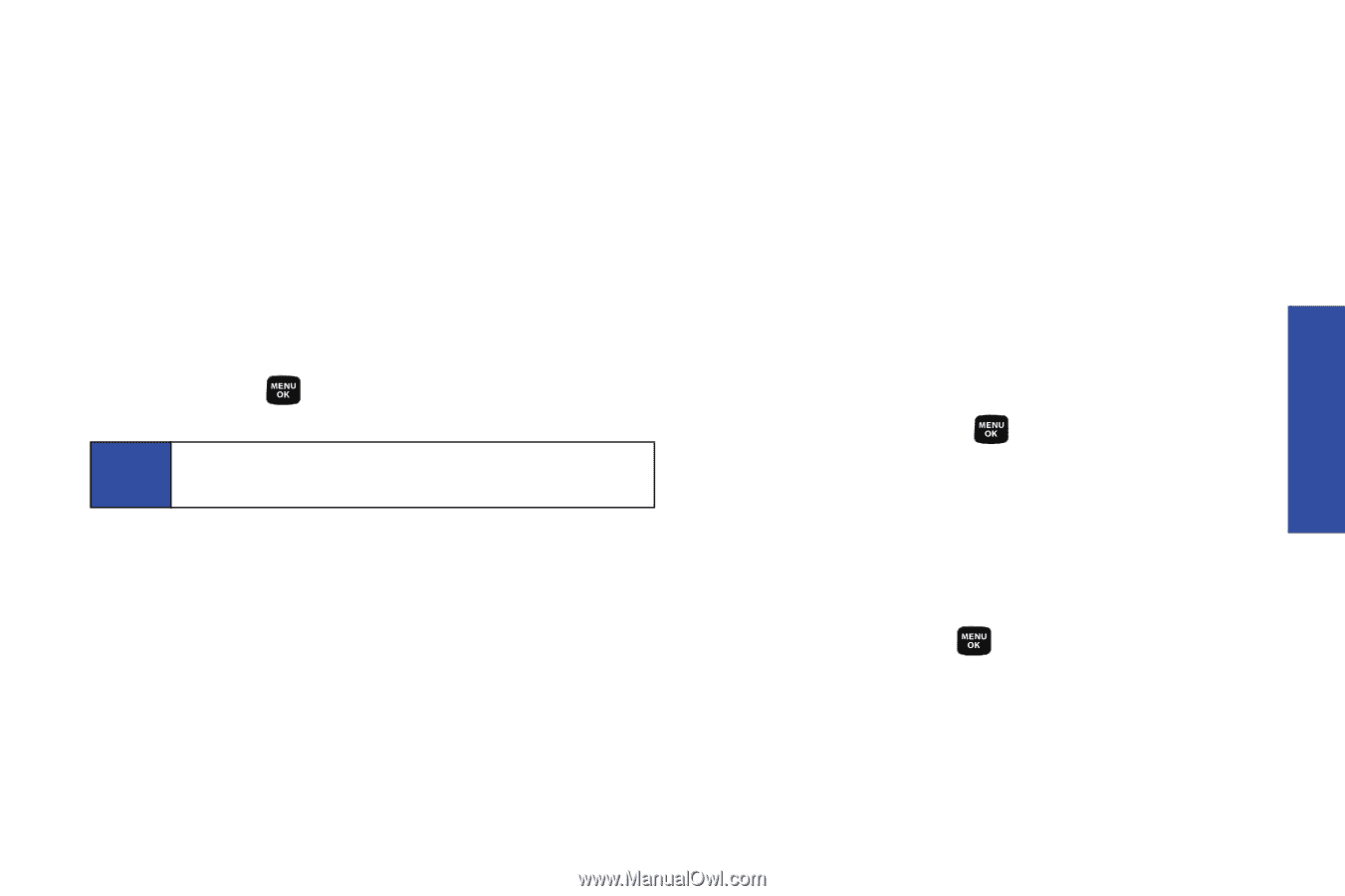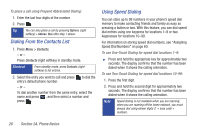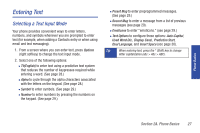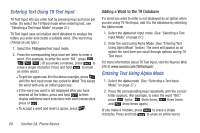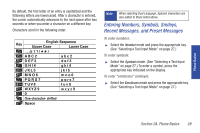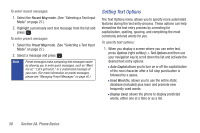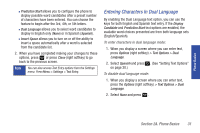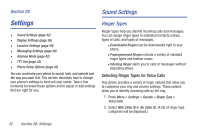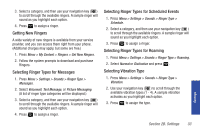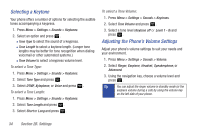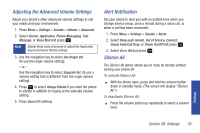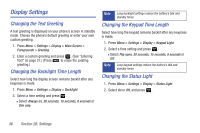Samsung SPH-M320 User Manual (user Manual) (ver.f6) (English) - Page 45
Entering Characters In Dual Language, See Setting Text Options
 |
View all Samsung SPH-M320 manuals
Add to My Manuals
Save this manual to your list of manuals |
Page 45 highlights
Phone Basics Ⅲ Prediction Start allows you to configure the phone to display possible word candidates after a preset number of characters have been entered. You can choose the feature to begin after the 3rd, 4th, or 5th letters. Ⅲ Dual Language allows you to select word candidates to display in English only (None) or in Spanish (Spanish). Ⅲ Insert-Space allows you to turn on or off the ability to insert a space automatically after a word is selected from the candidate list. 2. When you have completed making your changes to these options, press or press Close (right softkey) to go back to the previous screen. Note You can also access Text Entry options from the Settings menu. Press Menu > Settings > Text Entry. Entering Characters In Dual Language By enabling the Dual Language text option, you can use the keys for both English and Spanish text entry. If the Display Candidate and Prediction Start text options are enabled, the available word choices presented are from both language sets (English/Spanish). To enter characters in dual language mode: 1. When you display a screen where you can enter text, press Options (right softkey) > Text Options > Dual Language. 2. Select Spanish and press . (See "Setting Text Options" on page 30.) To disable dual language mode: 1. When you display a screen where you can enter text, press the Options (right softkey) > Text Options > Dual Language. 2. Select None and press . Section 2A. Phone Basics 31