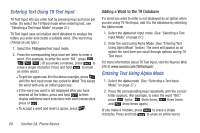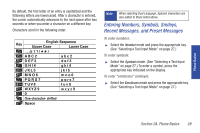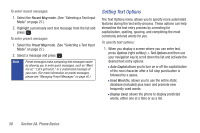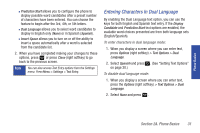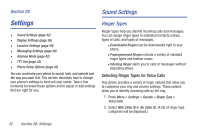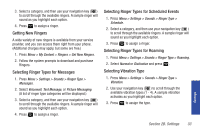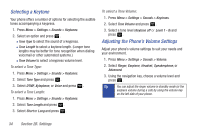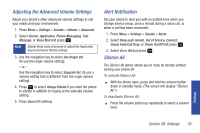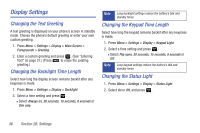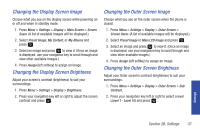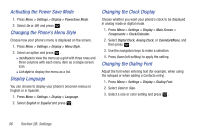Samsung SPH-M320 User Manual (user Manual) (ver.f6) (English) - Page 47
Selecting Ringer Types for Scheduled Events, Selecting Ringer Types for Roaming
 |
View all Samsung SPH-M320 manuals
Add to My Manuals
Save this manual to your list of manuals |
Page 47 highlights
3. Select a category, and then use your navigation key ( ) to scroll through the available ringers. A sample ringer will sound as you highlight each option. 4. Press to assign a ringer. Getting New Ringers A wide variety of new ringers is available from your service provider, and you can access them right from your phone. (Additional charges may apply, but some are free.) 1. Press Menu > My Content > Ringers > Get New Ringers. 2. Follow the system prompts to download and purchase Ringers. Selecting Ringer Types for Messages 1. Press Menu > Settings > Sounds > Ringer Type > Messages. 2. Select Voicemail, Text Message, or Picture Messaging. (A list of ringer type categories will be displayed.) 3. Select a category, and then use your navigation key ( ) to scroll through the available ringers. A sample ringer will sound as you highlight each option. 4. Press to assign a ringer. Selecting Ringer Types for Scheduled Events 1. Press Menu > Settings > Sounds > Ringer Type > Schedule. 2. Select a category, and then use your navigation key ( ) to scroll through the available ringers. A sample ringer will sound as you highlight each option. 3. Press to assign a ringer. Selecting Ringer Types for Roaming 1. Press Menu > Settings > Sounds > Ringer Type > Roaming. 2. Select Normal or Distinctive and press . Selecting Vibration Type 1. Press Menu > Settings > Sounds > Ringer Type > Vibration. 2. Use your navigation key ( ) to scroll through the available vibration types (1 - 4). A sample vibration activates as you highlight each option. 3. Press to assign the type. Settings Section 2B. Settings 33