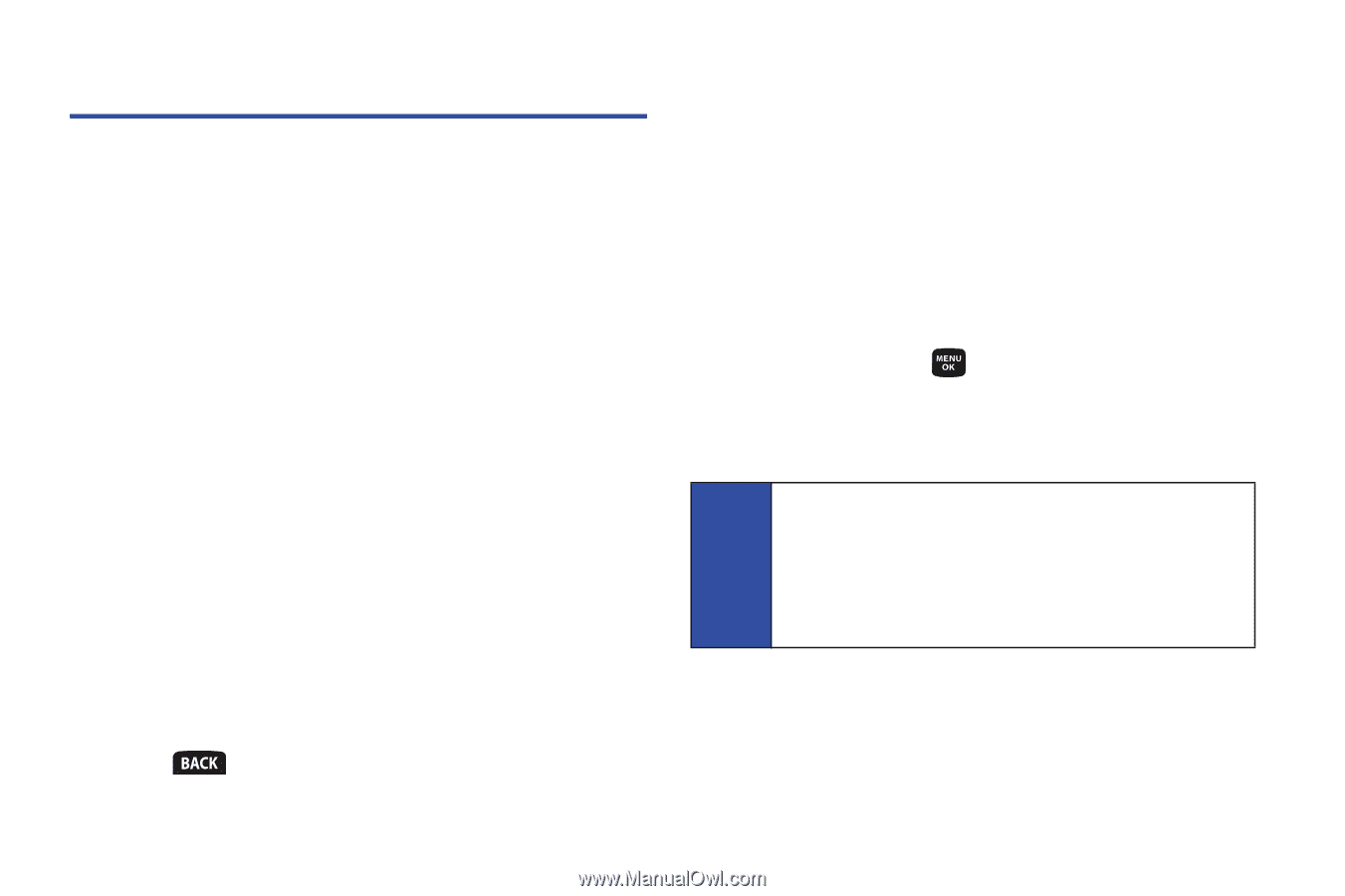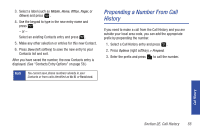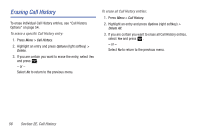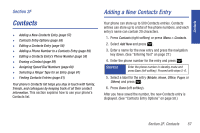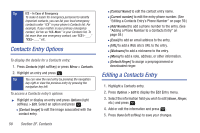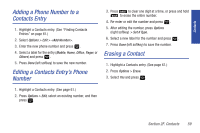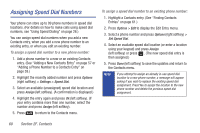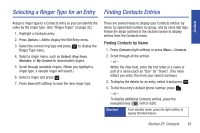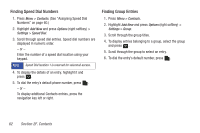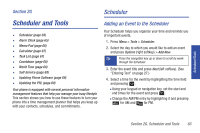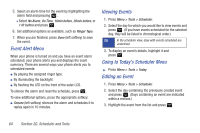Samsung SPH-M320 User Manual (user Manual) (ver.f6) (English) - Page 74
Assigning Speed Dial Numbers
 |
View all Samsung SPH-M320 manuals
Add to My Manuals
Save this manual to your list of manuals |
Page 74 highlights
Assigning Speed Dial Numbers Your phone can store up to 99 phone numbers in speed dial locations. (For details on how to make calls using speed dial numbers, see "Using Speed Dialing" on page 26.) You can assign speed dial numbers when you add a new Contacts entry, when you add a new phone number to an existing entry, or when you edit an existing number. To assign a speed dial number to a new phone number: 1. Add a phone number to a new or an existing Contacts entry. (See "Adding a New Contacts Entry" on page 57 or "Adding a Phone Number to a Contacts Entry" on page 59.) 2. Highlight the recently added number and press Options (right softkey) > Settings > Speed Dial. 3. Select an available (unassigned) speed dial location and press Assign (left softkey). (A confirmation is displayed.) 4. Highlight the entry again and press Ok (left softkey). (If your entry contains more than one number, select the number and press Assign (left softkey). 5. Press to return to the Contacts menu. To assign a speed dial number to an existing phone number: 1. Highlight a Contacts entry. (See "Finding Contacts Entries" on page 61.) 2. Press Options > Edit to display the Edit Entry menu. 3. Select a phone number and press Options (right softkey) > Set Speed Dial. 4. Select an available speed dial location (or enter a location using your keypad) and press Assign (left softkey) or press . (The new speed dial entry is then assigned.) 5. Press Done (left softkey) to save the updates and return to the Contacts menu. Note If you attempt to assign an already in-use speed dial location to a new phone number, a message will appear asking if you wish to replace the existing speed dial assignment. Press Yes to assign the location to the new phone number and delete the previous speed dial assignment. 60 Section 2F. Contacts