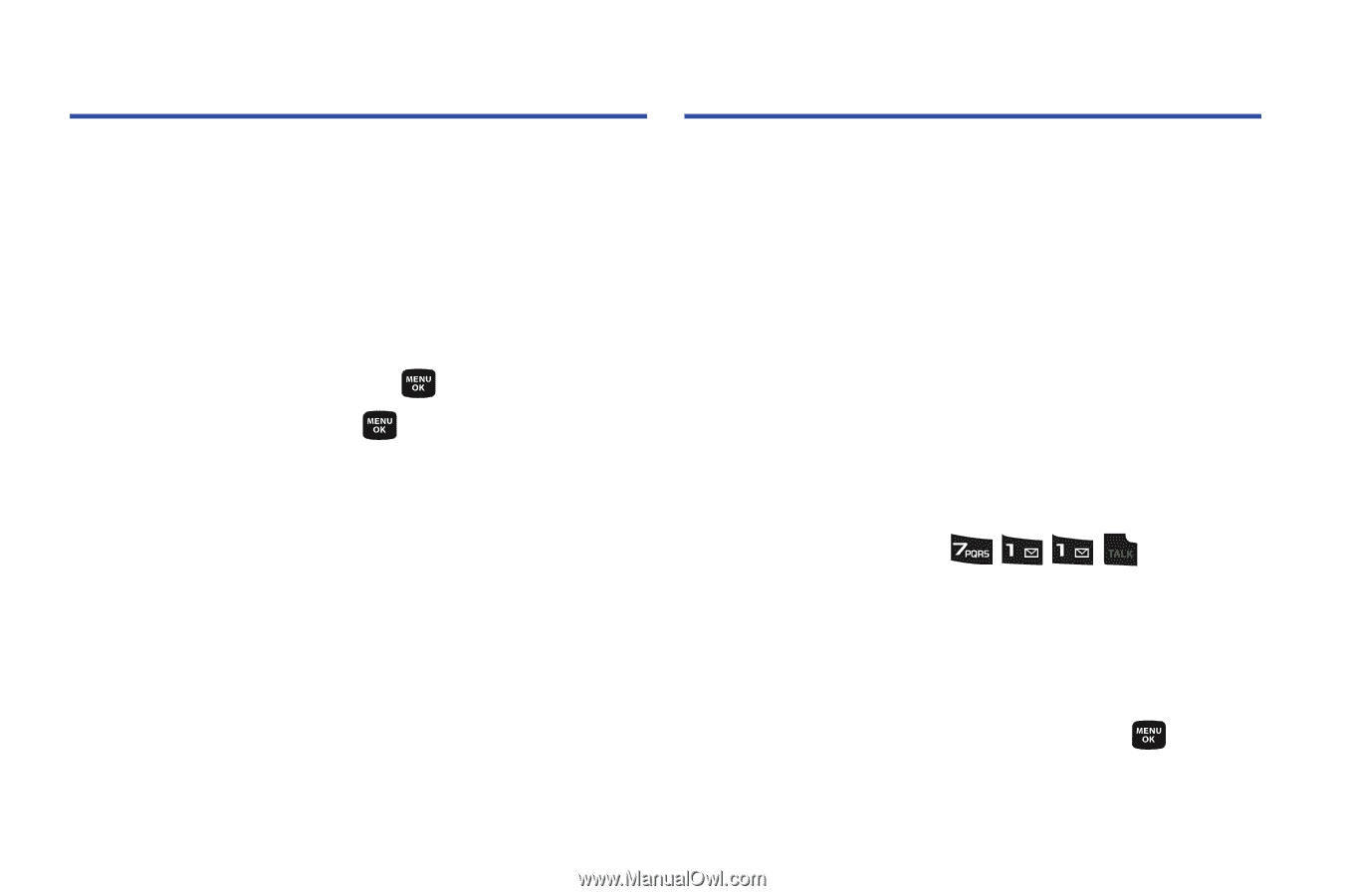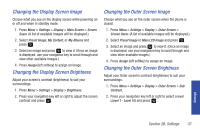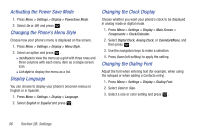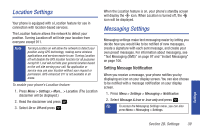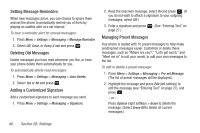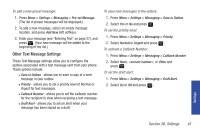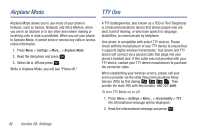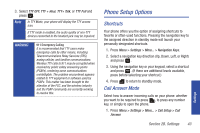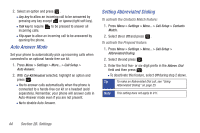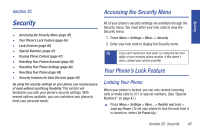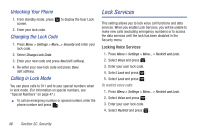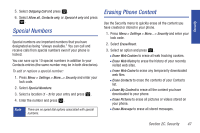Samsung SPH-M320 User Manual (user Manual) (ver.f6) (English) - Page 56
Airplane Mode, TTY Use
 |
View all Samsung SPH-M320 manuals
Add to My Manuals
Save this manual to your list of manuals |
Page 56 highlights
Airplane Mode TTY Use Airplane Mode allows you to use many of your phone's features, such as Games, Notepad, and Voice Memos, when you are in an airplane or in any other area where making or receiving calls or data is prohibited. When you set your phone to Airplane Mode, it cannot send or receive any calls or access online information. 1. Press Menu > Settings > More... > Airplane Mode. 2. Read the disclaimer and press . 3. Select On or Off and press . While in Airplane Mode, you will see "Phone off." A TTY (teletypewriter, also known as a TDD or Text Telephone) is a telecommunications device that allows people who are deaf, hard of hearing, or who have speech or language disabilities, to communicate by telephone. Your phone is compatible with select TTY devices. Please check with the manufacturer of your TTY device to ensure that it supports digital wireless transmission. Your phone and TTY device will connect via a special cable that plugs into your phone's headset jack. If this cable was not provided with your TTY device, contact your TTY device manufacturer to purchase the connector cable. When establishing your wireless service, please call your service provider via the state Telecommunications Relay Service (TRS) by first dialing . Then provide the state TRS with this number: 866-727-4889. To turn TTY Mode on or off: 1. Press Menu > Settings > More... > Accessibility > TTY. (An informational message will be displayed.) 2. Read the informational message and press . 42 Section 2B. Settings