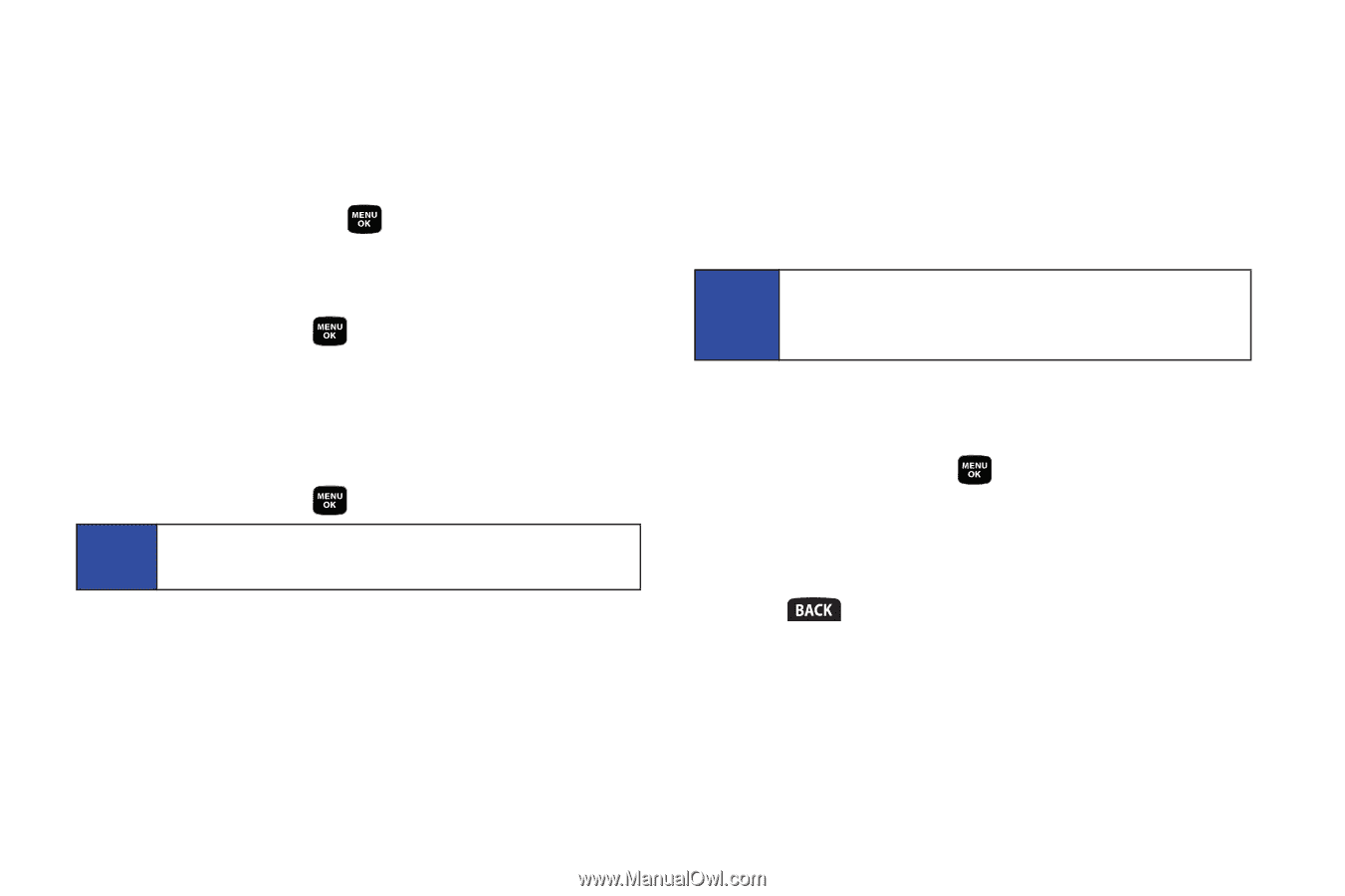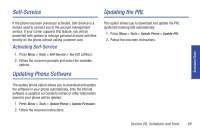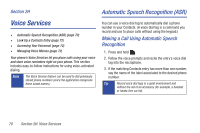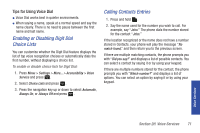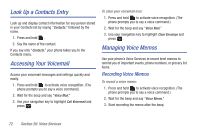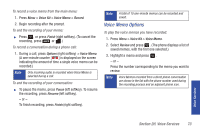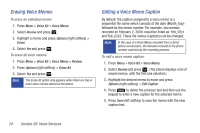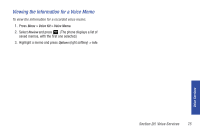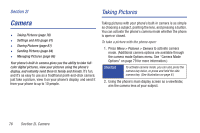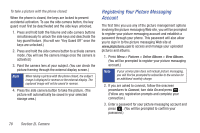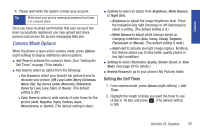Samsung SPH-M320 User Manual (user Manual) (ver.f6) (English) - Page 88
Erasing Voice Memos, Editing a Voice Memo Caption
 |
View all Samsung SPH-M320 manuals
Add to My Manuals
Save this manual to your list of manuals |
Page 88 highlights
Erasing Voice Memos To erase an individual memo: 1. Press Menu > Voice Kit > Voice Memo. 2. Select Review and press . 3. Highlight a memo and press Options (right softkey) > Erase. 4. Select Yes and press . To erase all voice memos: 1. Press Menu > Voice Kit > Voice Memo > Review. 2. Press Options (right softkey) > Erase All. 3. Select Yes and press . Note The Erase All option only appears when there are two or more voice memos stored on the phone. Editing a Voice Memo Caption By default, the caption assigned to a voice memo is a sequential file name which consists of the date (Month_Day) followed by the memo number. For example, two memos recorded on February 2, 2009, would be listed as: Feb_02x1 and Feb_02x2. These file names (captions) can be changed. Note: In the case of a Voice Memo recorded from a direct phone conversation, the filename consists of the phone number used during the recording process. To edit a voice memo caption: 1. Press Menu > Voice Kit > Voice Memo. 2. Select Review and press . (The phone displays a list of saved memos, with the first one selected.) 3. Highlight the desired memo to erase and press Options (right softkey) > Edit Caption. 4. Press to delete the previous text and then use the keypad to enter a new caption for the selected memo. 5. Press Save (left softkey) to save the memo with the new caption text. 74 Section 2H. Voice Services