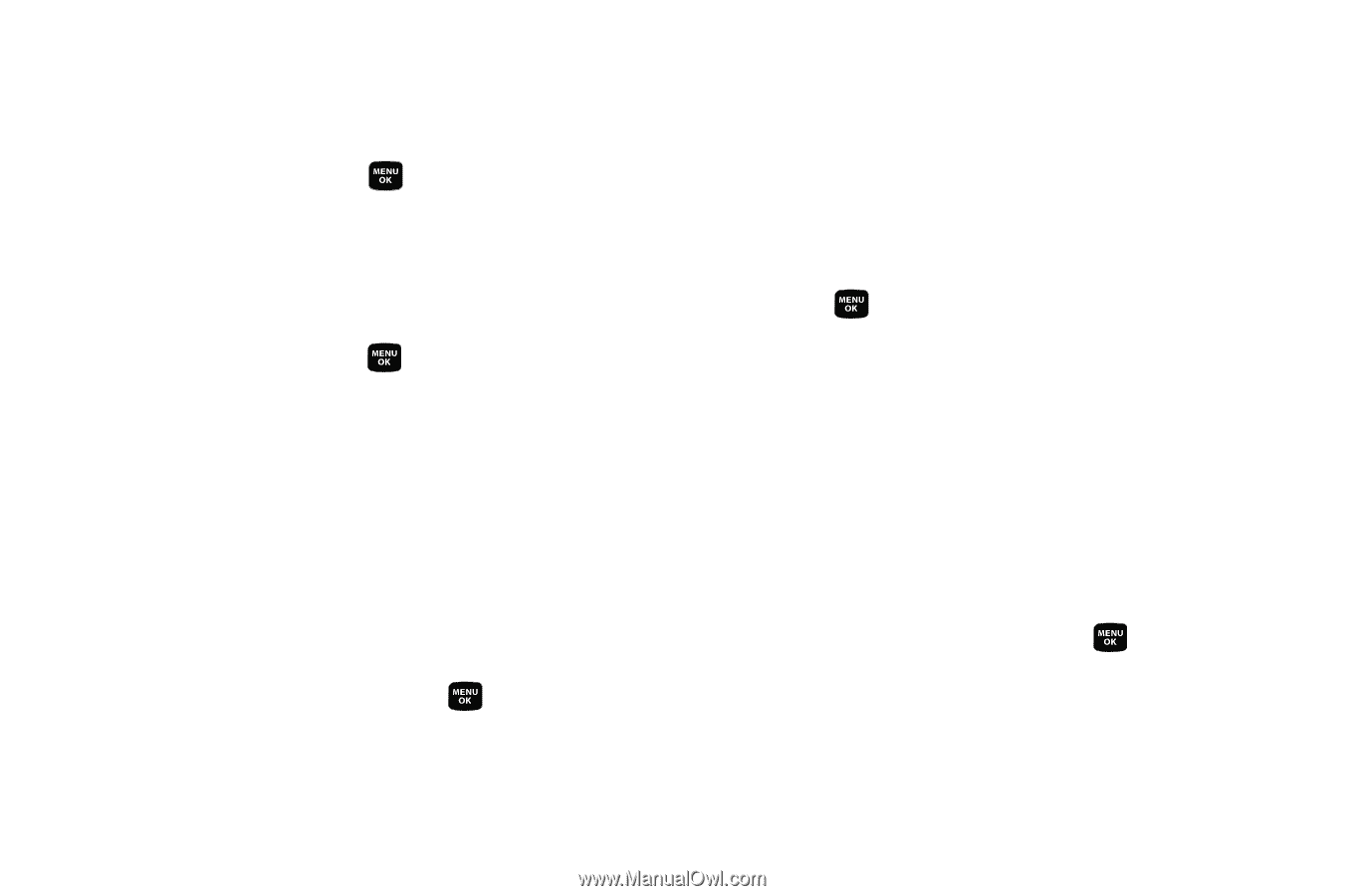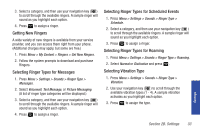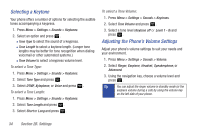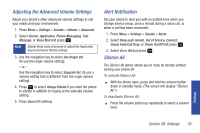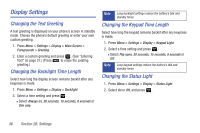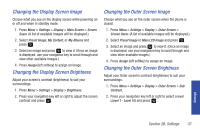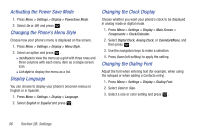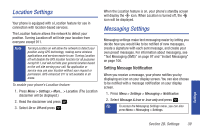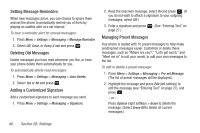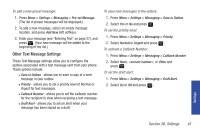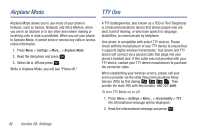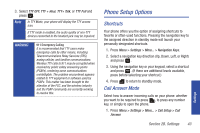Samsung SPH-M320 User Manual (user Manual) (ver.f6) (English) - Page 52
Activating the Power Save Mode, Changing the Phone’s Menu Style, Display Language, Changing
 |
View all Samsung SPH-M320 manuals
Add to My Manuals
Save this manual to your list of manuals |
Page 52 highlights
Activating the Power Save Mode 1. Press Menu > Settings > Display > PowerSave Mode. 2. Select On or Off, and press . Changing the Phone's Menu Style Choose how your phone's menu is displayed on the screen. 1. Press Menu > Settings > Display > Menu Style. 2. Select an option and press . Ⅲ 3x3 Black to view the menu as a grid with three rows and three columns with each menu item as a single screen icon. Ⅲ List style to display the menu as a list. Display Language You can choose to display your phone's onscreen menus in English or in Spanish. 1. Press Menu > Settings > Display > Language. 2. Select English or Español and press . Changing the Clock Display Choose whether you want your phone's clock to be displayed in analog mode or digital mode. 1. Press Menu > Settings > Display > Main Screen > Foregrounds > Clock/Calendar. 2. Select Digital Clock, Analog Clock, or Calendar&None, and then press . 3. Use the navigation keys to make a selection. 4. Press Done (left softkey) to apply the setting. Changing the Dialing Font Adjust the font when entering text (for example, when using the notepad or when adding a Contacts entry). 1. Press Menu > Settings > Display > Dialing Font. 2. Select Color or Size. 3. Select a size or color setting and press . 38 Section 2B. Settings