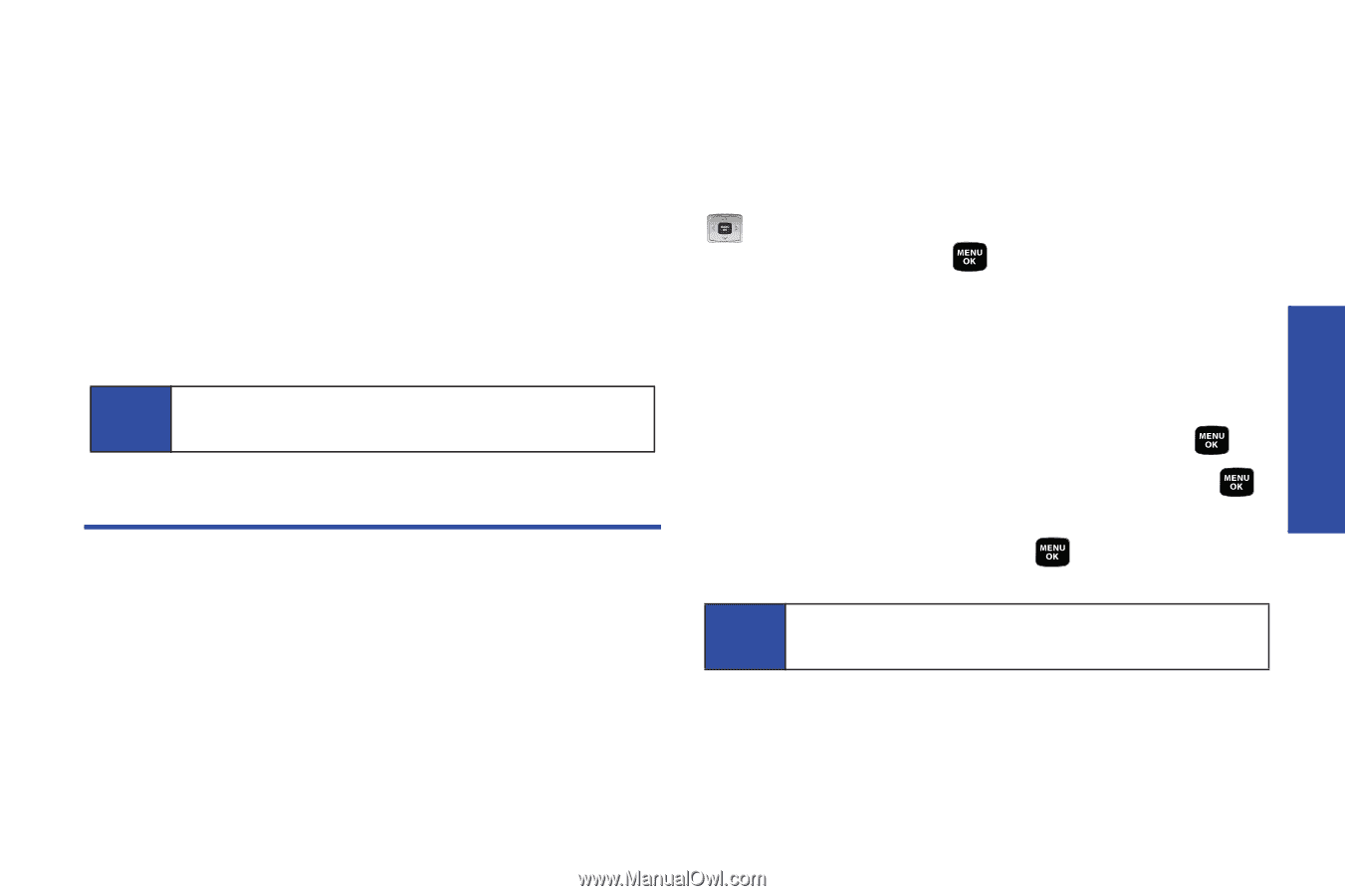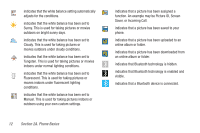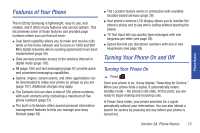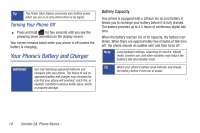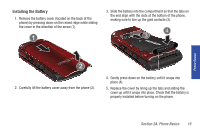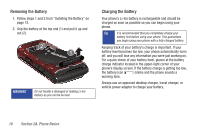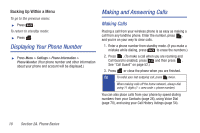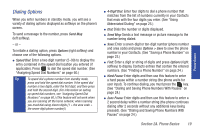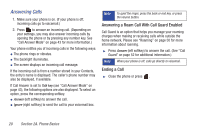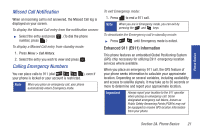Samsung SPH-M320 User Manual (user Manual) (ver.f6) (English) - Page 31
Navigating Through the Menus, Using the Phone Charger, Selecting Menu Items - red
 |
View all Samsung SPH-M320 manuals
Add to My Manuals
Save this manual to your list of manuals |
Page 31 highlights
Phone Basics Using the Phone Charger ᮣ Plug the flat end of the charger into the phone's charger jack and the other end into an electrical outlet. Ⅲ A red indicator light means the battery is charging. Ⅲ A charging icon located in the top right corner of the outside LCD lets you know the battery is charging. Ⅲ A green indicator light means the battery is fully charged. With the approved Li-Ion battery, you can recharge the battery before it becomes completely run down. Note It takes about three hours to fully recharge a completely rundown (discharged) battery. Navigating Through the Menus The navigation key on your phone lets you scroll through menus quickly and easily. The scroll bar at the right of the menu keeps track of your position in the menu at all times. To navigate through a menu, press the navigation key up or down. If you are in a first-level menu, such as Settings, you may also navigate to the next or previous first-level menu by pressing the navigation key right or left. For a diagram of your phone's menu, please see "Your Phone's Menu" on page ii. Selecting Menu Items As you navigate through the menu using the navigation key ( ), menu options are highlighted. Select any option by highlighting it and pressing . If the option is numbered, you can select it by pressing the corresponding number on the phone's keypad. For example, to view your text messages: 1. Press Menu (left softkey) to access the main menu. 2. Select Messaging by highlighting it and pressing . 3. Select Text Message by highlighting it and pressing . (If you have any text messages, they are displayed.) 4. Highlight a message and press text. to view the message Note For the purposes of this guide, the above steps condense into "Press Menu > Messaging > Text Message." Section 2A. Phone Basics 17