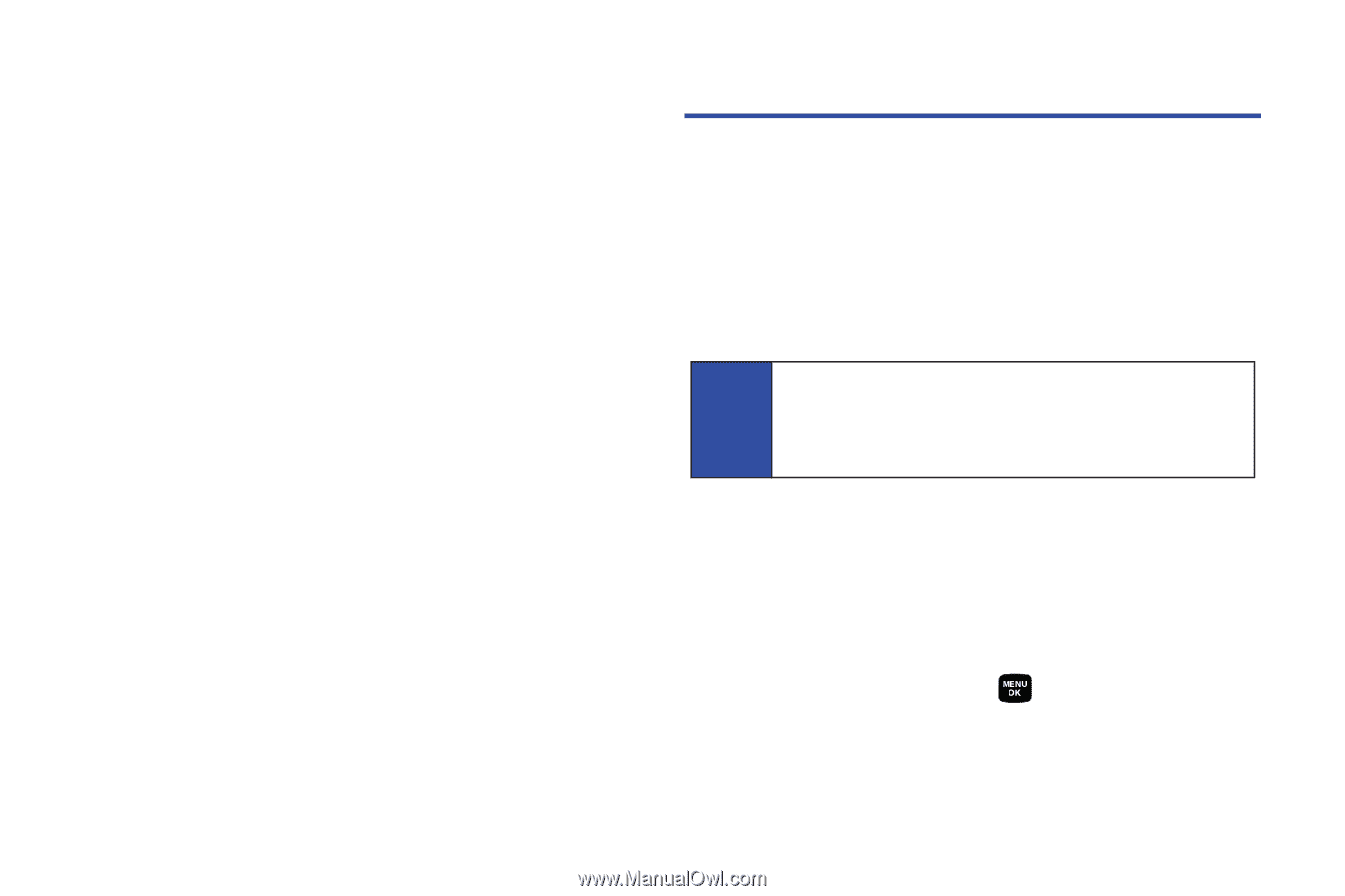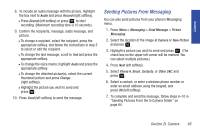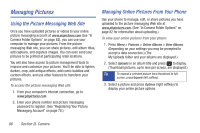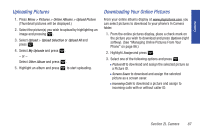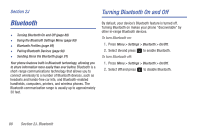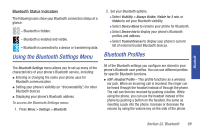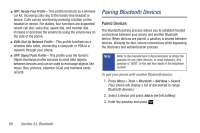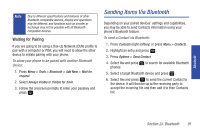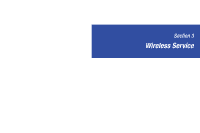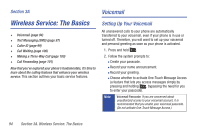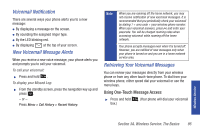Samsung SPH-M320 User Manual (user Manual) (ver.f6) (English) - Page 104
Pairing Bluetooth Devices, Paired Devices
 |
View all Samsung SPH-M320 manuals
Add to My Manuals
Save this manual to your list of manuals |
Page 104 highlights
ⅷ HFP: Hands-Free Profile - This profile functions as a wireless car kit. Incoming calls ring to the hands-free headset or device. Calls can be received by pressing a button on the headset or device. For dialing, four functions are supported: recent call dial, voice dial, speed dial, and number dial. Increase or decrease the volume by using the volume key on the side of the phone. ⅷ DUN: Dial-Up Network Profile - This profile functions as a wireless data cable, connecting a computer or PDA to a network through your phone. ⅷ OPP: Object Push Profile - This profile uses the Generic Object Exchange profile services to send data objects between devices and can be used to exchange objects like music files, pictures, calendar (vCal) and business cards (vCard). Pairing Bluetooth Devices Paired Devices The Bluetooth pairing process allows you to establish trusted connections between your phone and another Bluetooth device. When devices are paired, a passkey is shared between devices, allowing for fast, secure connections while bypassing the discovery and authentication process. Note Refer to the manufacturer's documentation to obtain the passkey for any other devices. In most instances, this passkey is '0000" or the last four digits of the telephone number. To pair your phone with another Bluetooth device: 1. Press Menu > Tools > Bluetooth > Add New > Search. (Your phone will display a list of discovered in-range Bluetooth devices.) 2. Select a device and press Add to list (left softkey). 3. Enter the passkey and press . 90 Section 2J. Bluetooth