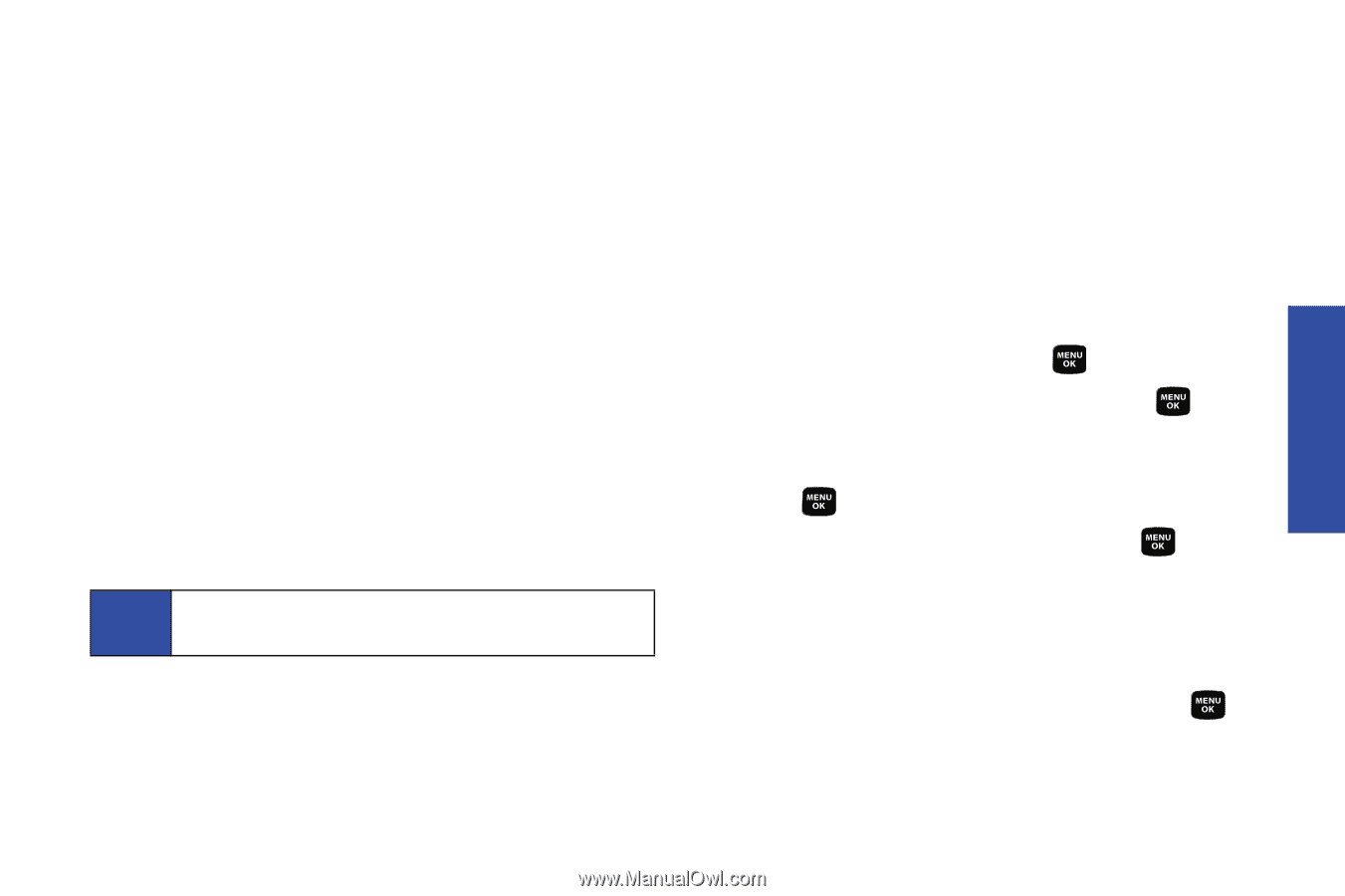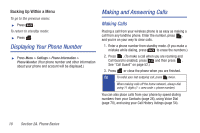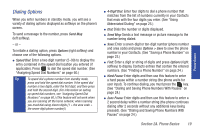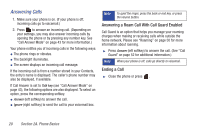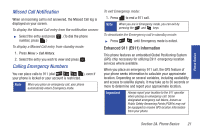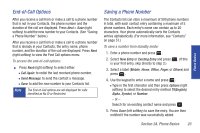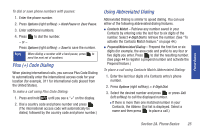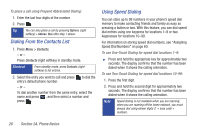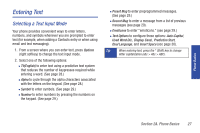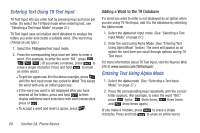Samsung SPH-M320 User Manual (user Manual) (ver.f6) (English) - Page 37
End-of-Call Options, Saving a Phone Number, Next > Save, Call Again, Send Message, New Entry
 |
View all Samsung SPH-M320 manuals
Add to My Manuals
Save this manual to your list of manuals |
Page 37 highlights
Phone Basics End-of-Call Options After you receive a call from or make a call to a phone number that is not in your Contacts, the phone number and the duration of the call are displayed. Press Next > Save (right softkey) to add the new number to your Contacts. (See "Saving a Phone Number" below.) After you receive a call from or make a call to a phone number that is already in your Contacts, the entry name, phone number, and the duration of the call are displayed. Press Next (right softkey) to view the Post Call options menu. To access the end-of-call options: ᮣ Press Next (right softkey) to select either: Ⅲ Call Again: to redial the last received phone number. Ⅲ Send Message: to send the contact a message. Ⅲ Save: to add the new number to your Contacts list. Note The End-of-Call options are not displayed for calls identified as No ID or Restricted. Saving a Phone Number The Contacts list can store a maximum of 500 phone numbers in total, with each contact entry containing a maximum of 5 phone numbers. Each entry's name can contain up to 20 characters. Your phone automatically sorts the Contacts entries alphabetically. (For more information, see "Contacts" on page 57.) To save a number from standby mode: 1. Enter a phone number and press . 2. Select New Entry or Existing Entry and press . (If this is your first entry, skip directly to step 3.) 3. Select a label (Mobile, Home, Office, Pager, or Others) and press . 4. Use the keypad to enter a name and press . Ⅲ Type in the first character and then press Options (right softkey) to select the desired entry method T9(English), Alpha, Symbol, or Number. - or - Search for an existing contact name and press . 5. Press Done (left softkey) to save the entry. You are then notified if the number was successfully added. Section 2A. Phone Basics 23