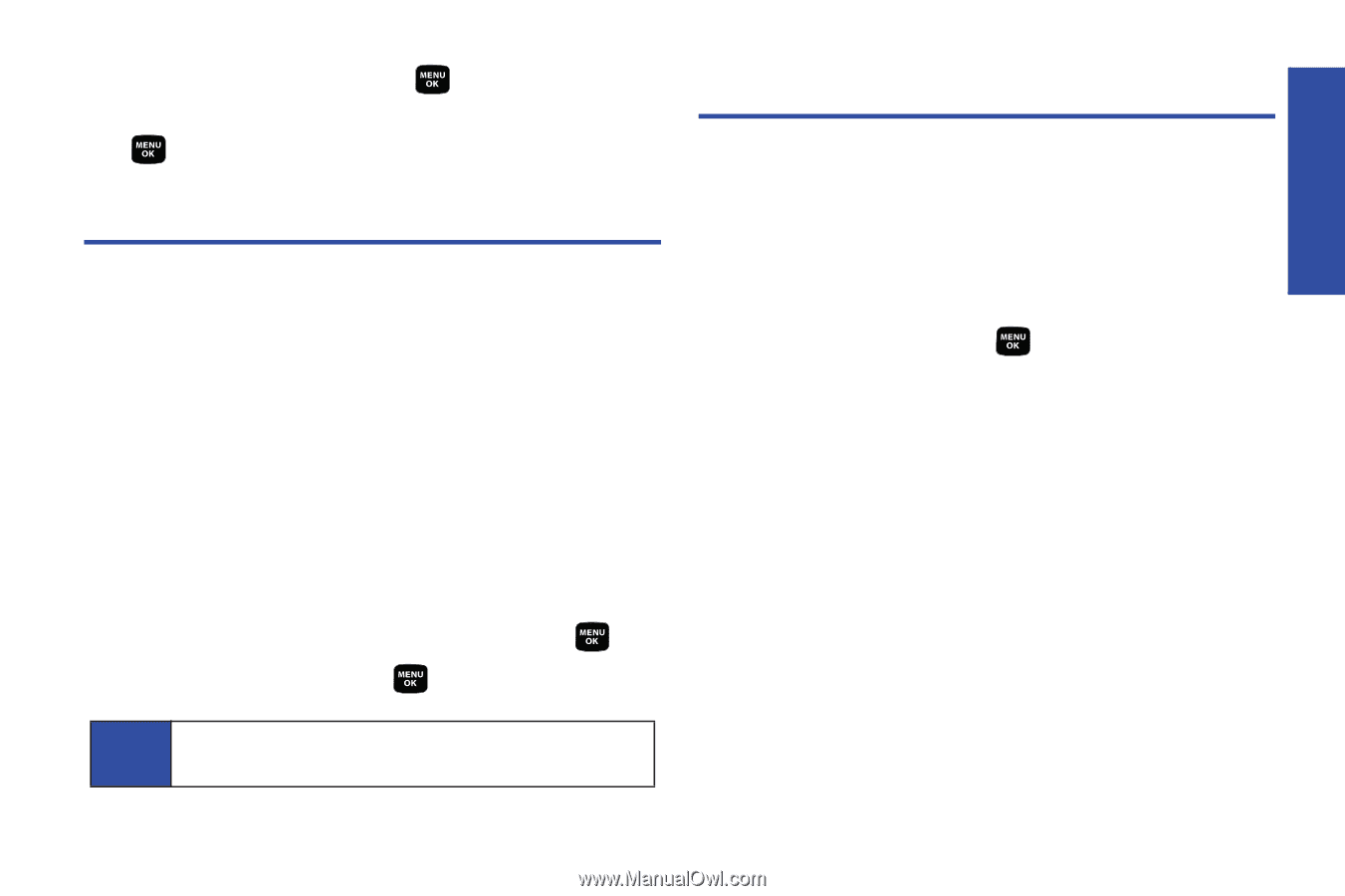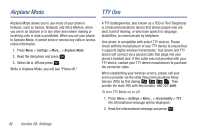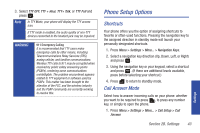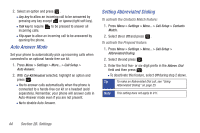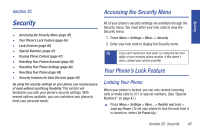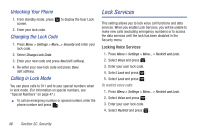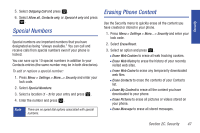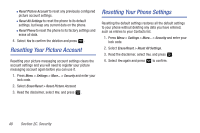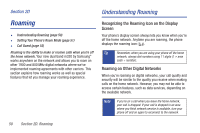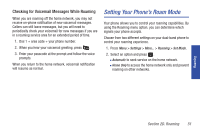Samsung SPH-M320 User Manual (user Manual) (ver.f6) (English) - Page 61
Special Numbers, Erasing Phone Content - how to reset
 |
View all Samsung SPH-M320 manuals
Add to My Manuals
Save this manual to your list of manuals |
Page 61 highlights
Security 5. Select Outgoing Call and press . 6. Select Allow all, Contacts only, or Special # only and press . Special Numbers Special numbers are important numbers that you have designated as being "always available." You can call and receive calls from special numbers even if your phone is locked. You can save up to 10 special numbers in addition to your Contacts entries (the same number may be in both directories). To add or replace a special number: 1. Press Menu > Settings > More...> Security and enter your lock code. 2. Select Special Numbers. 3. Select a location (1 - 3) for your entry and press . 4. Enter the number and press . Note There are no speed dial options associated with special numbers. Erasing Phone Content Use the Security menu to quickly erase all the content you have created or stored in your phone. 1. Press Menu > Settings > More... > Security and enter your lock code. 2. Select Erase/Reset. 3. Select an option and press . Ⅲ Erase Web Cookies to erase all web tracking cookies. Ⅲ Erase Web History to erase the history of your recently visited web sites. Ⅲ Erase Web Cache to erase any temporarily downloaded web files. Ⅲ Erase Contacts to erase the contents of your Contacts list. Ⅲ Erase My Content to erase all the content you have downloaded to your phone. Ⅲ Erase Pictures to erase all pictures or videos stored on your phone. Ⅲ Erase Message to erase all stored messages. Section 2C. Security 47