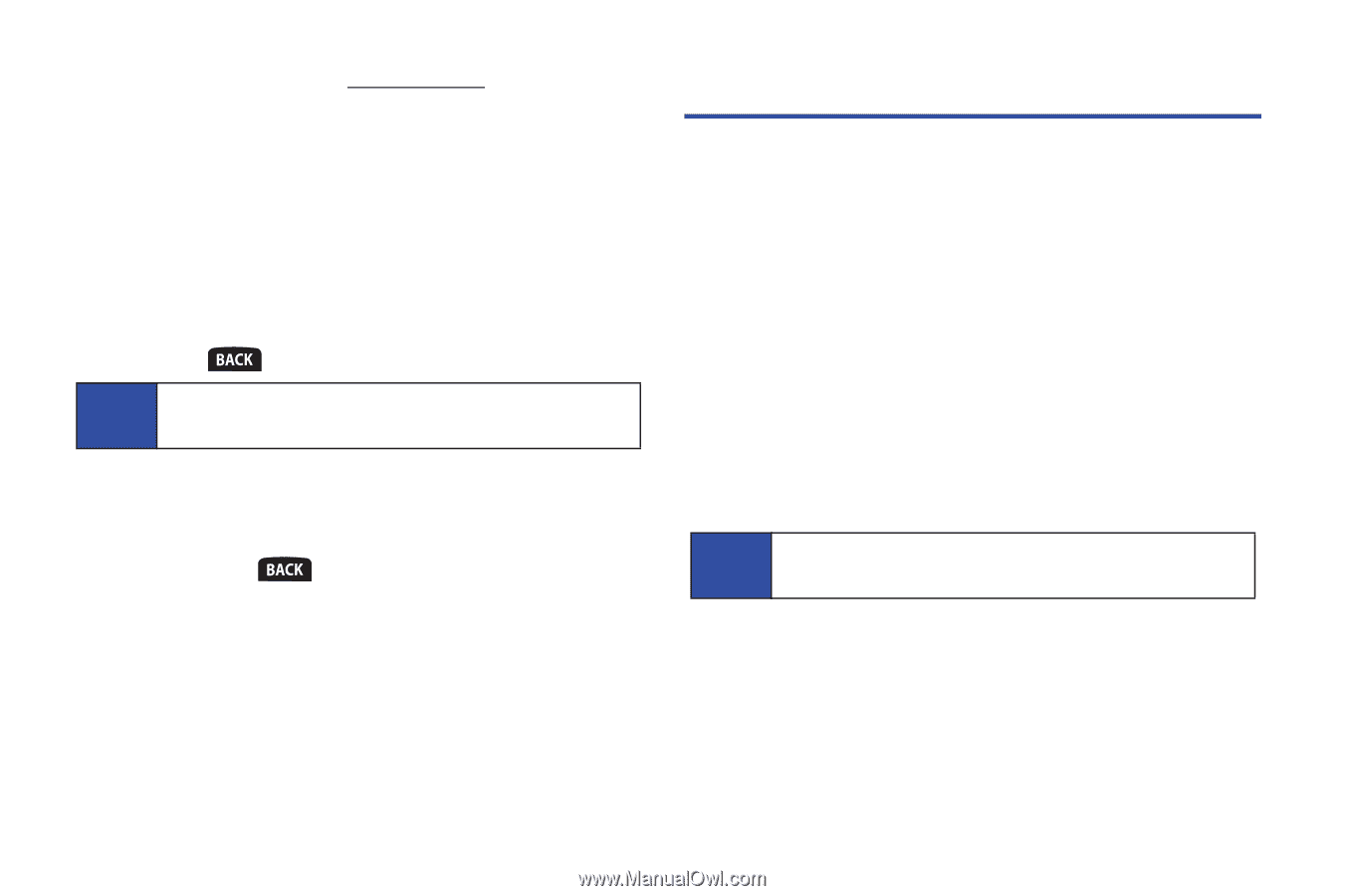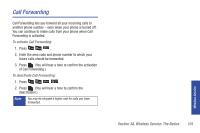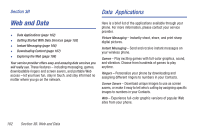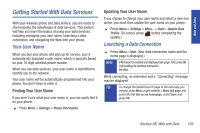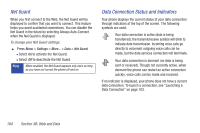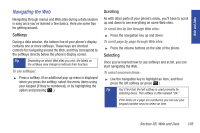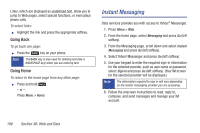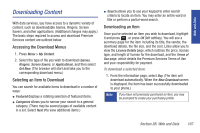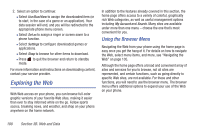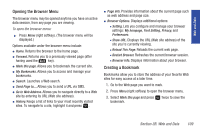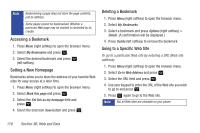Samsung SPH-M320 User Manual (user Manual) (ver.f6) (English) - Page 120
Instant Messaging, Going Back, Going Home
 |
View all Samsung SPH-M320 manuals
Add to My Manuals
Save this manual to your list of manuals |
Page 120 highlights
Links, which are displayed as underlined text, allow you to jump to Web pages, select special functions, or even place phone calls. To select links: ᮣ Highlight the link and press the appropriate softkey. Going Back To go back one page: ᮣ Press the key on your phone. Note The BACK key is also used for deleting text (like a BACKSPACE key) when you are entering text. Going Home To return to the home page from any other page: ᮣ Press and hold . - or - Press Menu > Home. Instant Messaging Data services provides you with access to Yahoo!® Messenger. 1. Press Menu > Web. 2. From the home page, select Messaging and press Go (left softkey). 3. From the Messaging page, scroll down and select Instant Messaging and press Go (left softkey). 4. Select Yahoo! Messenger and press Go (left softkey). 5. Use your keypad to enter the required sign-in information for the selected provider, such as user name or password, select Sign In and press Go (left softkey). (Your IM screen for the selected provider will be displayed.) Note The information required to sign in will vary depending on the instant messaging provider you are accessing. 6. Follow the onscreen instructions to read, reply to, compose, and send messages and manage your IM account. 106 Section 3B. Web and Data