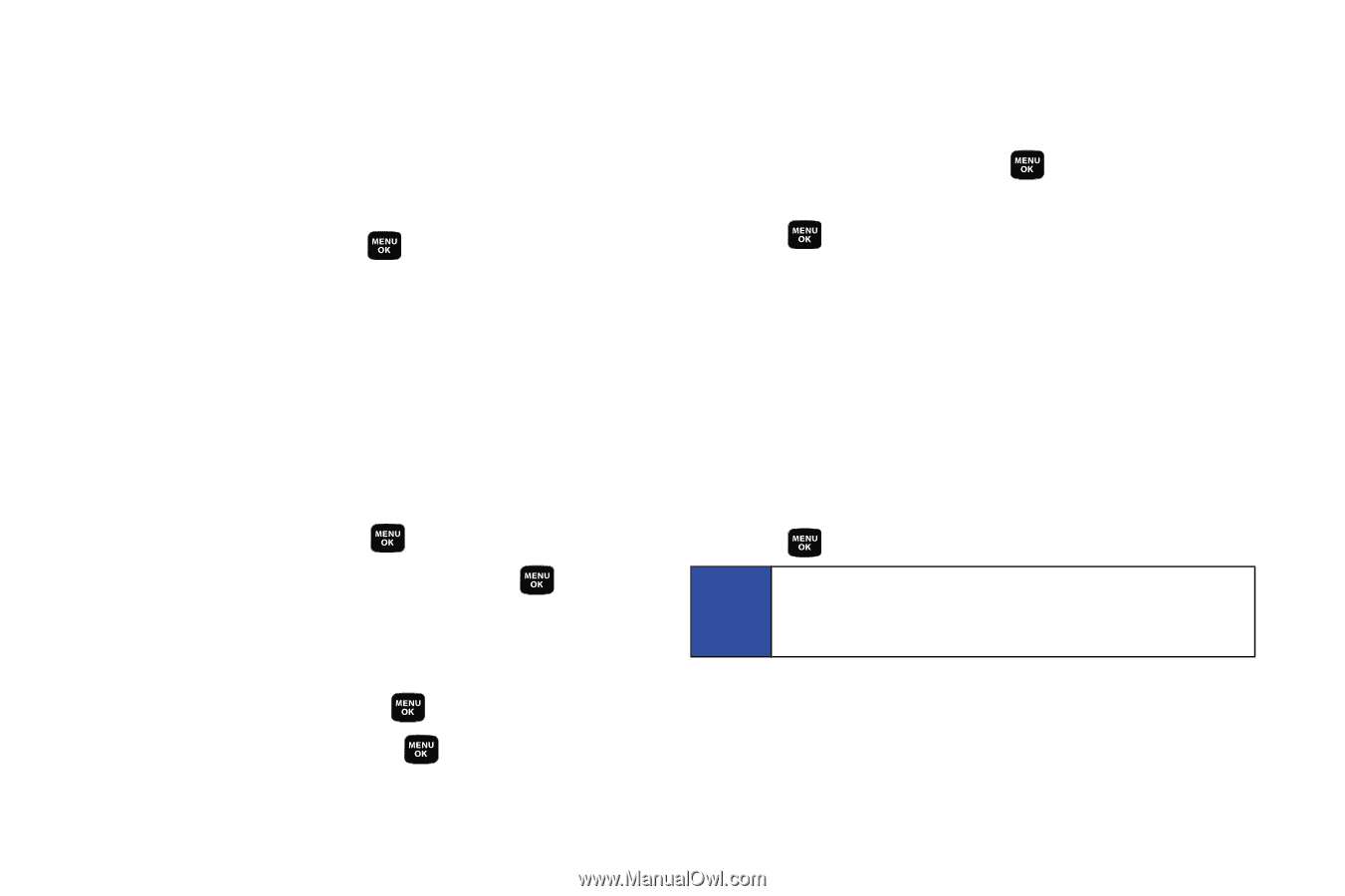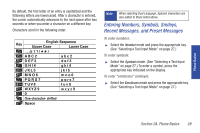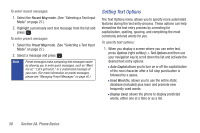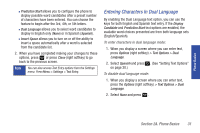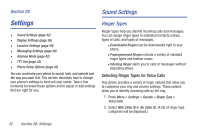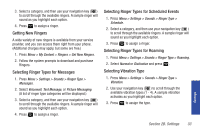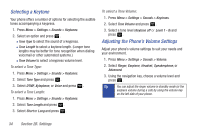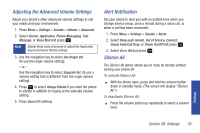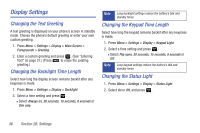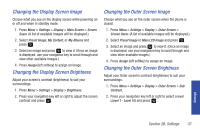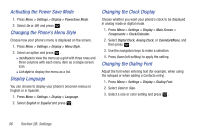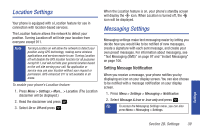Samsung SPH-M320 User Manual (user Manual) (ver.f6) (English) - Page 48
Selecting a Keytone, Adjusting the Phone’s Volume Settings, B. Settings
 |
View all Samsung SPH-M320 manuals
Add to My Manuals
Save this manual to your list of manuals |
Page 48 highlights
Selecting a Keytone Your phone offers a number of options for selecting the audible tones accompanying a keypress. 1. Press Menu > Settings > Sounds > Keytones. 2. Select an option and press . Ⅲ Tone Type to select the sound of a keypress. Ⅲ Tone Length to select a keytone length. (Longer tone lengths may be better for tone recognition when dialing voicemail or other automated systems.) Ⅲ Tone Volume to select a keypress volume level. To select a Tone Type: 1. Press Menu > Settings > Sounds > Keytones. 2. Select Tone Type and press . 3. Select DTMF, Xylophone, or Voice and press . To select a Tone Length: 1. Press Menu > Settings > Sounds > Keytones. 2. Select Tone Length and press . 3. Select Short or Long and press . To select a Tone Volume: 1. Press Menu > Settings > Sounds > Keytones. 2. Select Tone Volume and press . 3. Select a tone level (Keytone off or Level 1 - 8) and press . Adjusting the Phone's Volume Settings Adjust your phone's volume settings to suit your needs and your environment. 1. Press Menu > Settings > Sounds > Volume. 2. Select Ringer, Earpiece, Headset, Speakerphone, or Advanced. 3. Using the navigation key, choose a volume level and press . Tip You can adjust the ringer volume in standby mode (or the earpiece volume during a call) by using the volume key on the left side of your phone. 34 Section 2B. Settings