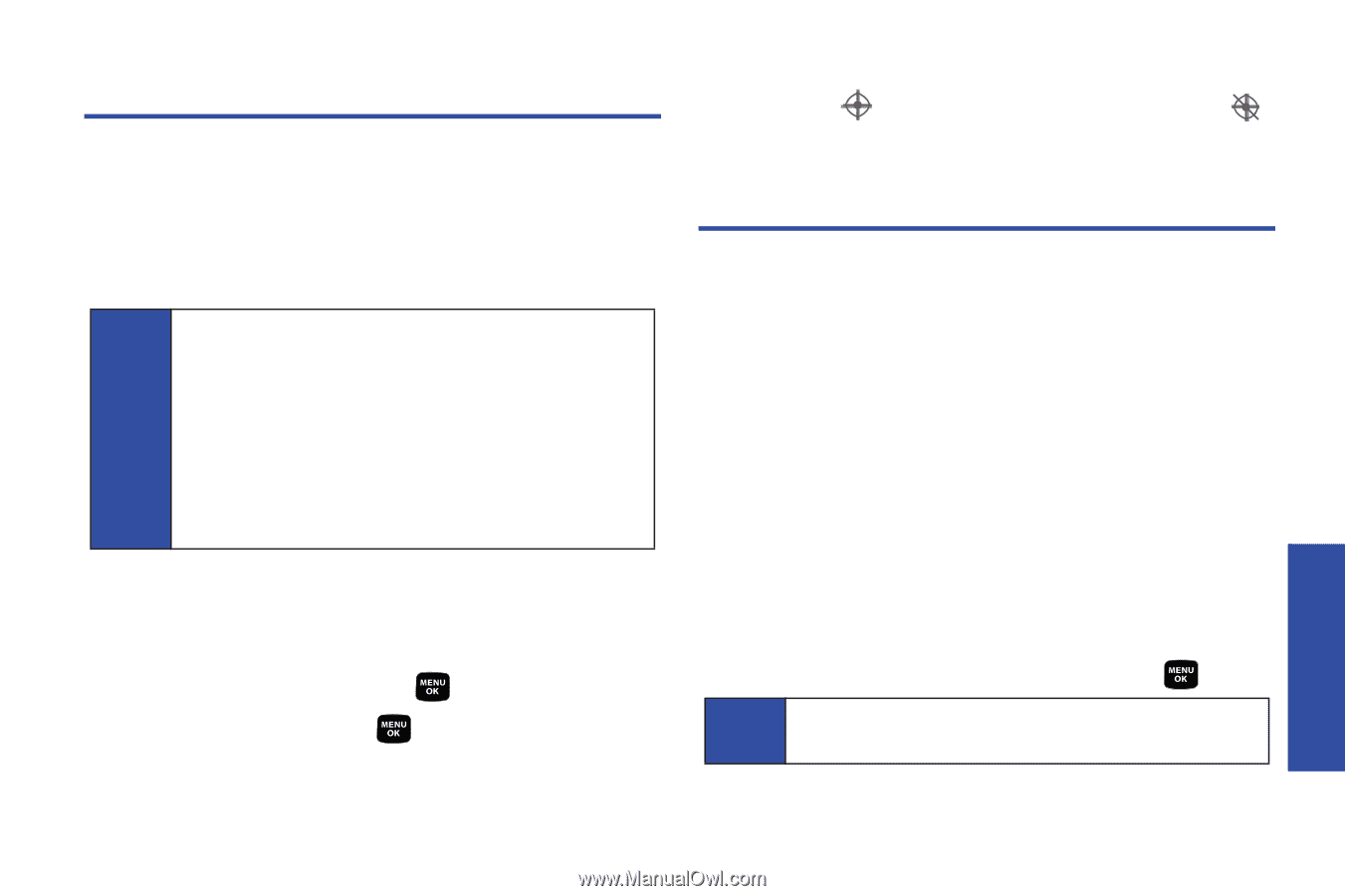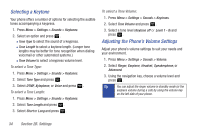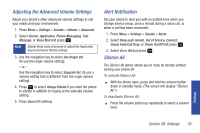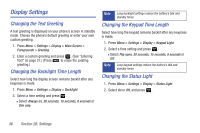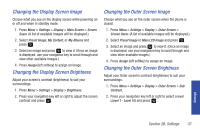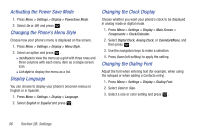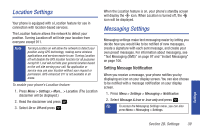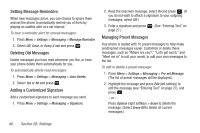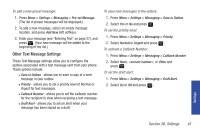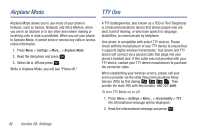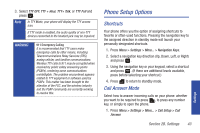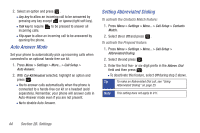Samsung SPH-M320 User Manual (user Manual) (ver.f6) (English) - Page 53
Location Settings, Messaging Settings, Setting Message Notification - cell phone
 |
View all Samsung SPH-M320 manuals
Add to My Manuals
Save this manual to your list of manuals |
Page 53 highlights
Location Settings Your phone is equipped with a Location feature for use in connection with location-based services. The Location feature allows the network to detect your position. Turning Location off will hide your location from everyone except 911. Note Turning Location on will allow the network to detect your position using GPS technology, making some wireless applications and services easier to use. Turning Location off will disable the GPS location function for all purposes except 911, but will not hide your general location based on the cell site serving your call. No application or service may use your location without your request or permission. GPS-enhanced 911 is not available in all areas. To enable your phone's Location feature: 1. Press Menu > Settings > More... > Location. (The Location disclaimer will be displayed.) 2. Read the disclaimer and press . 3. Select On or Off and press . When the Location feature is on, your phone's standby screen will display the icon. When Location is turned off, the icon will be displayed. Messaging Settings Messaging settings make text messaging easier by letting you decide how you would like to be notified of new messages, create a signature with each sent message, and create your own preset messages. For information about messaging, see "Text Messaging (SMS)" on page 97 and "Instant Messaging" on page 106. Setting Message Notification When you receive a message, your phone notifies you by displaying an icon on your display screen. You can also choose to be notified with a message notification on your display screen. 1. Press Menu > Settings > Messaging > Notification. 2. Select Message & Icon or Icon only and press . Tip To access the Messaging Settings menu, you can also press Menu > Messaging > Settings. Settings Section 2B. Settings 39