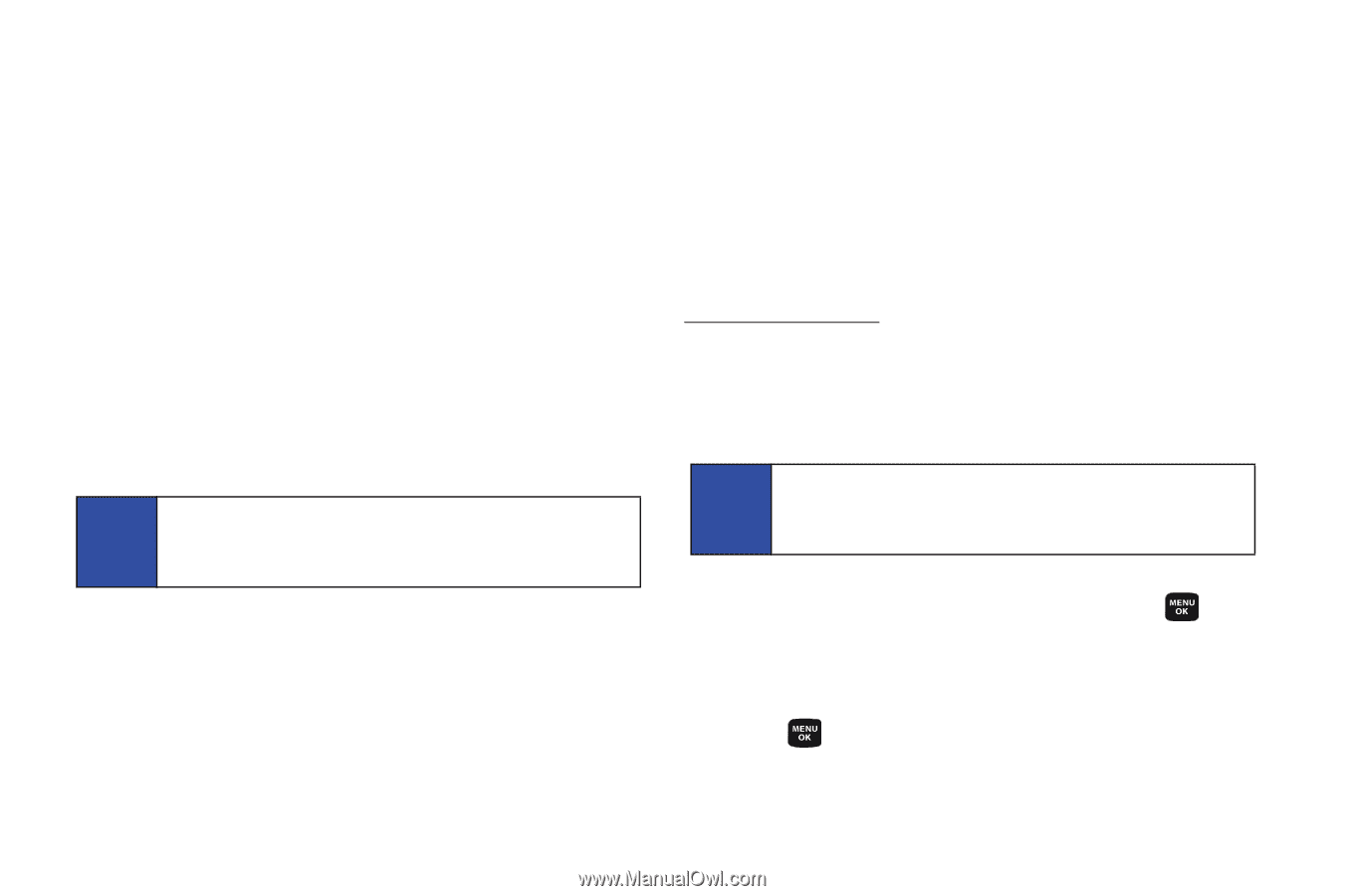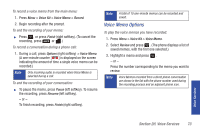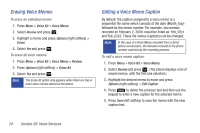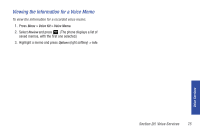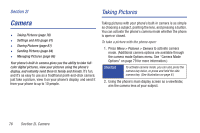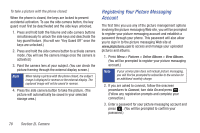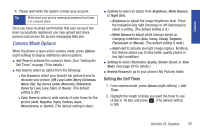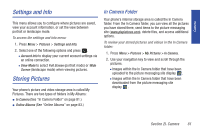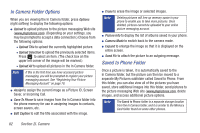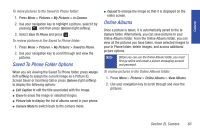Samsung SPH-M320 User Manual (user Manual) (ver.f6) (English) - Page 92
Registering Your Picture Messaging Account - unlock
 |
View all Samsung SPH-M320 manuals
Add to My Manuals
Save this manual to your list of manuals |
Page 92 highlights
To take a picture with the phone closed: When the phone is closed, the keys are locked to prevent accidental activation. To use the side camera button, the key guard must first be deactivated and the side keys unlocked. 1. Press and hold both the Volume and side camera buttons simultaneously to unlock the side keys and deactivate the key guard feature. (You will see "Key Guard Off" once the keys are unlocked.) 2. Press and hold the side camera button to activate camera mode. (You will see the camera image once the camera is activated.) 3. Point the camera lens at your subject. (You can check the picture framing through the external display screen.) Note When taking a picture with the phone closed, the subject image is displayed in reverse on the external display. The captured image will not be saved in reverse. 4. Press the side camera button to take the picture. (The picture will automatically be saved in your selected storage area.) Registering Your Picture Messaging Account The first time you use any of the picture management options involving the picture messaging Web site, you will be prompted to register your picture messaging account and establish a password through your phone. This password will also allow you to sign in to the picture messaging Web site at www.plspictures.com to access and manage your uploaded pictures and albums. 1. Press Menu > Pictures > Online Albums > View Albums. (You will be prompted to register your picture messaging account.) Note If your service plan does not include picture messaging, you will first be prompted to subscribe to the service for an additional monthly charge. 2. If you are asked to connect, follow the onscreen procedures to Connect, turn data On and press . (Follow any registration prompts and complete your connection.) 3. Enter a password for your picture messaging account and press . (You will be prompted to confirm your password.) 78 Section 2I. Camera