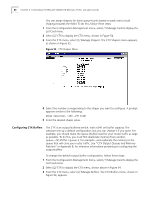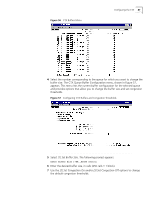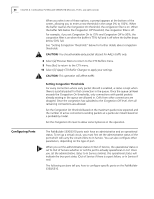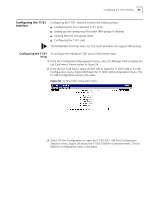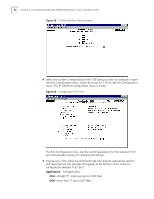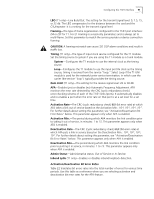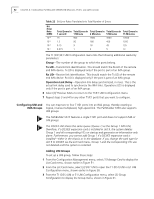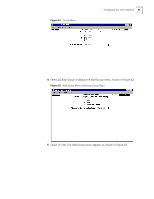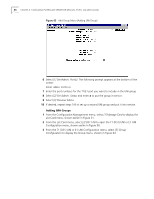3Com 3C63311 Reference Guide - Page 101
Configuring the T1/E1 Interface, Ports
 |
View all 3Com 3C63311 manuals
Add to My Manuals
Save this manual to your list of manuals |
Page 101 highlights
Configuring the T1/E1 Interface 89 Configuring the T1/E1 Interface Configuring the T1/E1 interface involves the following tasks: n Configuring the four individual T1/E1 ports n Setting up and configuring UNI and/or IMA groups (if desired) n Viewing IMA link and group status n Configuring the T1/E1 card The PathBuilder S310 has only one T1/E1 port and does not support IMA groups. Configuring the T1/E1 To configure the individual T1/E1 ports, follow these steps: Ports 1 From the Configuration Management menu, select [1] Manage Card to display the List Card menu, shown earlier in Figure 54. 2 From the List Card menu, select [3] DS1 UNI to open the T1 (DS1) UNI or E1 UNI Configuration menu. Figure 58 shows the T1 (DS1) UNI Configuration menu. The E1 UNI Configuration menu is the same. Figure 58 T1 (DS1) UNI Configuration Menu 3 Select [1] Port Configuration to open the T1 (DS1)/E1 UNI Port Configuration Selection menu. Figure 59 shows the T1 (DS1) UNI Port Selection menu. The E1 UNI Port Configuration menu is the same.