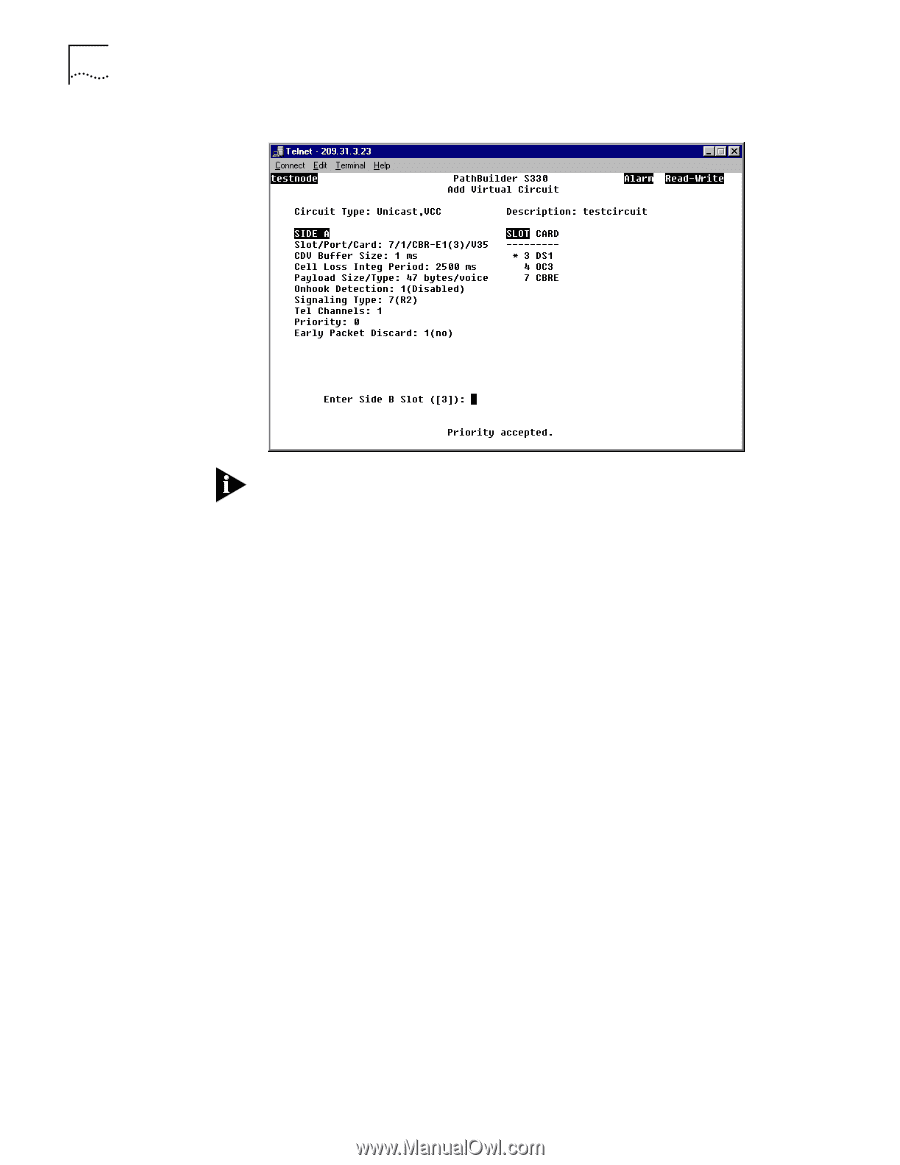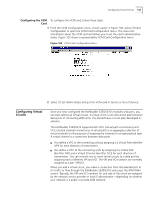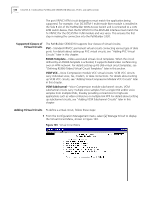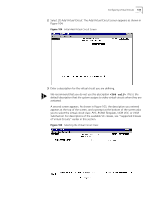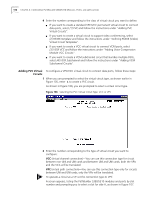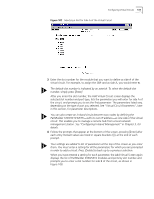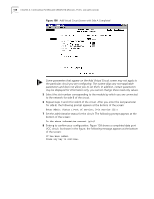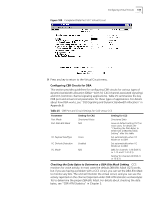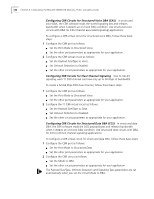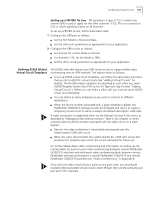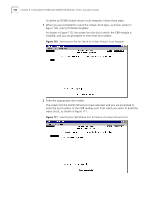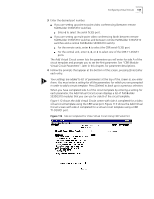3Com 3C63311 Reference Guide - Page 150
parameters and does not allow you to set them. In addition, certain parameters
 |
View all 3Com 3C63311 manuals
Add to My Manuals
Save this manual to your list of manuals |
Page 150 highlights
138 CHAPTER 4: CONFIGURING PATHBUILDER S330/S310 MODULES, PORTS, AND APPLICATIONS Figure 108 Add Virtual Circuit Screen with Side A Completed Some parameters that appear on the Add Virtual Circuit screen may not apply to the particular circuit you are configuring. The system skips any non-applicable parameters and does not allow you to set them. In addition, certain parameters may be displayed for information only; you cannot change these read-only values. 5 Select the slot number corresponding to the module by which you are connected to the network for side B of the circuit. 6 Repeat steps 3 and 4 for side B of the circuit. After you enter the last parameter for side B, the following prompt appears at the bottom of the screen: Enter Admin. Status (1=out of service, 2=in service [2]): 7 Set the administrative status for the circuit. The following prompt appears at the bottom of the screen: Is the above information correct (y/n)? 8 Enter y to confirm your configuration. Figure 109 shows a completed data port VCC circuit. As shown in the figure, the following message appears at the bottom of the screen: VC has been added. Press any key to continue.