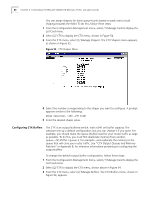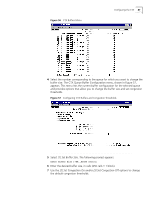3Com 3C63311 Reference Guide - Page 94
Using the List Card Menu, Configuring the Management CPU, 2] Configuration Management, 1] Manage Card
 |
View all 3Com 3C63311 manuals
Add to My Manuals
Save this manual to your list of manuals |
Page 94 highlights
82 CHAPTER 4: CONFIGURING PATHBUILDER S330/S310 MODULES, PORTS, AND APPLICATIONS Using the List Card Menu The List Card menu, shown in Figure 51, lists the shelf and all installed interfaces. To display the List Card menu follow these steps: 1 From the Main menu select [2] Configuration Management. 2 From the Configuration Management menu, select [1] Manage Card. Select [0] Shelf from the List Card menu to view configuration information for the shelf. The Shelf Configuration screen is a read-only screen that displays the Hardware Revision and Serial Number. The remaining options (1 and above) on the List Card menu display menus that allow you to configure specific modules and ports. The following sections tell you how to perform the specific configurations available from the List Card menu. Figure 51 List Card Menu Configuring the Management CPU MCPU configuration involves viewing configuration information and managing shapers. To display the MCPU Menu, follow these steps: 1 From the Configuration Management menu, select [1] Manage Card to display the List Card menu. 2 Select [1] MCPU to display the MCPU Configuration menu, shown in Figure 54. From the MCPU Card menu, you access the submenus and screens from which you view configuration information and configure shapers, as described in the following subsections.