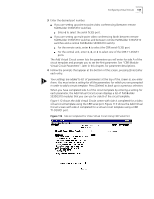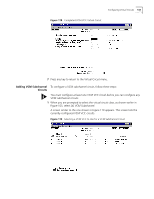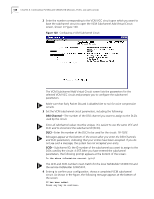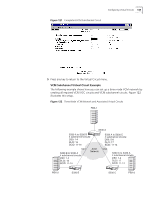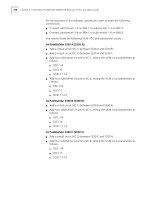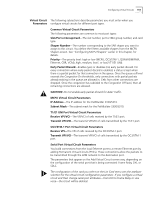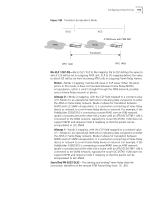3Com 3C63311 Reference Guide - Page 160
DS0 Channel
 |
View all 3Com 3C63311 manuals
Add to My Manuals
Save this manual to your list of manuals |
Page 160 highlights
148 CHAPTER 4: CONFIGURING PATHBUILDER S330/S310 MODULES, PORTS, AND APPLICATIONS 2 Enter the number corresponding to the VCM VCC circuit upon which you want to base the subchannel circuit to open the VCM Subchannel Add Virtual Circuit screen, shown in Figure 120. Figure 120 Configuring a VCM Subchannel Circuit The VCM Subchannel Add Virtual Circuit screen lists the parameters for the selected VCM VCC circuit and prompts you to configure the subchannel parameters. Make sure that Early Packet Discard is disabled (set to no) for voice compression circuits. 3 Set the VCM subchannel circuit parameters, including the following: DS0 Channel-The number of the DS0 channel you want to assign to the DLCIs used by the circuit. Since all subchannel values must be unique, it is easiest to use the same VCC and DLCI and to increment the subchannel ID (SCID). DLCI-Enter the number of the DLCI to be used for the circuit: 16-1023. Messages appear at the bottom of the screen after you enter the DS0 Channels and DLCI parameters, indicating that your entries have been accepted. If you do not see such a message, the system has not accepted your entry. SCID-Subchannel ID; the ID number of the subchannel you want to assign to the DS0s used by the circuit: 4-255.After you have entered the subchannel parameters, the following prompt appears at the bottom of the screen: Is the above information correct (y/n)? The DLCI and SCID numbers must match for the local PathBuilder S330/S310 and the remote PathBuilder S330/S310. 4 Enter y to confirm your configuration. shows a completed VCM subchannel circuit. As shown in the figure, the following message appears at the bottom of the screen: VC has been added. Press any key to continue.