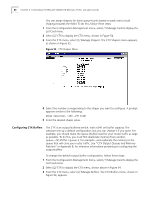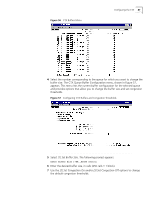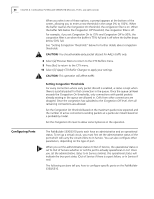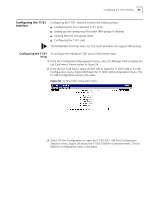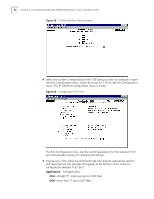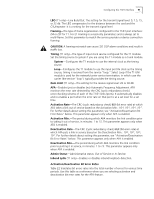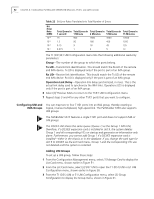3Com 3C63311 Reference Guide - Page 99
] Set Buffer Size, 2] Set Congestion On,
 |
View all 3Com 3C63311 manuals
Add to My Manuals
Save this manual to your list of manuals |
Page 99 highlights
Figure 56 CTX Buffers Menu Configuring the CTX 87 4 Select the number corresponding to the queue for which you want to change the buffer size. The CTX Queue Buffer Configuration menu, shown in Figure 57, appears. This menu lists the current buffer configuration for the selected queue and provides options that allow you to change the buffer size and set congestion thresholds. Figure 57 Configuring CTX Buffers and Congestion Thresholds 5 Select [1] Set Buffer Size. The following prompt appears: Enter Buffer Size (768..62580 cells): 6 Enter the desired buffer size, in cells (256 cells = 1 block). 7 Use the [2] Set Congestion On and/or [3] Set Congestion Off options to change the default congestion thresholds.

Configuring the CTX
87
Figure 56
CTX Buffers Menu
4
Select the number corresponding to the queue for which you want to change the
buffer size. The CTX Queue Buffer Configuration menu, shown in Figure 57,
appears. This menu lists the current buffer configuration for the selected queue
and provides options that allow you to change the buffer size and set congestion
thresholds.
Figure 57
Configuring CTX Buffers and Congestion Thresholds
5
Select
[1] Set Buffer Size
. The following prompt appears:
Enter Buffer Size (768..62580 cells):
6
Enter the desired buffer size, in cells (256 cells = 1 block).
7
Use the
[2] Set Congestion On
and/or
[3] Set Congestion Off
options to change
the default congestion thresholds.