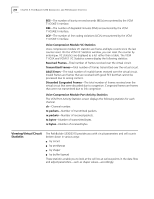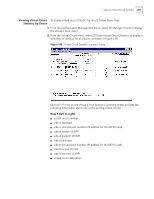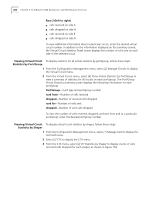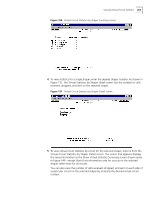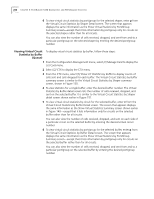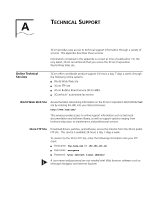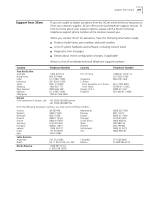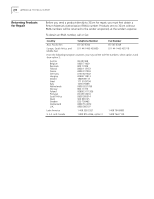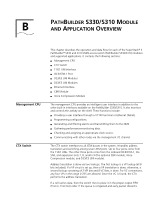3Com 3C63311 Reference Guide - Page 216
Viewing Virtual Circuit Statistics by Buffer (Queue), List Card menu.
 |
View all 3Com 3C63311 manuals
Add to My Manuals
Save this manual to your list of manuals |
Page 216 highlights
204 CHAPTER 5: PATHBUILDER S330 DIAGNOSTICS AND PERFORMANCE STATISTICS 6 To view virtual circuit statistics by port/group for the selected shaper, enter p from the Virtual Circuit Statistics by Shaper Detail screen. The screen that appears displays the same information as the Show Virtual Statistics by Port/Group Summary screen-except that it lists information by port/group only for circuits on the selected shaper rather than for all circuits. You can also view the number of cells received, dropped, and sent from and to a particular port/group on the selected shaper by entering the desired port/group number. Viewing Virtual Circuit To display virtual circuit statistics by buffer, follow these steps: Statistics by Buffer (Queue) 1 From the Configuration Management menu, select [2] Manage Card to display the List Card menu. 2 Select [2] CTX to display the CTX menu. 3 From the CTX menu, select [5] Show VC Statistics by Buffer to display counts of cells sent and cells dropped for each buffer. The Virtual Circuit Statistics by Buffer summary screen is similar to the Virtual Circuit Statistics by Shaper summary screen, shown in Figure 150. 4 To view statistics for a single buffer, enter the desired buffer number. The Virtual Statistics by Buffer detail screen lists the number of cells received, dropped, and sent on the selected buffer. It is similar to the Virtual Circuit Statistics by Shaper detail screen shown earlier in Figure 151. 5 To view virtual circuit statistics by circuit for the selected buffer, enter v from the Virtual Circuit Statistics by Buffer Detail screen. The screen that appears displays the same information as the Show Virtual Statistics Summary screen shown earlier in Figure 149-except that it lists information only for circuits on the selected buffer rather than for all circuits. You can also view the number of cells received, dropped, and sent on each side of a particular circuit on the selected buffer by entering the desired virtual circuit number. 6 To view virtual circuit statistics by port/group for the selected buffer, enter p from the Virtual Circuit Statistics by Buffer Detail screen. The screen that appears displays the same information as the Show Virtual Statistics by Port/Group Summary screen-except that it lists information by port/group only for circuits on the selected buffer rather than for all circuits. You can also view the number of cells received, dropped, and sent from and to a particular port/group on the selected buffer by entering the desired port/group number.