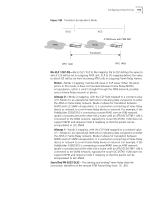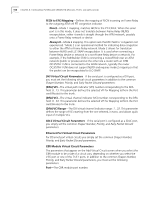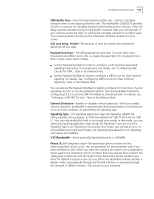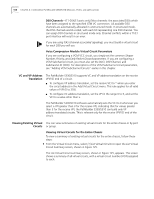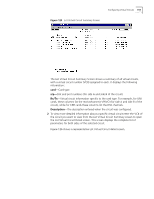3Com 3C63311 Reference Guide - Page 170
Viewing Virtual Circuits by Port or Group, open the Access VCs by Port/Group Selection menu
 |
View all 3Com 3C63311 manuals
Add to My Manuals
Save this manual to your list of manuals |
Page 170 highlights
158 CHAPTER 4: CONFIGURING PATHBUILDER S330/S310 MODULES, PORTS, AND APPLICATIONS Figure 126 List Virtual Circuit Detail Screen Viewing Virtual Circuits by Port or Group To view a summary of existing virtual circuits for a selected port or group, follow these steps: 1 From the Configuration Management menu, select [2] Manage Circuit to open the Virtual Circuit menu, shown earlier in Figure 103 2 From the Virtual Circuit menu, select [6] Access Virtual Circuits by Port/Group to open the Access VCs by Port/Group Selection menu, shown in Figure 127. This menu lists the ports and groups on the chassis for which virtual circuits have been defined and the number of VC sides associated with each port/group. Figure 127 Access VCs by Port/Group Selection Menu 3 Enter the number corresponding to the port or group for which you want to view virtual circuits to open the Access Virtual Circuits by Port/Group screen, shown in Figure 128.