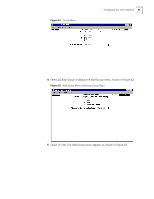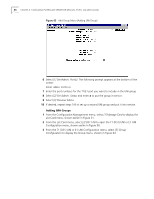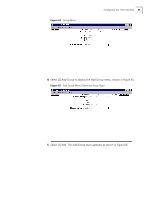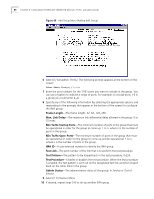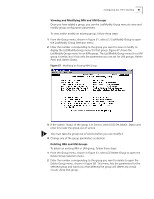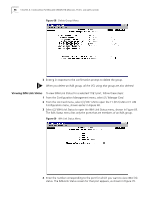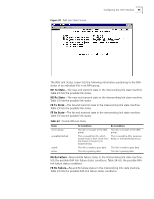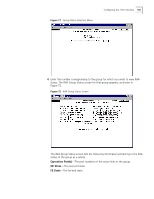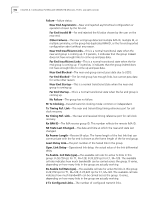3Com 3C63311 Reference Guide - Page 110
Viewing IMA Link Status, to open the T1 DS1 UNI or E1 UNI
 |
View all 3Com 3C63311 manuals
Add to My Manuals
Save this manual to your list of manuals |
Page 110 highlights
98 CHAPTER 4: CONFIGURING PATHBUILDER S330/S310 MODULES, PORTS, AND APPLICATIONS Figure 68 Delete Group Menu 3 Enter y in response to the confirmation prompt to delete the group. When you delete an IMA group, all the VCs using that group are also deleted. Viewing IMA Link Status To view IMA Link Status for a selected T1/E1 port, follow these steps: 1 From the Configuration Management menu, select [1] Manage Card. 2 From the List Card menu, select [3] DS1 UNI to open the T1 (DS1) UNI or E1 UNI Configuration menu, shown earlier in Figure 58. 3 Select [2] IMA Link Status to open the IMA Link Status menu, shown in Figure 69. The IMA Status menu lists only the ports that are members of an IMA group. Figure 69 IMA Link Status Menu 4 Enter the number corresponding to the port for which you want to view IMA link status. The IMA Link Status screen for that port appears, as shown in Figure 70.