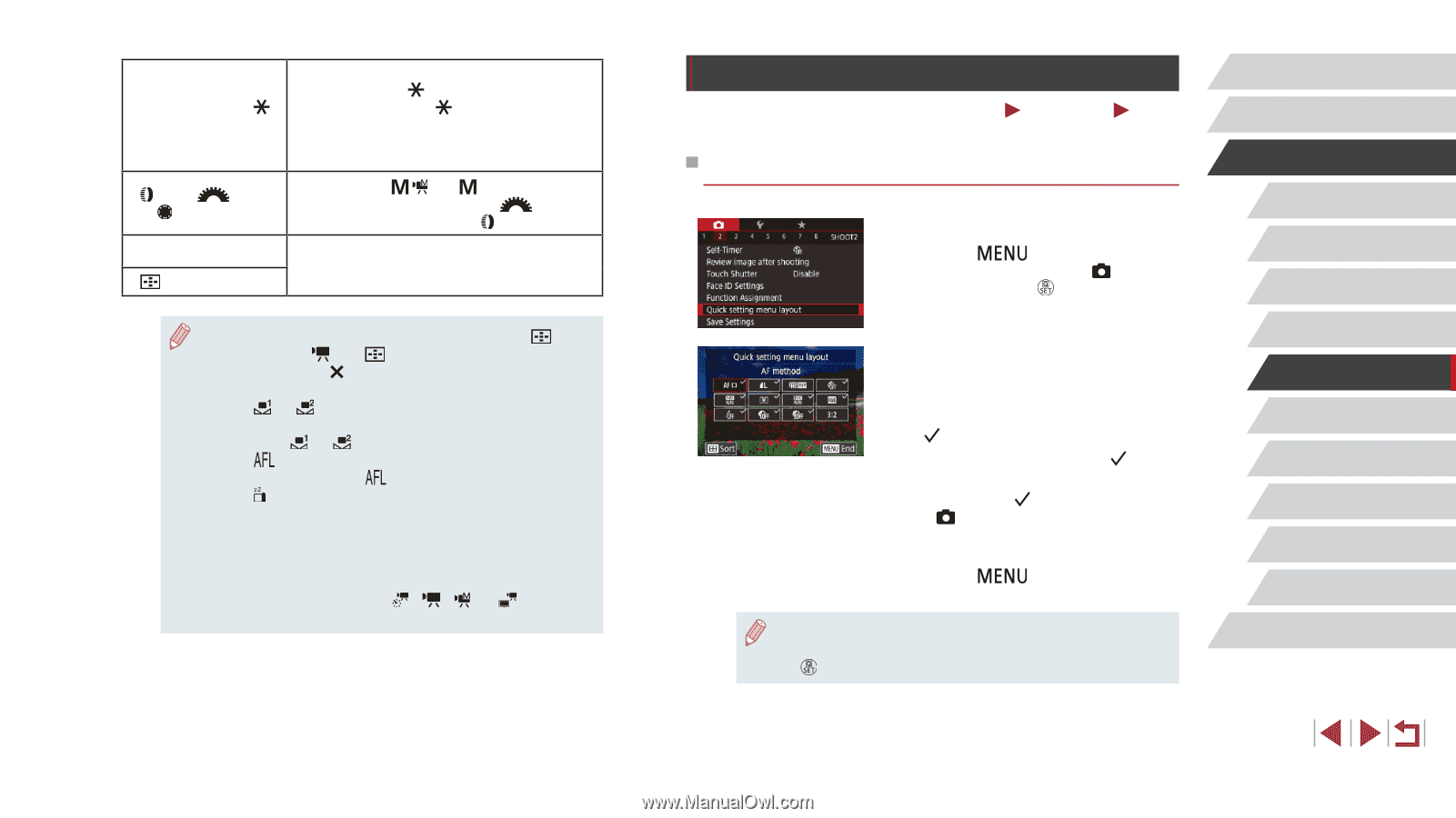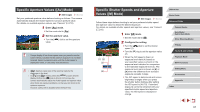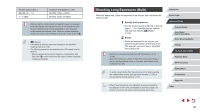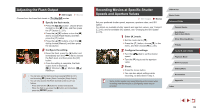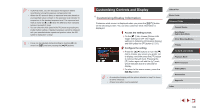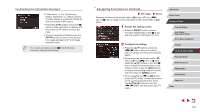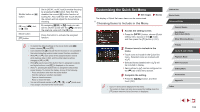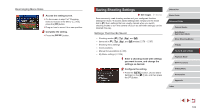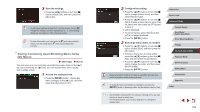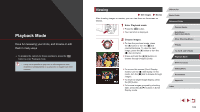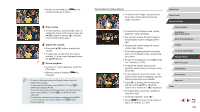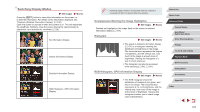Canon PowerShot G5 X Camera User Guide - Page 102
Customizing the Quick Set Menu
 |
View all Canon PowerShot G5 X manuals
Add to My Manuals
Save this manual to your list of manuals |
Page 102 highlights
Shutter button or [ ] button [ ] ring, [ ] dial, or [ ] dial Movie button [ ] button Set to [AE/AF, no AE lock] to enable focusing by pressing the [ ] button. Note that this disables the normal [ ] button function of locking AE. Also note that with Touch Shutter, the camera will not adjust the focus before shooting. By assigning [ / ], in [ ] mode you can set the shutter speed with the [ ] dial and the aperture value with the [ ] ring. Press the button to activate the assigned function. ●● To restore the default settings to the movie button and [ ] button, choose [ ] and [ ]. ●● Icons labeled with [ ] indicate that the function is not available in the current shooting mode or under current function conditions. ●● With [ ] or [ ], each press of the assigned button records white balance data (=82), and the white balance setting changes to [ ] or [ ]. ●● With [ ], each press of the button that it is assigned to adjusts and locks the focus, and [ ] is displayed on the screen. ●● With [ ], pressing the button that it is assigned to deactivates screen display. To restore the display, do any of the following. -- Press any button other than the power button -- Hold the camera in another orientation -- Open or close the screen -- Raise or lower the flash ●● You can still record movies in or [ ] mode even if you assign a function to the movie button. Customizing the Quick Set Menu Still Images The display of Quick Set menu items can be customized. Choosing Items to Include in the Menu Movies 1 Access the setting screen. zzPress the [ ] button, choose [Quick setting menu layout] on the [ 2] tab, and then press the [ ] button (=31). 2 Choose icons to include in the menu. zzTouch icons to include in the Quick Set menu. Selected icons are marked with a [ ]. zzSelected items (labeled with a [ ]) will be included in display. zzItems without a [ ] can be configured on the [ ] tab of the menu screen. 3 Complete the setting. zzPress the [ touch [OK]. ] button, and then ●● Up to 11 items can be displayed in the menu. ●● The screen in step 2 can also be accessed by holding down the [ ] button when the Quick Set menu is displayed. Before Use Basic Guide Advanced Guide Camera Basics Auto Mode / Hybrid Auto Mode Other Shooting Modes P Mode Tv, Av, M, and C Mode Playback Mode Wi-Fi Functions Setting Menu Accessories Appendix Index 102