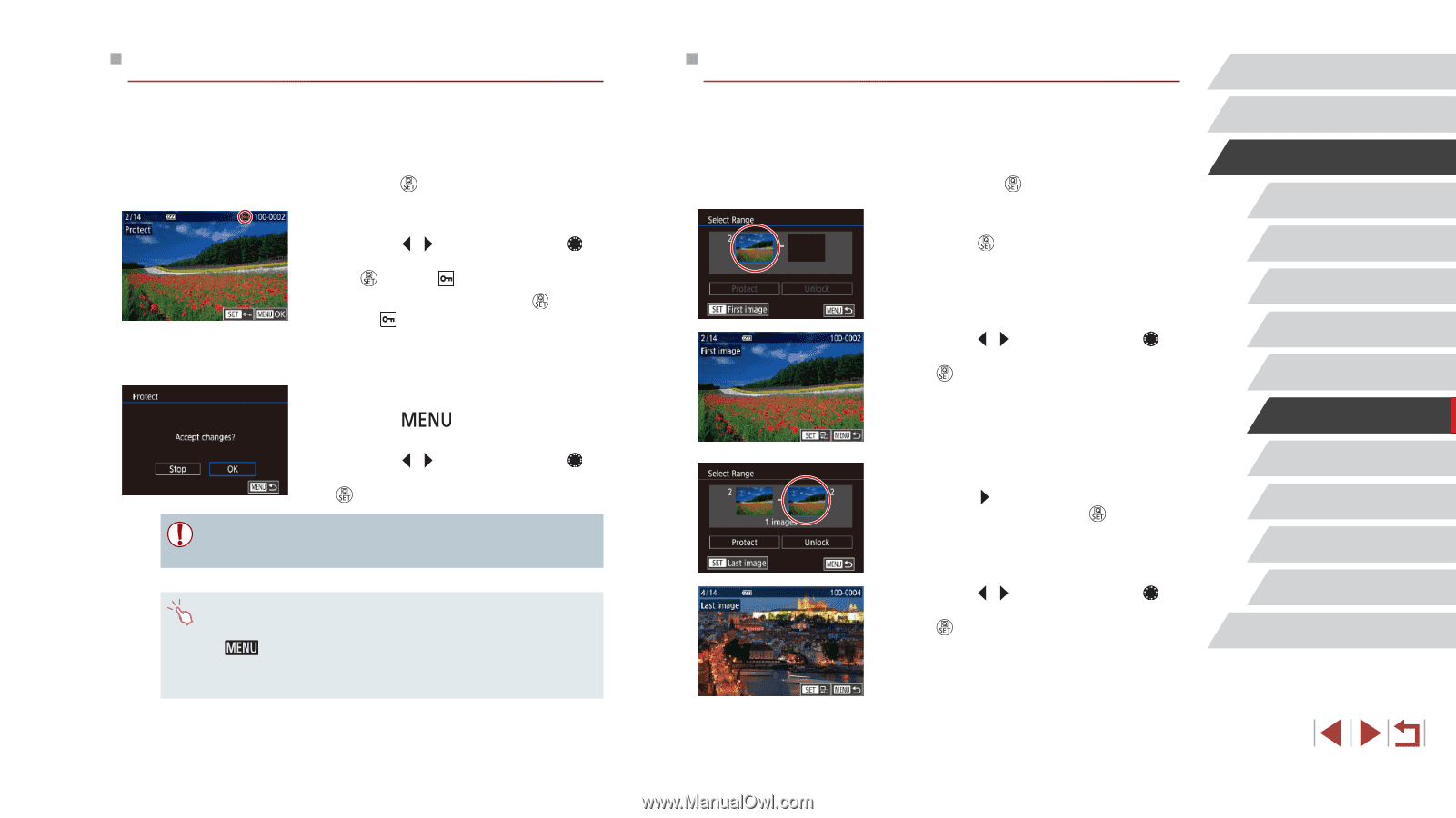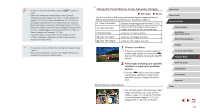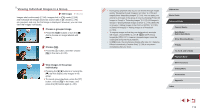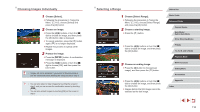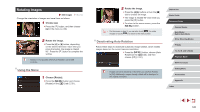Canon PowerShot G5 X Camera User Guide - Page 116
Selecting a Range, Choosing Images Individually
 |
View all Canon PowerShot G5 X manuals
Add to My Manuals
Save this manual to your list of manuals |
Page 116 highlights
Choosing Images Individually 1 Choose [Select]. zzFollowing the procedure in "Using the Menu" (= 115), choose [Select] and press the [ ] button. 2 Choose an image. zzPress the [ ][ ] buttons or turn the [ ] dial to choose an image, and then press the [ ] button. [ ] is displayed. zzTo cancel selection, press the [ ] button again. [ ] is no longer displayed. zzRepeat this process to specify other images. 3 Protect the image. zzPress the [ ] button. A confirmation message is displayed. zzPress the [ ][ ] buttons or turn the [ ] dial to choose [OK], and then press the [ ] button. ●● Images will not be protected if you switch to Shooting mode or turn the camera off before finishing the setup process in step 3. ●● You can also select or clear images by touching the screen in step 2, and you can access the confirmation screen by touching [ ]. ●● You can also protect images by touching [OK] on the screen in step 3. Selecting a Range 1 Choose [Select Range]. zzFollowing the procedure in "Using the Menu" (= 115), choose [Select Range] and press the [ ] button. 2 Choose a starting image. zzPress the [ ] button. zzPress the [ ][ ] buttons or turn the [ ] dial to choose an image, and then press the [ ] button. 3 Choose an ending image. zzPress the [ ] button to choose [Last image], and then press the [ ] button. zzPress the [ ][ ] buttons or turn the [ ] dial to choose an image, and then press the [ ] button. zzImages before the first image cannot be selected as the last image. Before Use Basic Guide Advanced Guide Camera Basics Auto Mode / Hybrid Auto Mode Other Shooting Modes P Mode Tv, Av, M, and C Mode Playback Mode Wi-Fi Functions Setting Menu Accessories Appendix Index 116