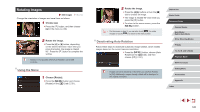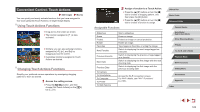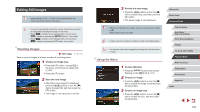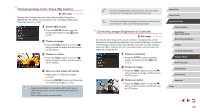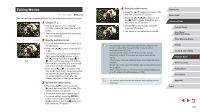Canon PowerShot G5 X Camera User Guide - Page 122
Convenient Control: Touch Actions
 |
View all Canon PowerShot G5 X manuals
Add to My Manuals
Save this manual to your list of manuals |
Page 122 highlights
Convenient Control: Touch Actions Still Images Movies You can quickly and easily activate functions that you have assigned to four touch gestures (Touch Actions), in single-image display. Using Touch Actions Functions zzDrag across the screen as shown. zzThe function assigned to [ ] is now activated. zzSimilarly, you can also activate functions assigned to [ ], [ ], and [ ] by dragging across the screen. zzCustomize functions assigned to Touch Actions as desired. Changing Touch Actions Functions Simplify your preferred camera operations by reassigning dragging patterns to them as desired. 1 Access the setting screen. zzPress the [ ] button, and then choose [Set Touch Actions] on the [ 6] tab (=31). 2 Assign a function to a Touch Action. zzPress the [ ][ ] buttons or turn the [ ] dial to choose a dragging pattern, and then press the [ ] button. zzPress the [ ][ ] buttons or turn the [ ] dial to choose a function to assign. Assignable Functions Slideshow Erase Protect Rotate Favorites Next Favorite Previous Favorite Next Date Previous Date To Camera To Smartphone To Computer To Printer To Web Service Start a slideshow. Erase an image. Protect an image or cancel protection. Rotate an image. Tag images as favorites, or untag the image. Switch to displaying the next image tagged as a favorite. Switch to displaying the previous image tagged as a favorite. Switch to displaying the first image with the next shooting date. Switch to displaying the first image with the previous shooting date. Access the Wi-Fi connection screen. For Wi-Fi details, see "Wi-Fi Functions" (= 133). Before Use Basic Guide Advanced Guide Camera Basics Auto Mode / Hybrid Auto Mode Other Shooting Modes P Mode Tv, Av, M, and C Mode Playback Mode Wi-Fi Functions Setting Menu Accessories Appendix Index 122