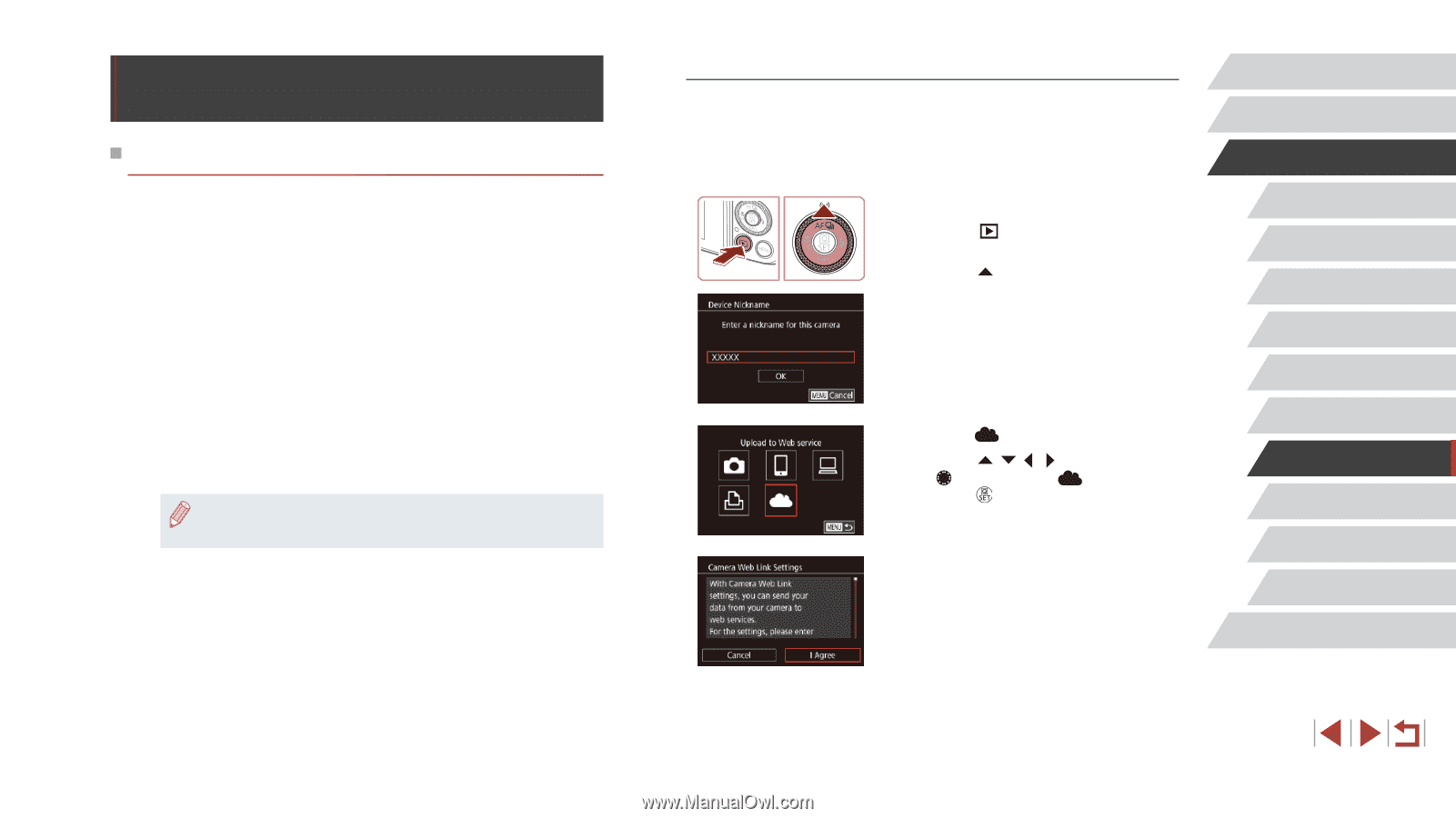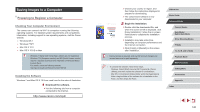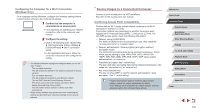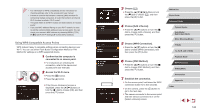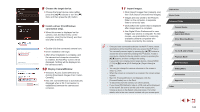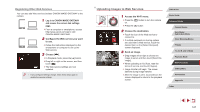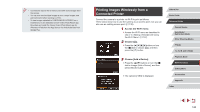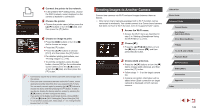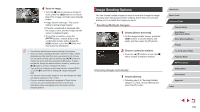Canon PowerShot G5 X Camera User Guide - Page 145
Sending Images to a Registered Web, Service
 |
View all Canon PowerShot G5 X manuals
Add to My Manuals
Save this manual to your list of manuals |
Page 145 highlights
Sending Images to a Registered Web Service Registering Web Services Use a smartphone or computer to add to the camera Web services that you want to use. ●● A smartphone or computer with a browser and Internet connection is required to complete camera settings for CANON iMAGE GATEWAY and other Web services. ●● Check the CANON iMAGE GATEWAY website for details on browser (Microsoft Internet Explorer, etc.) requirements, including settings and version information. ●● For information on countries and regions where CANON iMAGE GATEWAY is available, visit the Canon website (http://www.canon. com/cig/). ●● You must have an account with Web services other than CANON iMAGE GATEWAY if you desire to use them. For further details, check the websites for each Web service you want to register. ●● Separate ISP connection and access point fees may be applicable. ●● CANON iMAGE GATEWAY also provides user guides for downloading. Registering CANON iMAGE GATEWAY Link the camera and CANON iMAGE GATEWAY by adding CANON iMAGE GATEWAY as a destination Web service on the camera. Note that you will need to enter an email address used on your computer or smartphone to receive a notification message for completing linkage settings. 1 Access the Wi-Fi menu. zzPress the [ ] button to turn the camera on. zzPress the [ ] button. zzIf the [Device Nickname] screen is displayed, touch [OK]. 2 Choose [ ]. zzPress the buttons or turn the [ ] dial to choose [ ], and then press the [ ] button. 3 Accept the agreement to enter an email address. zzRead the agreement displayed and touch [I Agree]. Before Use Basic Guide Advanced Guide Camera Basics Auto Mode / Hybrid Auto Mode Other Shooting Modes P Mode Tv, Av, M, and C Mode Playback Mode Wi-Fi Functions Setting Menu Accessories Appendix Index 145