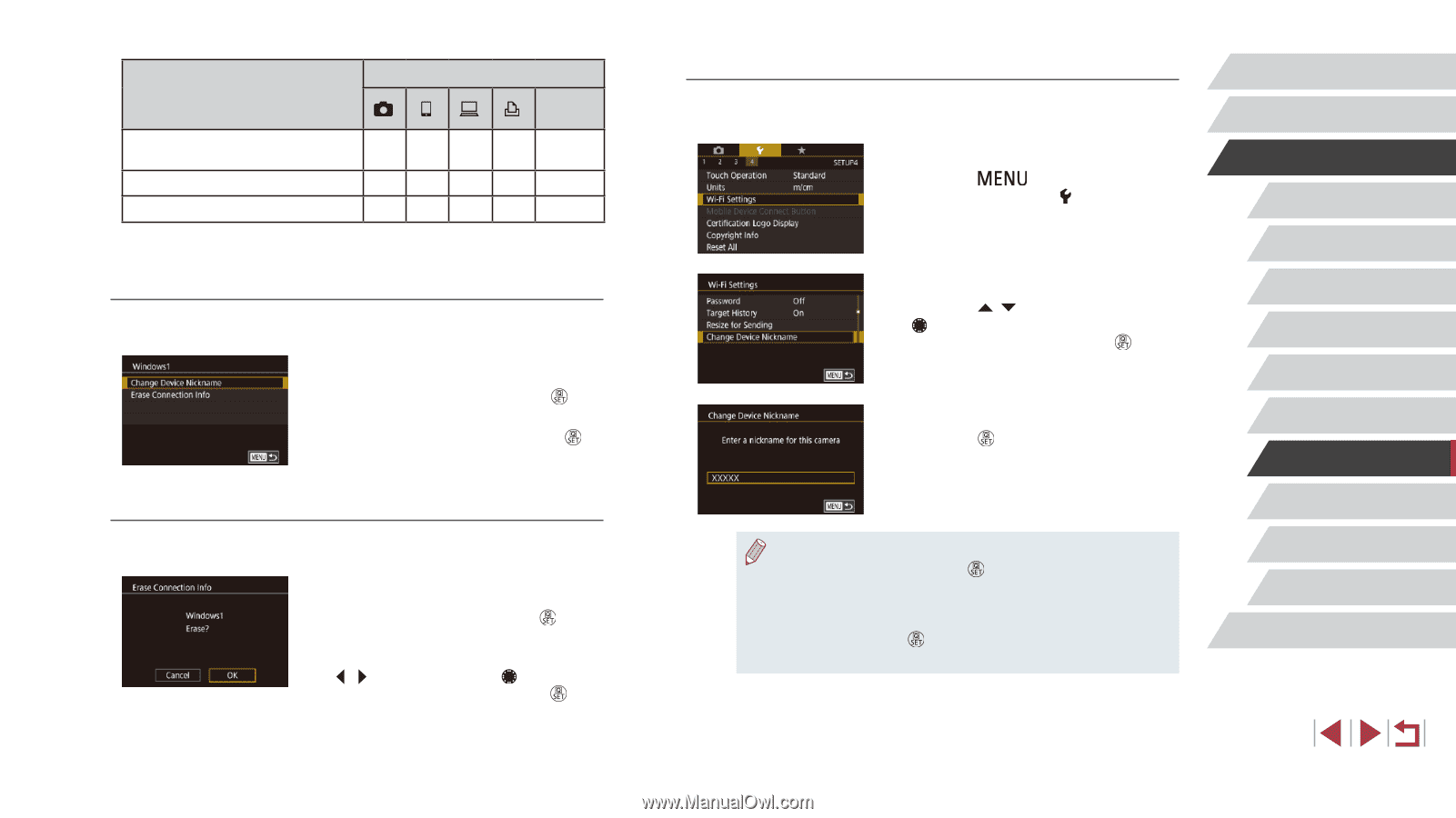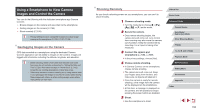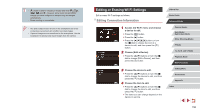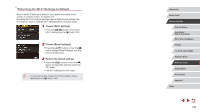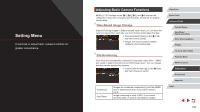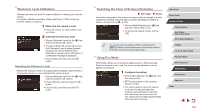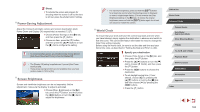Canon PowerShot G5 X Camera User Guide - Page 157
Changing the Camera Nickname, Changing a Device Nickname, Erasing Connection Information
 |
View all Canon PowerShot G5 X manuals
Add to My Manuals
Save this manual to your list of manuals |
Page 157 highlights
Configurable Items [Change Device Nickname] (= 157) O [View Settings] (=136) - [Erase Connection Info] (=157) O O : Configurable - : Not configurable Connection Web Services OOO - O- - - OOO - Changing a Device Nickname You can change the device nickname (display name) that is displayed on the camera. zzFollowing step 4 in "Editing Connection Information" (= 156), choose [Change Device Nickname] and press the [ ] button. zzSelect the input field and press the [ ] button. Use the keyboard displayed to enter a new nickname (=32). Erasing Connection Information Erase connection information (information about devices that you have connected to) as follows. zzFollowing step 4 in "Editing Connection Information" (= 156), choose [Erase Connection Info] and press the [ ] button. zzAfter [Erase?] is displayed, press the [ ][ ] buttons or turn the [ ] dial to choose [OK], and then press the [ ] button. zzThe connection information will be erased. Changing the Camera Nickname Change the camera nickname (displayed on connected devices) as desired. 1 Choose [Wi-Fi Settings]. zzPress the [ ] button and choose [Wi-Fi Settings] on the [ 4] tab (=31). 2 Choose [Change Device Nickname]. zzPress the [ ][ ] buttons or turn the [ ] dial to choose [Change Device Nickname], and then press the [ ] button. 3 Change the nickname. zzPress the [ ] button to access the keyboard (=32), and then enter a nickname. ●● A message is displayed if the nickname you enter begins with a symbol or space. Press the [ ] button and enter a different nickname. ●● You can also change the nickname from the [Device Nickname] screen displayed when you first use Wi-Fi. In this case, select the text box, press the [ ] button to access the keyboard, and then enter a new nickname. Before Use Basic Guide Advanced Guide Camera Basics Auto Mode / Hybrid Auto Mode Other Shooting Modes P Mode Tv, Av, M, and C Mode Playback Mode Wi-Fi Functions Setting Menu Accessories Appendix Index 157