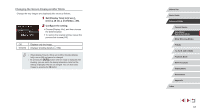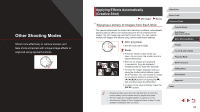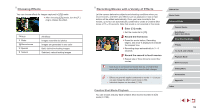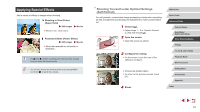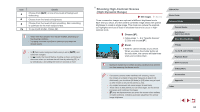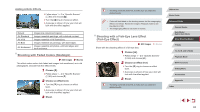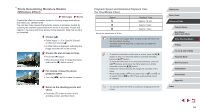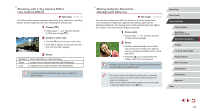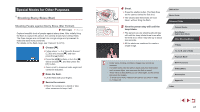Canon PowerShot G5 X Camera User Guide - Page 62
Shooting High-Contrast Scenes, High Dynamic Range
 |
View all Canon PowerShot G5 X manuals
Add to My Manuals
Save this manual to your list of manuals |
Page 62 highlights
Item Details Choose from [ defocusing. ] or one of six levels of background Choose from five levels of brightness. Choose from five levels of skin smoothing. Skin smoothing is optimized for the main subject's face. To use touch shutter, choose [ ]. ●● Areas other than people's skin may be modified, depending on the shooting conditions. ●● Try taking some test shots first to make sure you obtain the desired results. ●● In [ ] flash mode, background defocusing is set to [ ] and cannot be changed. ●● In [ ] mode, the time left before shooting is shown on the top of the screen when you activate the self-timer by selecting [ ], or by selecting [ ] and setting the time to 3 seconds or more. Shooting High-Contrast Scenes (High Dynamic Range) Still Images Movies Three consecutive images are captured at different brightness levels each time you shoot, and the camera combines image areas with optimal brightness to create a single image. This mode can reduce the washedout highlights and loss of detail in shadows that tend to occur in highcontrast shots. 1 Choose [ ]. zzFollow steps 1 - 2 in "Specific Scenes" (=60) and choose [ ]. 2 Shoot. zzHold the camera steady as you shoot. When you press the shutter button all the way down, the camera will take three shots and combine them. ●● Excessive motion blur or certain shooting conditions may prevent you from obtaining the desired results. ●● If excessive camera shake interferes with shooting, mount the camera on a tripod or take other measures to keep it still. Additionally, you should set [IS Mode] to [Off] when using a tripod or other means to secure the camera (=54). ●● Any subject movement will cause images to look blurry. ●● There will be a delay before you can shoot again, as the camera processes and combines the images may be displayed when you press the shutter button halfway in bright conditions, indicating automatic adjustment for optimal image brightness. Before Use Basic Guide Advanced Guide Camera Basics Auto Mode / Hybrid Auto Mode Other Shooting Modes P Mode Tv, Av, M, and C Mode Playback Mode Wi-Fi Functions Setting Menu Accessories Appendix Index 62