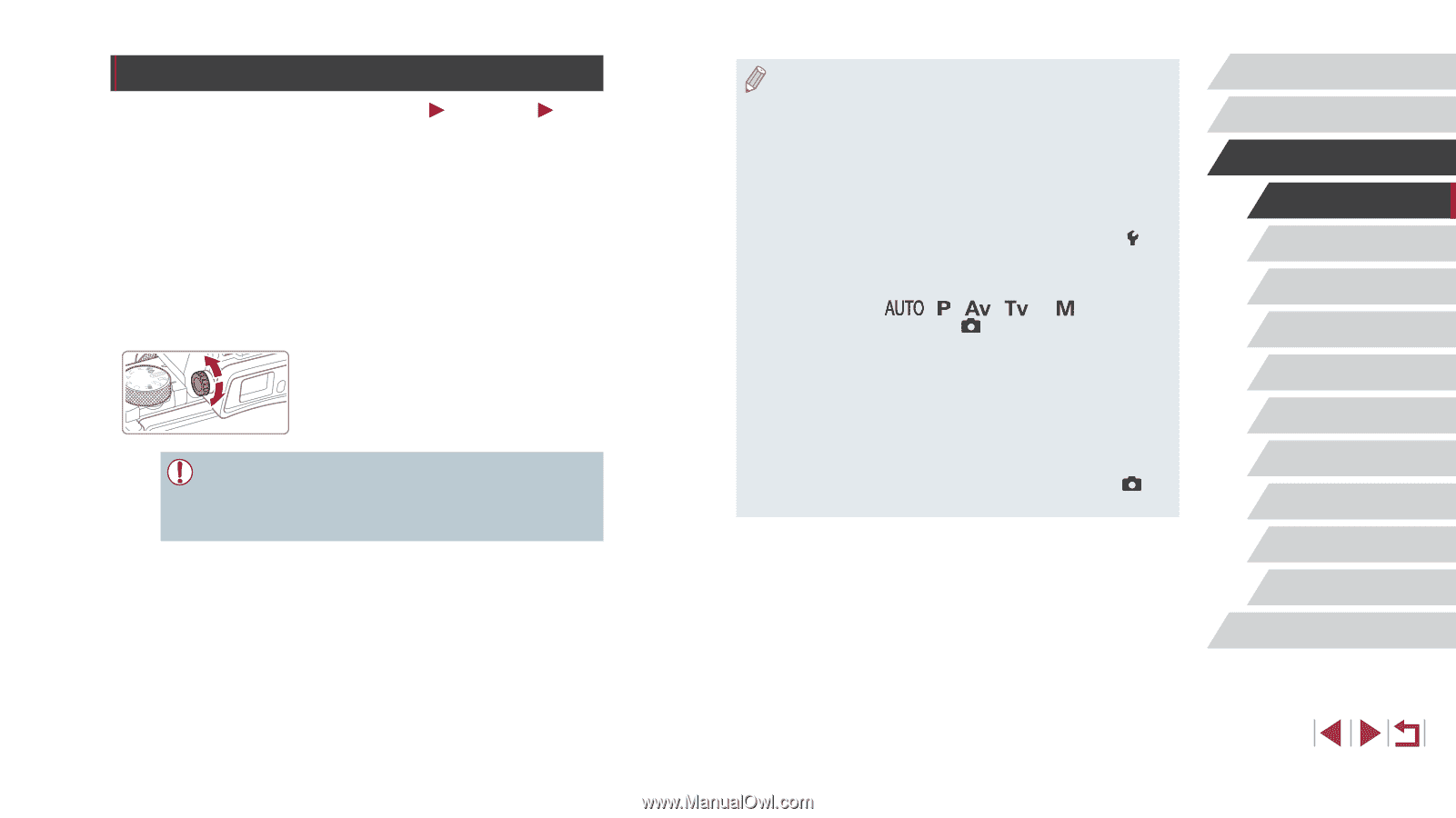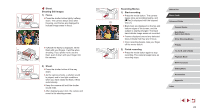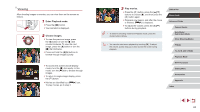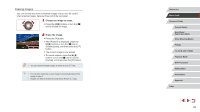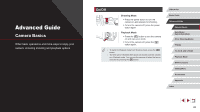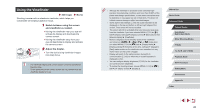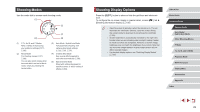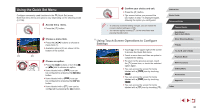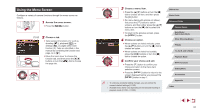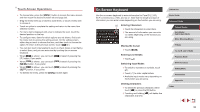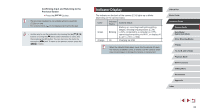Canon PowerShot G5 X Camera User Guide - Page 28
Using the Viewfinder
 |
View all Canon PowerShot G5 X manuals
Add to My Manuals
Save this manual to your list of manuals |
Page 28 highlights
Using the Viewfinder Still Images Shooting is easier with an electronic viewfinder, which helps you concentrate on keeping subjects in focus. Movies 1 Switch between using the screen and viewfinder as needed. zzMoving the viewfinder near your eye will activate its display and deactivate the camera screen. zzMoving the viewfinder away from your eye will deactivate its display and activate the camera screen. 2 Adjust the diopter. zzTurn the dial to bring viewfinder images into sharp focus. ●● The viewfinder display and camera screen cannot be activated at the same time. ●● Touch operations on the camera screen are not possible while the viewfinder display is in use. ●● Although the viewfinder is produced under extremely high- precision manufacturing conditions and more than 99.99% of the pixels meet design specifications, in rare cases some pixels may be defective or may appear as red or black dots. This does not indicate camera damage or affect recorded images. ●● Some aspect ratio settings (=50) will cause black bars to be displayed on the top and bottom or left and right edges of the screen. These areas will not be recorded. ●● The screen will not be activated when you move your eye away from the viewfinder if you have selected MENU (=31) ► [ 1] tab ► [Display settings] ► [Display Control] ► [Manual] and then [Manual display] ► [Viewfinder]. ●● Motion is displayed more smoothly (both on the viewfinder and screen) in [ or [ ] mode when you select MENU (=31) ► [ 1] tab ► [Display Mode] ► [Display priority] ► [Smooth]. At this time, setting [VF display] to [Fast] makes motion on the viewfinder even smoother but may make motion on the screen choppier. ●● Display will switch to the camera screen during Wi-Fi communication (=133) or when the on-screen keyboard is displayed (=32). ●● You can configure display brightness (=162) for the viewfinder and camera screen separately. ●● To reduce the shooting screen, choose MENU (=31) ► [ 1] tab ► [VF display format] ► [Display 2]. Before Use Basic Guide Advanced Guide Camera Basics Auto Mode / Hybrid Auto Mode Other Shooting Modes P Mode Tv, Av, M, and C Mode Playback Mode Wi-Fi Functions Setting Menu Accessories Appendix Index 28