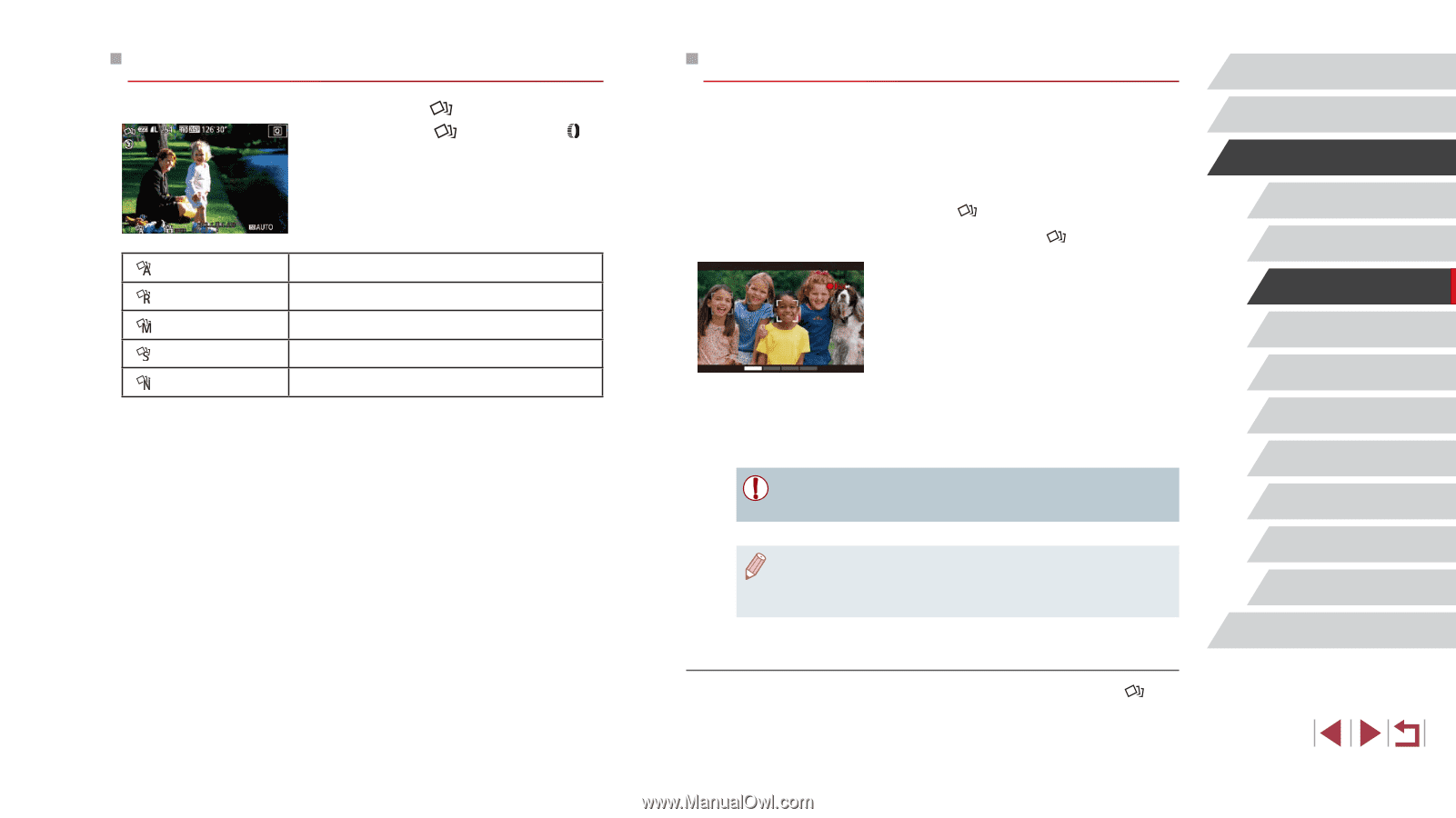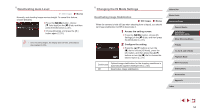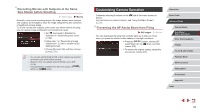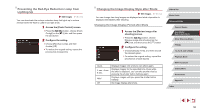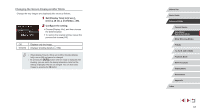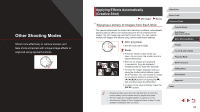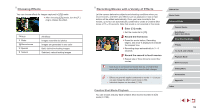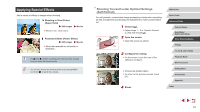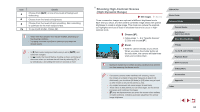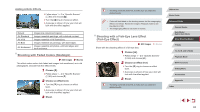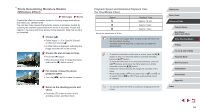Canon PowerShot G5 X Camera User Guide - Page 59
Recording Movies with a Variety of Effects, Choosing Effects
 |
View all Canon PowerShot G5 X manuals
Add to My Manuals
Save this manual to your list of manuals |
Page 59 highlights
Choosing Effects You can choose effects for images captured in [ ] mode. zzAfter choosing [ ] mode, turn the [ ] ring to choose the effect. Auto Retro Monochrome Special Natural All effects Images resemble old photos Images are generated in one color Bold, distinctive-looking images Subdued, natural-looking images Recording Movies with a Variety of Effects Let the camera determine subjects and shooting conditions when you record movies, and filters and effects such as playback in slow or fast motion will be added automatically. Once you have recorded a few movies, up to four are automatically combined to create a Creative Shot movie of 15 - 25 seconds. Note that sound is not recorded in this mode. 1 Enter [ ] mode. zzSet the mode dial to [ ]. 2 Record the first movie. zzPress the movie button. Recording begins, and a bar is displayed to indicate the elapsed time. zzRecording stops automatically in 3 - 6 seconds. 3 Record the second to fourth movies. zzRepeat step 2 three times to record four movies. ●● Even if you do not record four movies that day, a Creative Shot movie will be saved as a separate file once the date changes. ●● Effects are generally applied consistently to movies 1 - 4, but you can also change the effect in each movie (=59). ●● Individual chapters can be edited (=128). Creative Shot Movie Playback You can choose and play back Creative Shot movies recorded in [ ] mode (=108). Before Use Basic Guide Advanced Guide Camera Basics Auto Mode / Hybrid Auto Mode Other Shooting Modes P Mode Tv, Av, M, and C Mode Playback Mode Wi-Fi Functions Setting Menu Accessories Appendix Index 59