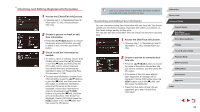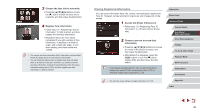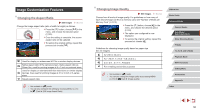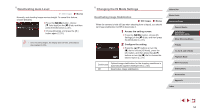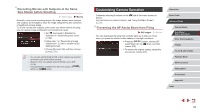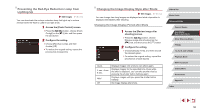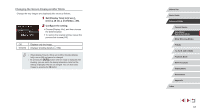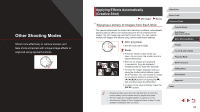Canon PowerShot G5 X Camera User Guide - Page 53
Checking for Closed Eyes, Magnifying the Area in Focus
 |
View all Canon PowerShot G5 X manuals
Add to My Manuals
Save this manual to your list of manuals |
Page 53 highlights
Magnifying the Area in Focus Still Images Movies You can check the focus by pressing the shutter button halfway, which will enlarge the portion of the image in focus in the AF frame. 1 Configure the setting. zzPress the [ ] button, choose [AF- Point Zoom] on the [ 3] tab, and then choose [On] (=31). 2 Check the focus. zzPress the shutter button halfway. The face detected as the main subject is now magnified. zzTo restore the original setting, choose [Off] in step 1. ●● The area in focus is not magnified in the following cases when the shutter button is pressed halfway. -- If a face was not detected, if the person is too close to the camera and their face is too large for the screen, or if the camera detects subject movement -- When digital zoom is used (=41) -- When a TV is used as a display (=170) ●● Not available in [ ] mode. Checking for Closed Eyes Still Images Movies [ ] is displayed when the camera detects that people may have closed their eyes. 1 Configure the setting. zzPress the [ ] button, choose [Blink Detection] on the [ 7] tab, and then choose [On] (=31). 2 Shoot. zz[ ] flashes when the camera detects a person whose eyes are closed. zzTo restore the original setting, choose [Off] in step 1. ●● When you have specified multiple shots in [ ] mode, this function is only available for the final shot. ●● A frame is displayed around people whose eyes are closed when you have selected [2 sec.], [4 sec.], [8 sec.], or [Hold] in [Display Time] (=56). ●● This feature is not available during continuous shooting in [ ] mode (=40). ●● This feature is not available in continuous shooting mode (= 44). Before Use Basic Guide Advanced Guide Camera Basics Auto Mode / Hybrid Auto Mode Other Shooting Modes P Mode Tv, Av, M, and C Mode Playback Mode Wi-Fi Functions Setting Menu Accessories Appendix Index 53