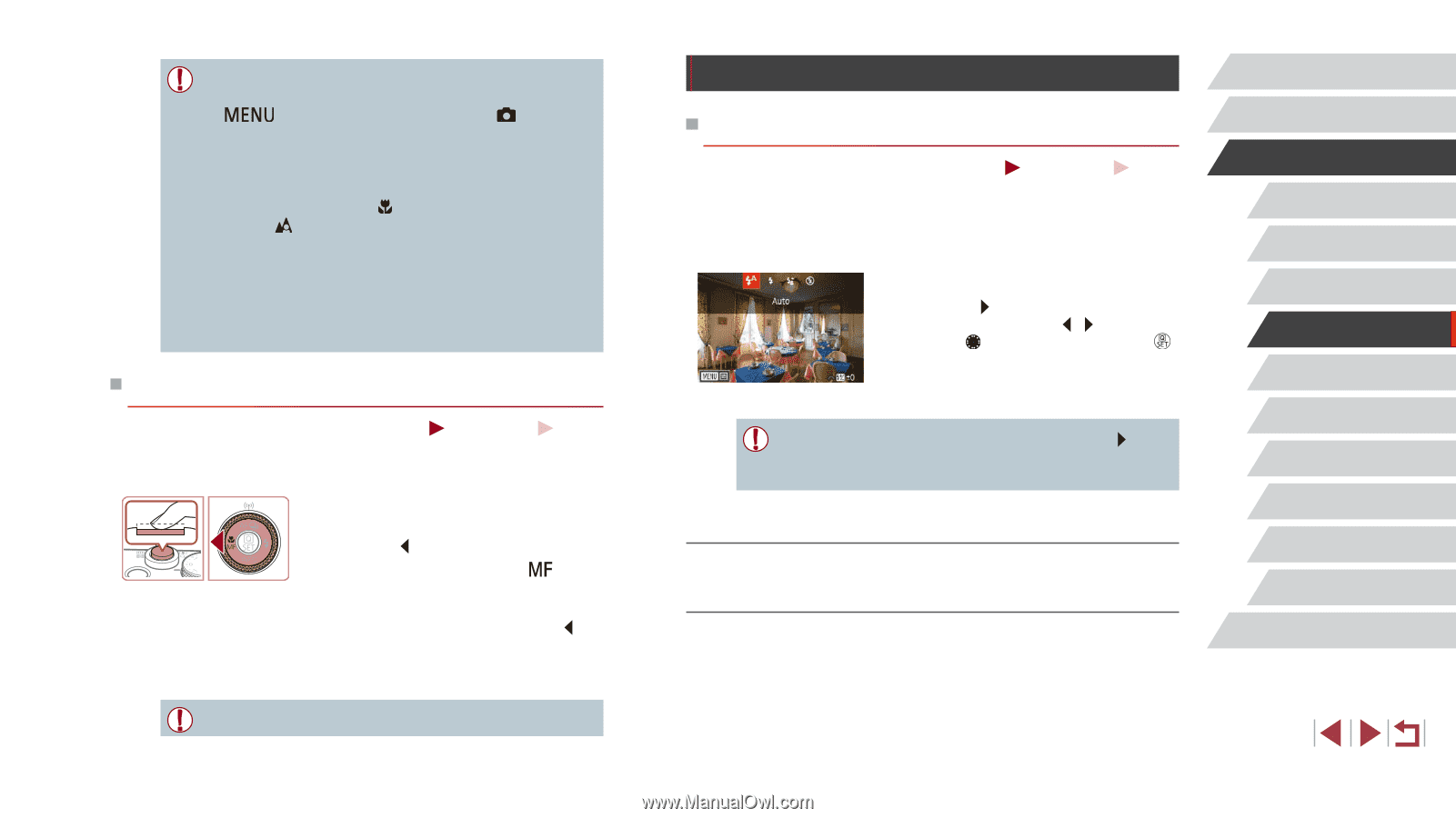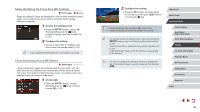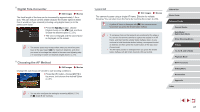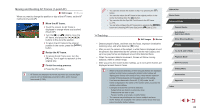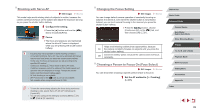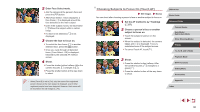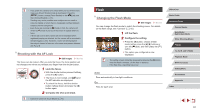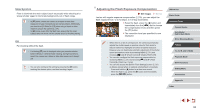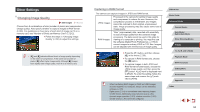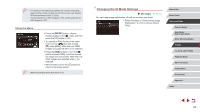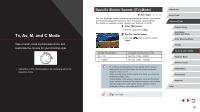Canon PowerShot G5 X Camera User Guide - Page 91
Flash
 |
View all Canon PowerShot G5 X manuals
Add to My Manuals
Save this manual to your list of manuals |
Page 91 highlights
●● If you prefer the camera not to shoot when you touch the screen, make sure [Touch Shutter] mode is deactivated. Press the [ ] button, choose [Touch Shutter] on the [ 2] tab, and then choose [Disable] (=31). ●● Tracking may not be possible when subjects are too small or move too rapidly, or when there is inadequate contrast between subjects and the background. ●● Even if you are shooting in [ ] mode (=84), the camera will revert to [ ] mode if you touch the screen to specify where to focus. ●● If [Face ID] is set to [On], names will not be displayed when registered people are detected, but the names will be recorded in the still images (=45). However, a name will be displayed if the subject chosen to focus on is the same as a person detected with Face ID. Shooting with the AF Lock Still Images Movies The focus can be locked. After you lock the focus, the focal position will not change even when you release your finger from the shutter button. 1 Lock the focus. zzWith the shutter button pressed halfway, press the [ ] button. zzThe focus is now locked, and [ ] and the MF indicator are displayed. zzTo unlock the focus, hold the shutter button halfway down and press the [ ] button again. 2 Compose the shot and shoot. ●● Cannot be used with Touch Shutter (=43). Flash Changing the Flash Mode Still Images Movies You can change the flash mode to match the shooting scene. For details on the flash range, see "Camera" (= 210). 1 Lift the flash. 2 Configure the setting. zzPress the [ ] button, choose a flash mode (either press the [ ][ ] buttons or turn the [ ] dial), and then press the [ ] button. zzThe option you configured is now displayed. ●● The setting screen cannot be accessed by pressing the [ ] button when the flash is lowered. Lift the flash in advance. ●● If the flash fires, vignetting may occur. Auto Fires automatically in low-light conditions. On Fires for each shot. Before Use Basic Guide Advanced Guide Camera Basics Auto Mode / Hybrid Auto Mode Other Shooting Modes P Mode Tv, Av, M, and C Mode Playback Mode Wi-Fi Functions Setting Menu Accessories Appendix Index 91