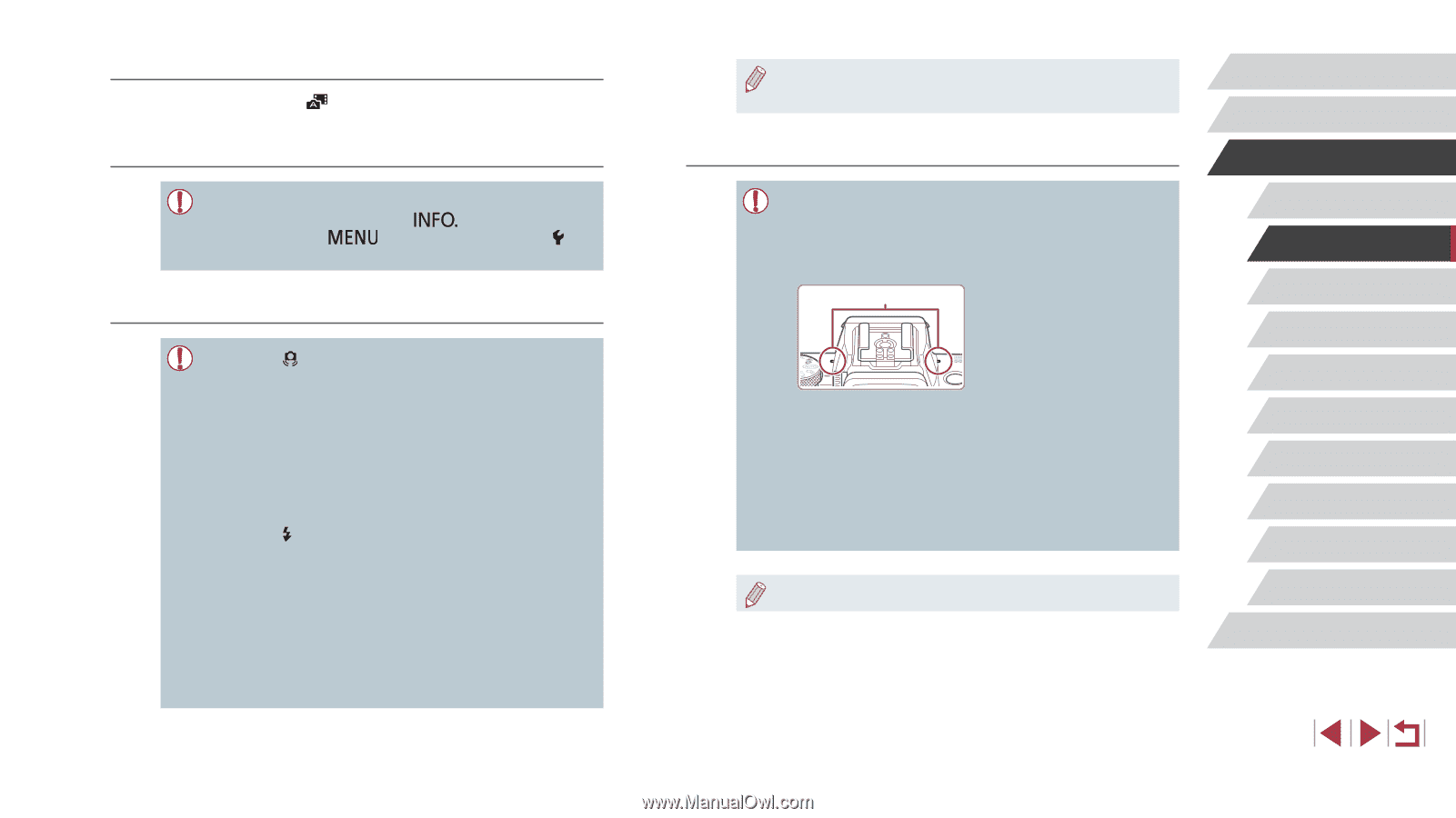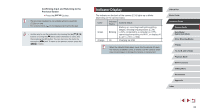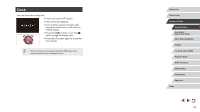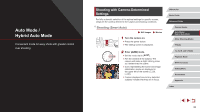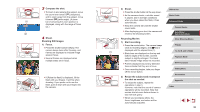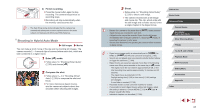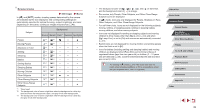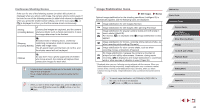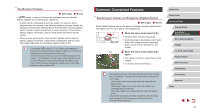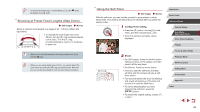Canon PowerShot G5 X Camera User Guide - Page 38
Movies, Digest Movie Playback, Still Images/Movies, Still Images
 |
View all Canon PowerShot G5 X manuals
Add to My Manuals
Save this manual to your list of manuals |
Page 38 highlights
Digest Movie Playback Display a still image shot in [ ] mode to play the digest movie created on the same day, or specify the date of the digest movie to play (=109). Still Images/Movies ●● If the camera makes no operating sounds, it may have been turned on while holding down the [ ] button. To activate sounds, press the [ ] button, choose [Mute] on the [ 3] tab, and then choose [Off]. Still Images ●● A blinking [ ] icon warns that images are more likely to be blurred by camera shake. In this case, mount the camera on a tripod or take other measures to keep it still. ●● If your shots are dark despite the flash firing, move closer to the subject. For details on the flash range, see "Camera" (= 210). ●● The subject may be too close if the camera only beeps once when you press the shutter button halfway. For details on the range of focus (shooting range), see "Shooting Range" (= 211). ●● To reduce red-eye and to assist in focusing, the lamp may be lit when shooting in low-light conditions. ●● A blinking [ ] icon displayed when you attempt to shoot indicates that shooting is not possible until the flash has finished recharging. Shooting can resume as soon as the flash is ready, so either press the shutter button all the way down and wait, or release it and press it again. ●● No shutter sound is played when "Sleeping" and "Sleeping Babies" icons (=39) are displayed. ●● Although you can shoot again before the shooting screen is displayed, your previous shot may determine the focus, brightness, and colors used. ●● You can change how long images are displayed after shots (= 56). Movies ●● Before movie recording, lower the flash with your finger. During recording, keep your fingers away from the microphone (1). Leaving the flash raised, or blocking the microphone may prevent audio from being recorded or may cause the recording to sound muffled. (1) ●● Avoid touching camera controls other than the movie button when recording movies, because sounds made by the camera will be recorded. ●● Once movie recording begins, the image display area changes and subjects are enlarged to allow for correction of significant camera shake. To record subjects at the same size shown before recording, follow the steps in "Recording Movies with Subjects at the Same Size Shown before Shooting" (= 55). ●● Audio is recorded in stereo. Before Use Basic Guide Advanced Guide Camera Basics Auto Mode / Hybrid Auto Mode Other Shooting Modes P Mode Tv, Av, M, and C Mode Playback Mode Wi-Fi Functions Setting Menu Accessories Appendix Index 38