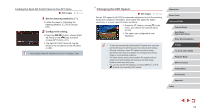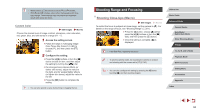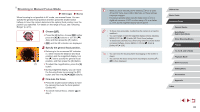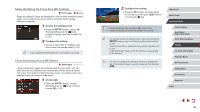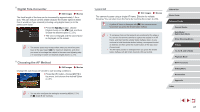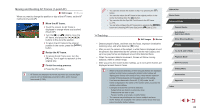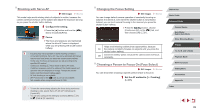Canon PowerShot G5 X Camera User Guide - Page 84
Shooting Range and Focusing
 |
View all Canon PowerShot G5 X manuals
Add to My Manuals
Save this manual to your list of manuals |
Page 84 highlights
●● White balance (=82) cannot be set in [ ] or [ ] modes. ●● With [ ] and [ ] modes, colors other than people's skin tone may change. These settings may not produce the expected results with some skin tones. Custom Color Still Images Movies Choose the desired level of image contrast, sharpness, color saturation, red, green, blue, and skin tones in a range of 1 - 5. 1 Access the setting screen. zzFollow the steps in "Changing Image Color Tones (My Colors)" (= 83) to choose [ ], and then press the [ ] button. 2 Configure the setting. zzPress the [ ][ ] buttons or turn the [ ] dial to choose an item, and then adjust the setting by turning the [ ] dial. zzFor stronger/more intense effects (or darker skin tones), adjust the value to the right, and for weaker/lighter effects (or lighter skin tones), adjust the value to the left. zzPress the [ ] button to complete the setting. ●● You can also specify a value by touching or dragging the bar. Shooting Range and Focusing Shooting Close-Ups (Macro) Still Images Movies To restrict the focus to subjects at close range, set the camera to [ ]. For details on the range of focus, see "Shooting Range" (= 211). zzPress the [ ] button, choose [ ] (either press the [ ][ ] buttons or turn the [ ] dial), and then press the [ ] button. zzOnce the setting is complete, [ ] is displayed. ●● If the flash fires, vignetting may occur. ●● To prevent camera shake, try mounting the camera on a tripod and shooting with the camera set to [ ] (=43). ●● You can also configure this setting by pressing the [ ] button, touching [ ], and then touching it again. Before Use Basic Guide Advanced Guide Camera Basics Auto Mode / Hybrid Auto Mode Other Shooting Modes P Mode Tv, Av, M, and C Mode Playback Mode Wi-Fi Functions Setting Menu Accessories Appendix Index 84