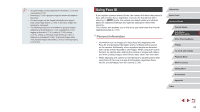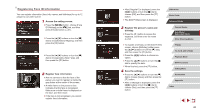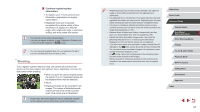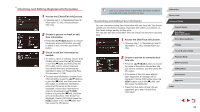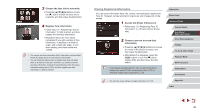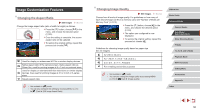Canon PowerShot G5 X Camera User Guide - Page 48
Checking and Editing Registered Information
 |
View all Canon PowerShot G5 X manuals
Add to My Manuals
Save this manual to your list of manuals |
Page 48 highlights
Checking and Editing Registered Information 1 Access the [Check/Edit Info] screen. zzFollowing step 1 in "Registering Face ID Information" (=46), choose [Check/ Edit Info]. 2 Choose a person to check or edit their information. zzPress the buttons to choose the person whose information you want to check or edit, and then press the [ ] button. 3 Check or edit the information as needed. zzTo check a name or birthday, choose [Edit Profile] (either press the [ ][ ] buttons or turn the [ ] dial), and then press the [ ] button. On the screen displayed, you can edit the name or birthday as described in step 3 of "Registering Face ID Information" (=46). zzTo check face information, choose [Face Info List] (either press the [ ][ ] buttons or turn the [ ] dial), and then press the [ ] button. To erase face information, press the [ ] button on the screen displayed, choose face information to erase by pressing the buttons or turning the [ ] dial, and then press the [ ] button. After [Erase?] is displayed, choose [OK] (either press the [ ][ ] buttons or turn the [ ] dial), and then press the [ ] button. ●● Even if you change names in [Edit Profile], the names recorded in previously shot images will remain the same. Overwriting and Adding Face Information You can overwrite existing face information with new face info. You should update face information regularly, especially with babies and children, as their faces change quickly as they grow. You can also add face information when all 5 face info slots have not been filled. 1 Access the [Add Face Info] screen. zzFollowing step 1 in "Registering Face ID Information" (=46), choose [Add Face Info]. 2 Choose a person to overwrite their face info. zzPress the buttons to choose the name of the person whose face info you want to overwrite, and then press the [ ] button. zzIf five items of face info have already been registered, a message will be displayed. Choose [OK] (either press the [ ][ ] buttons or turn the [ ] dial), and then press the [ ] button. zzIf less than five items of face info are registered, go to step 4 to add face information. Before Use Basic Guide Advanced Guide Camera Basics Auto Mode / Hybrid Auto Mode Other Shooting Modes P Mode Tv, Av, M, and C Mode Playback Mode Wi-Fi Functions Setting Menu Accessories Appendix Index 48