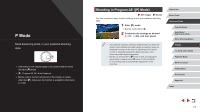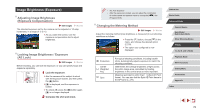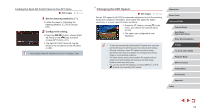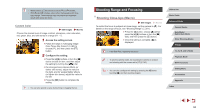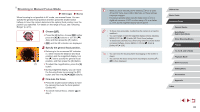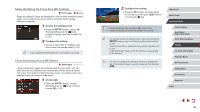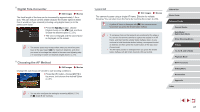Canon PowerShot G5 X Camera User Guide - Page 82
Image Colors
 |
View all Canon PowerShot G5 X manuals
Add to My Manuals
Save this manual to your list of manuals |
Page 82 highlights
Image Colors Capturing Natural Colors (White Balance) Still Images Movies By adjusting white balance (WB), you can make image colors look more natural for the scene you are shooting. zzPress the [ ] button, choose [ ] in the menu, and choose the desired option (= 30). zzThe option you configured is now displayed. Auto Day Light Automatically sets the optimal white balance for the shooting conditions. For shooting outdoors in fair weather. Shade For shooting in the shade. Cloudy Tungsten For shooting in cloudy weather or at twilight. For shooting under ordinary incandescent lighting. Fluorescent For shooting under white fluorescent lighting. Fluorescent H For shooting under daylight fluorescent lighting. Flash For shooting with the flash. Custom For manually setting a custom white balance (= 82). Custom White Balance Still Images Movies For image colors that look natural under the light in your shot, adjust white balance to suit the light source where you are shooting. Set the white balance under the same light source that will illuminate your shot. zzFollow the steps in "Capturing Natural Colors (White Balance)" (= 82) to choose [ ] or [ ]. zzAim the camera at a plain white subject, so that the entire screen is white. Press the [ ] button. zzThe tint of the screen changes once the white balance data has been recorded. ●● Colors may look unnatural if you change camera settings after recording white balance data. Manually Correcting White Balance Still Images Movies You can correct white balance. This adjustment can match the effect of using a commercially available color temperature conversion filter or colorcompensating filter. 1 Configure the setting. zzFollow the steps in "Capturing Natural Colors (White Balance)" (= 82) to choose [ ]. zzTurn the [ ] dial to adjust the correction level for B and A. Before Use Basic Guide Advanced Guide Camera Basics Auto Mode / Hybrid Auto Mode Other Shooting Modes P Mode Tv, Av, M, and C Mode Playback Mode Wi-Fi Functions Setting Menu Accessories Appendix Index 82