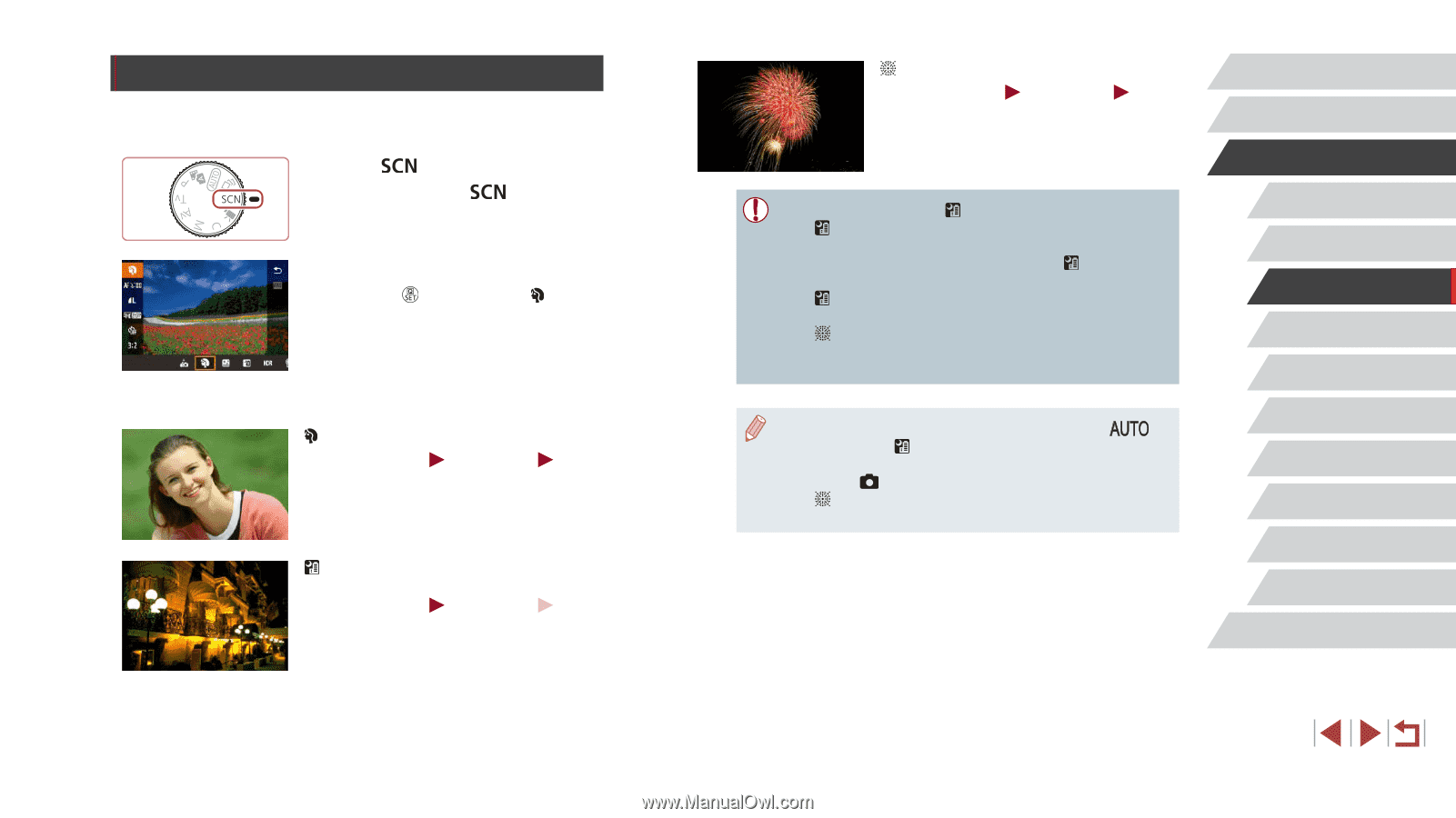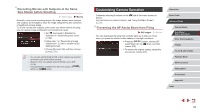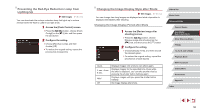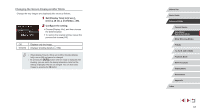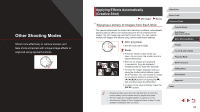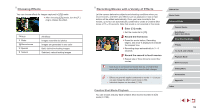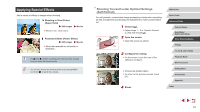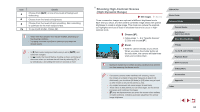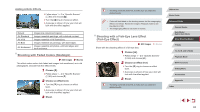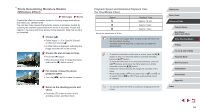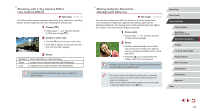Canon PowerShot G5 X Camera User Guide - Page 60
Specific Scenes
 |
View all Canon PowerShot G5 X manuals
Add to My Manuals
Save this manual to your list of manuals |
Page 60 highlights
Specific Scenes Choose a mode matching the shooting scene, and the camera will automatically configure the settings for optimal shots. 1 Enter [ ] mode. zzSet the mode dial to [ ]. 2 Choose a shooting mode. zzPress the [ ] button, choose [ ] in the menu, and then choose a shooting mode (= 30). 3 Shoot. Shooting Portraits (Portrait) Still Images Movies zzTake shots of people with a softening effect. Shooting Evening Scenes without Using a Tripod (Handheld Night Scene) Still Images Movies zzBeautiful shots of evening scenes or portraits with evening scenery in the background, without the need to hold the camera very still (as with a tripod). zzA single image is created by combining consecutive shots, reducing camera shake and image noise. Shooting Fireworks (Fireworks) Still Images Movies zzVivid shots of fireworks. ●● Subjects appear larger in [ ] mode compared to other modes. ●● In [ ] mode, shots may look grainy because the ISO speed (=79) is increased to suit the shooting conditions. ●● Because the camera will shoot continuously in [ ] mode, hold it steady while shooting. ●● In [ ] mode, excessive motion blur or certain shooting conditions may prevent you from obtaining the desired results. ●● In [ ] mode, mount the camera on a tripod or take other measures to keep it still and prevent camera shake. In this case, you should set [IS Mode] to [Off] (=54). ●● When you use a tripod for evening scenes, shooting in [ ] mode instead of [ ] mode will give better results (=35). ●● You can also choose the shooting mode by accessing MENU (=31) ► [ 1] tab ► [Rec. Mode]. ●● In [ ] mode, although no frames are displayed when you press the shutter button halfway, optimal focus is still determined. Before Use Basic Guide Advanced Guide Camera Basics Auto Mode / Hybrid Auto Mode Other Shooting Modes P Mode Tv, Av, M, and C Mode Playback Mode Wi-Fi Functions Setting Menu Accessories Appendix Index 60