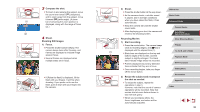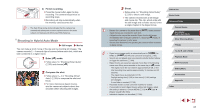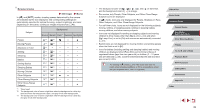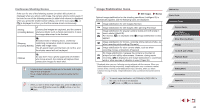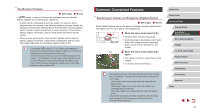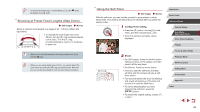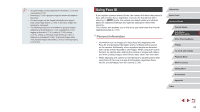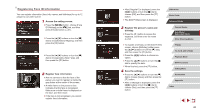Canon PowerShot G5 X Camera User Guide - Page 41
Common, Convenient Features
 |
View all Canon PowerShot G5 X manuals
Add to My Manuals
Save this manual to your list of manuals |
Page 41 highlights
On-Screen Frames Still Images Movies In [ ] mode, a variety of frames are displayed once the camera detects subjects you are aiming the camera at. ●● A white frame is displayed around the subject (or person's face) determined by the camera to be the main subject, and gray frames are displayed around other detected faces. Frames follow moving subjects within a certain range to keep them in focus. However, if the camera detects subject movement, only the white frame will remain on the screen. ●● When you are pressing the shutter button halfway and the camera detects subject movement, a blue frame is displayed, and the focus and image brightness are constantly adjusted (Servo AF). ●● Try shooting in [ ] mode (=77) if no frames are displayed, if frames are not displayed around desired subjects, or if frames are displayed on the background or similar areas. ●● To choose subjects to focus on, touch the desired subject on the screen. [ ] is displayed, and the camera enters Touch AF mode (=90). Pressing the shutter button halfway will display a blue frame, and the camera will keep the subject in focus and image brightness adjusted (Servo AF). Common, Convenient Features Zooming In Closer on Subjects (Digital Zoom) Still Images Movies When distant subjects are too far away to enlarge using the optical zoom, use digital zoom for up to about 17x enlargement. 1 Move the zoom lever toward [ ]. zzHold the lever until zooming stops. zzZooming stops at the largest zoom factor before the image becomes noticeably grainy, which is then indicated on the screen. (1) 2 Move the zoom lever toward [ ] again. zzThe camera zooms in even closer on the subject. zz(1) is the current zoom factor. ●● Moving the zoom lever will display the zoom bar (which indicates the zoom position). The zoom bar is color-coded to indicate the zoom range. -- White range: optical zoom range where the image will not appear grainy. -- Yellow range: digital zoom range where the image is not noticeably grainy (ZoomPlus). -- Blue range: digital zoom range where the image will appear grainy. ●● Because the blue range will not be available at some recording pixel settings (=94), the maximum zoom factor can be achieved by following step 1. Before Use Basic Guide Advanced Guide Camera Basics Auto Mode / Hybrid Auto Mode Other Shooting Modes P Mode Tv, Av, M, and C Mode Playback Mode Wi-Fi Functions Setting Menu Accessories Appendix Index 41