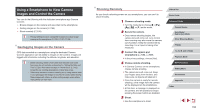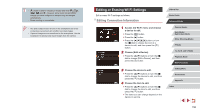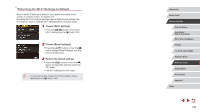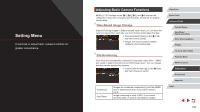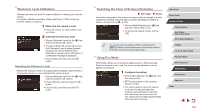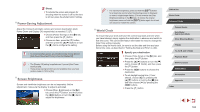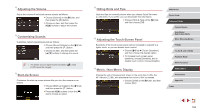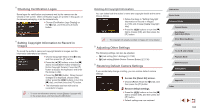Canon PowerShot G5 X Camera User Guide - Page 160
Changing the Video System, Formatting Memory Cards
 |
View all Canon PowerShot G5 X manuals
Add to My Manuals
Save this manual to your list of manuals |
Page 160 highlights
●● Regardless of the option selected in this setting, shots may be numbered consecutively after the last number of existing images on newly inserted memory cards. To start saving shots from 0001, use an empty (or formatted, =160) memory card. Formatting Memory Cards Before using a new memory card or a card formatted in another device, you should format the card with this camera. Formatting erases all data on a memory card. Before formatting, copy images on the memory card to a computer, or take other steps to back them up. 1 Access the [Format] screen. zzChoose [Format] on the [ 1] tab, and then press the [ ] button. 2 Choose [OK]. zzPress the [ ][ ] buttons or turn the [ ] dial to choose [OK], and then press the [ ] button. zzThe memory card is now formatted. ●● Formatting or erasing data on a memory card only changes file management information on the card and does not erase the data completely. When transferring or disposing of memory cards, take steps to protect personal information if necessary, as by physically destroying cards. ●● The total card capacity indicated on the formatting screen may be less than the advertised capacity. Low-Level Formatting Perform low-level formatting in the following cases: [Memory card error] is displayed, the camera is not working correctly, card image reading/writing is slower, continuous shooting is slower, or movie recording suddenly stops. Low-level formatting erases all data on a memory card. Before lowlevel formatting, copy images on the memory card to a computer, or take other steps to back them up. zzOn the screen in step 2 of "Formatting Memory Cards" (=160), press the [ ] button to choose [Low Level Format]. A [ ] icon is displayed. zzFollow step 2 in "Formatting Memory Cards" (=160) to continue with the formatting process. ●● Low-level formatting takes longer than "Formatting Memory Cards" (= 160), because data is erased from all storage regions of the memory card. ●● You can cancel low-level formatting in progress by choosing [Stop]. In this case, all data will be erased, but the memory card can be used normally. Changing the Video System Set the video system of any television used for display. This setting determines the image quality (frame rate) available for movies. zzChoose [Video system] on the [ 1] tab, and then choose an option. Before Use Basic Guide Advanced Guide Camera Basics Auto Mode / Hybrid Auto Mode Other Shooting Modes P Mode Tv, Av, M, and C Mode Playback Mode Wi-Fi Functions Setting Menu Accessories Appendix Index 160