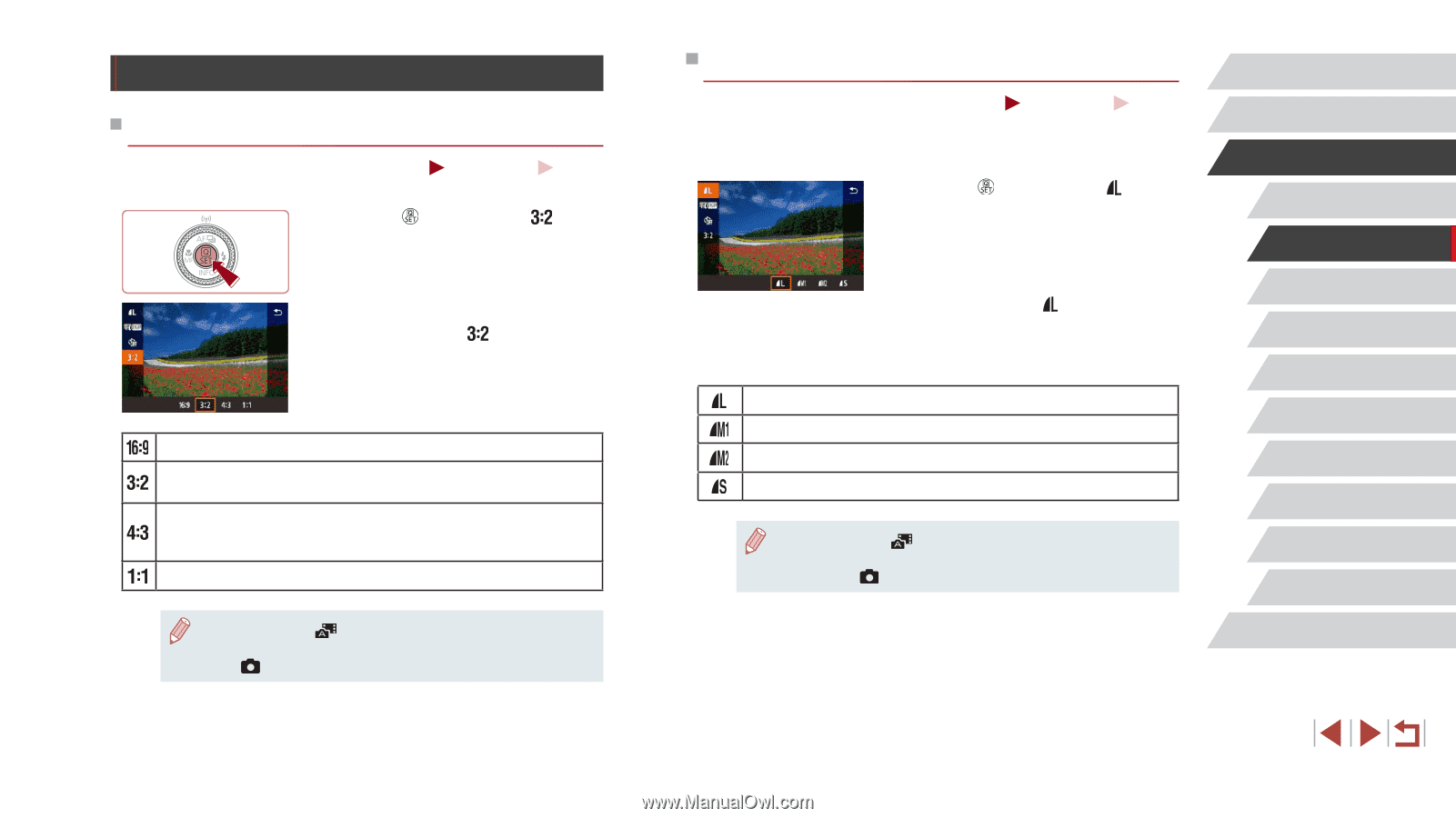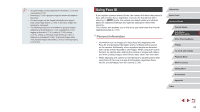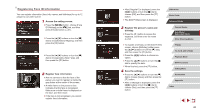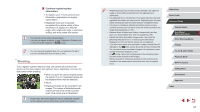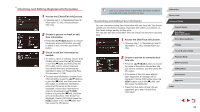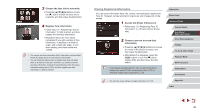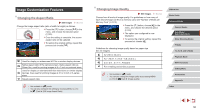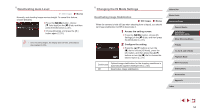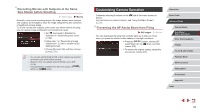Canon PowerShot G5 X Camera User Guide - Page 50
Image Customization Features
 |
View all Canon PowerShot G5 X manuals
Add to My Manuals
Save this manual to your list of manuals |
Page 50 highlights
Image Customization Features Changing the Aspect Ratio Still Images Movies Change the image aspect ratio (ratio of width to height) as follows. zzPress the [ ] button, choose [ ] in the menu, and choose the desired option (= 30). zzOnce the setting is complete, the screen aspect ratio will be updated. zzTo restore the original setting, repeat this process but choose [ ]. Used for display on widescreen HDTVs or similar display devices. Native aspect ratio of the camera screen. Same aspect ratio as 35mm film, used for printing images at 5 x 7-inch or postcard sizes. Used for display on standard-definition televisions or similar display devices. Also used for printing images at 3.5 x 5-inch or A-series sizes. Square aspect ratio. ●● Not available in [ ] mode. ●● You can also configure this setting by choosing MENU (=31) ► [ 1] tab ► [Still Image Aspect Ratio]. Changing Image Quality Still Images Movies Choose from 4 levels of image quality. For guidelines on how many of each kind of image can fit on a memory card, see "Number of Shots per Memory Card" (= 212). zzPress the [ ] button, choose [ ] in the menu, and choose the desired option (= 30). zzThe option you configured is now displayed. zzTo restore the original setting, repeat this process but choose [ ]. Guidelines for choosing image quality based on paper size (for 3:2 images) A2 (16.5 x 23.4 in.) A3 - A5 (11.7 x 16.5 - 5.8 x 8.3 in.) 3.5 x 5 in., 5 x 7 in., Postcard For e-mailing and similar purposes ●● Not available in [ ] mode. ●● You can also change the image quality by accessing MENU (=31) ► [ 1] tab ► [Image quality]. Before Use Basic Guide Advanced Guide Camera Basics Auto Mode / Hybrid Auto Mode Other Shooting Modes P Mode Tv, Av, M, and C Mode Playback Mode Wi-Fi Functions Setting Menu Accessories Appendix Index 50