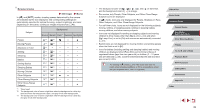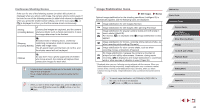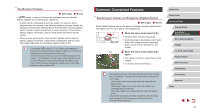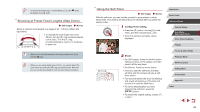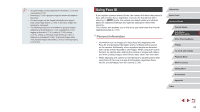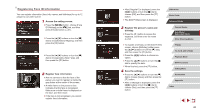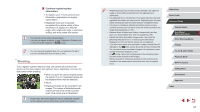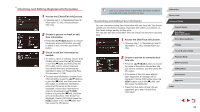Canon PowerShot G5 X Camera User Guide - Page 43
Shooting by Touching the Screen, Touch Shutter
 |
View all Canon PowerShot G5 X manuals
Add to My Manuals
Save this manual to your list of manuals |
Page 43 highlights
Using the Self-Timer to Avoid Camera Shake Still Images Movies This option delays shutter release until about two seconds after you have pressed the shutter button. If the camera is unsteady while you are pressing the shutter button, it will not affect your shot. zzFollow step 1 in "Using the Self-Timer" (=42) and choose [ ]. zzOnce the setting is complete, [ ] is displayed. Customizing the Self-Timer Still Images Movies You can specify the delay (0 - 30 seconds) and number of shots (1 - 10). 1 Choose [ ]. zzFollowing step 1 in "Using the Self-Timer" (=42), choose [ ] and press the [ ] button. 2 Configure the setting. zzPress the [ ][ ] buttons to choose the delay time or number of shots. zzPress the [ ][ ] buttons or turn the [ ] dial to choose a value, and then press the [ ] button twice. zzOnce the setting is complete, [ ] is displayed. zzFollow step 2 in "Using the Self-Timer" (=42) to shoot. ●● For movies recorded using the self-timer, recording begins after your specified delay time, but specifying the number of shots has no effect. ●● When you specify multiple shots, image brightness and white balance are determined by the first shot. More time is required between shots when the flash fires or when you have specified to take many shots. Shooting will stop automatically when the memory card becomes full. ●● When a delay longer than two seconds is specified, two seconds before the shot, the lamp blinking and self-timer sound will speed up. (The lamp will remain lit in case the flash fires.) Shooting by Touching the Screen (Touch Shutter) Still Images Movies With this option, instead of pressing the shutter button, you can simply touch the screen and release your finger to shoot. The camera will focus on subjects and adjust image brightness automatically. 1 Enable the touch-shutter function. zzPress the [ ] button, choose [Touch Shutter] on the [ 2] tab, and then choose [Enable] (=31). Before Use Basic Guide Advanced Guide Camera Basics Auto Mode / Hybrid Auto Mode Other Shooting Modes P Mode Tv, Av, M, and C Mode Playback Mode Wi-Fi Functions Setting Menu Accessories Appendix Index 43